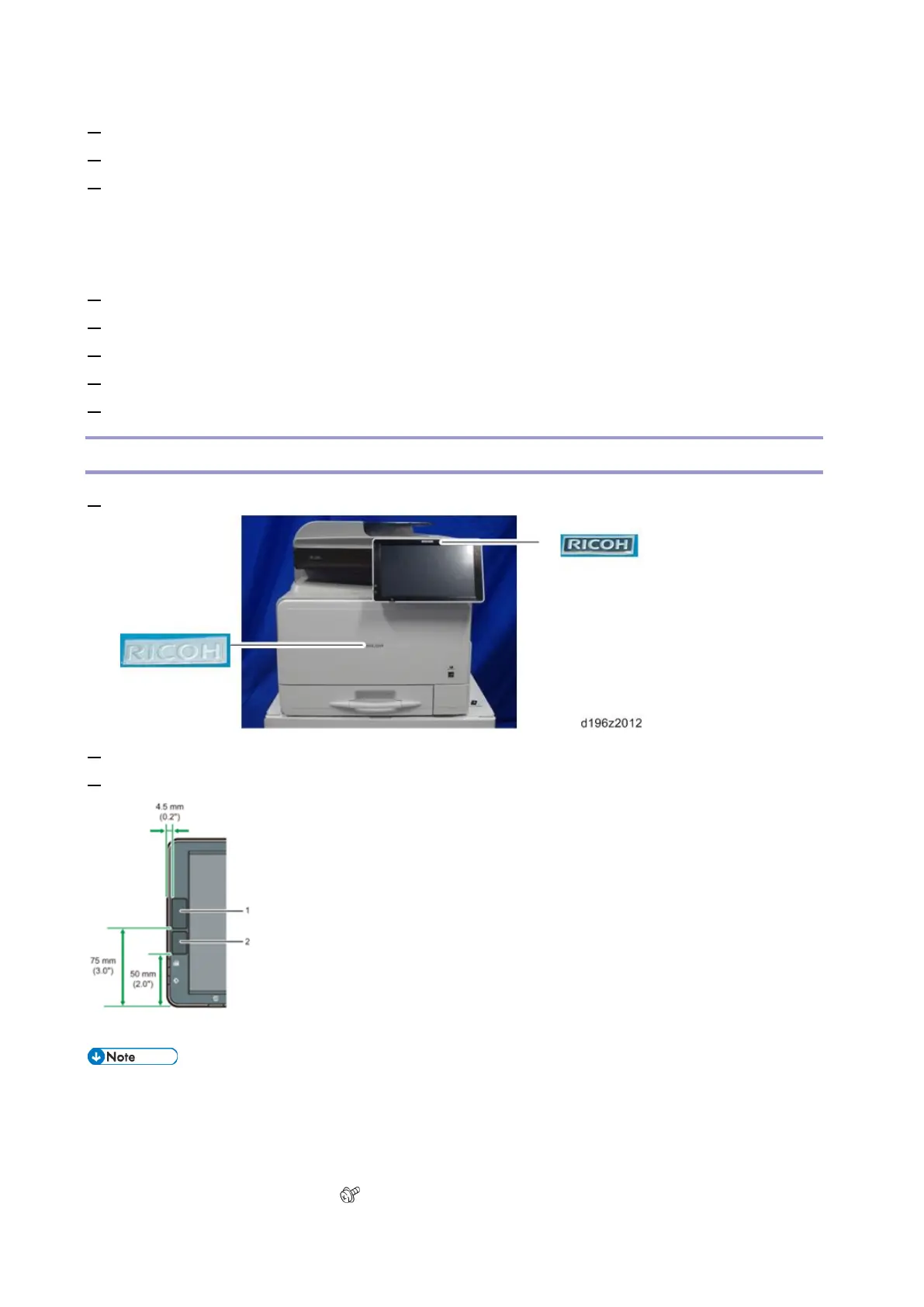Mainframe Installation
44
2. Press [Screen Features].
3. Press [Language & Input].
4. Press [Change Language].
The machine shows the preset language list.
• If the language you want is listed, press the language, and then go to Step 9.
• If the required language is not in the list, go to the next step.
5. Press [Select Switchable Language] and select the language you want.
6. Press [Language & Input], and then press [Change Language].
7. Select the language you set in Step 6.
8. Make sure that the language is changed successfully.
9. Exit [User Tools].
Brand Plate, Decals
1. Attach the brand plates to the front door and the operation panel, if the brand plates are not attached.
2. Attach the correct paper tray number and size decals to the paper trays.
3. Attach the NFC tag and the Bluetooth decal to the operation panel.
[1]: NFC tag, [2]: Bluetooth decal
Storing Unnecessary Decals
If the IC card reader option or NFC reader option are not to be installed immediately, store the decals for these
options in the specified area as shown below:
1. Pull out the paper feed tray.
2. Remove the front lower cover [A]. ( × 1)