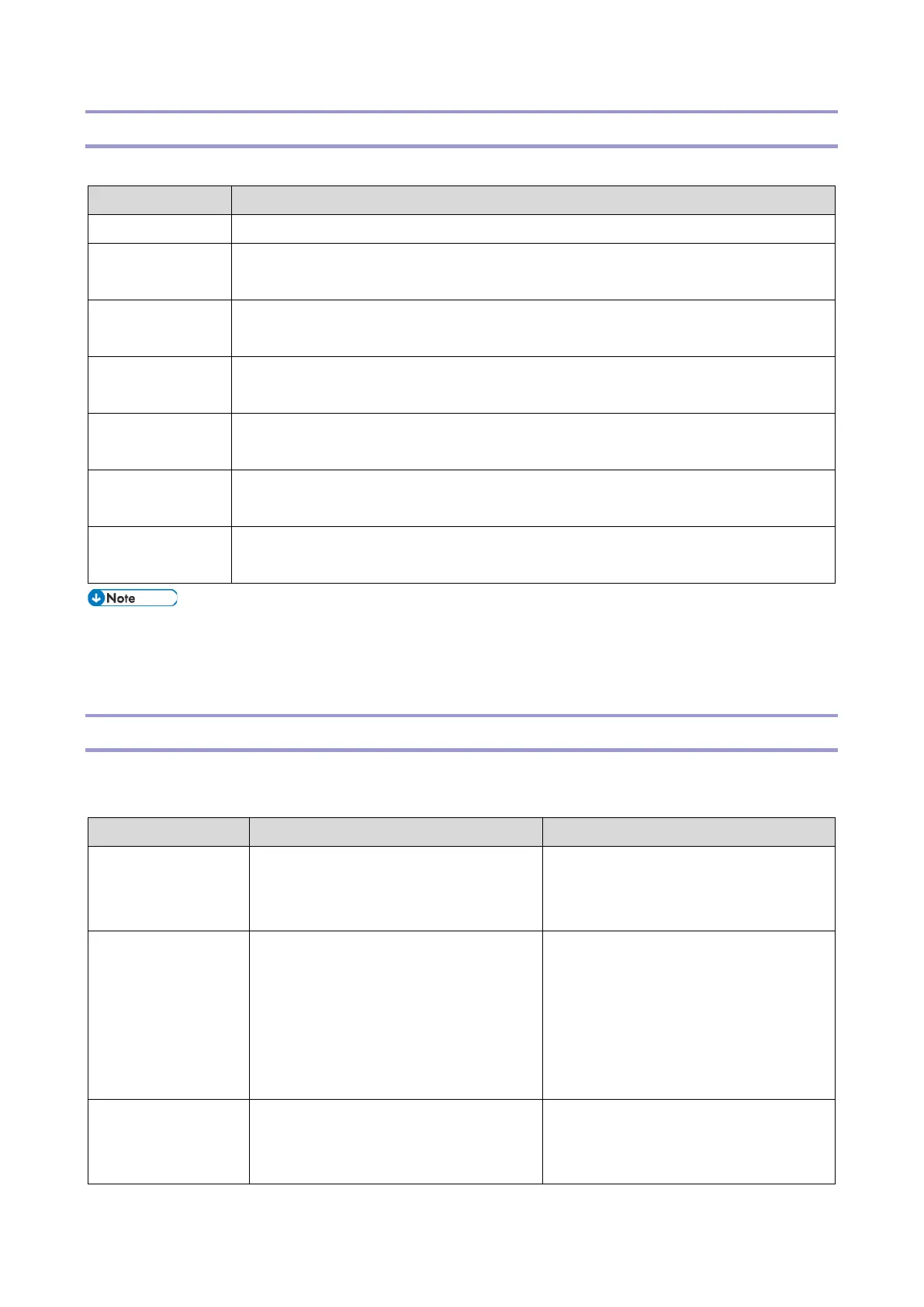3.System Maintenance
47
Recovery Mode
The recovery mode menu is as follows. Ask your manager for details on how to enter Recovery mode.
Menu Description
reboot system now Reboots the Android OS.
apply update from
sdcard
Updates the Cheetah System firmware by specifying the folder path.
wipe data/factory
reset
Deletes all installed applications and all settings on the Cheetah.
wipe cache
partition
Deletes all data that is stored on the cache partition. Currently, Cheetah does not use the
cache partition, so nothing happens when this menu item is accessed.
wipe free area
partition
Deletes all data that is stored on the free partition. Cheetah stores the version history on
the free partition. When this menu item is selected, it will then disappear.
wipe LegacyUI
area
Deletes Legacy UI.
micon update from
sdcard
Updates Keymicon by specifying the folder path.
• If [Update Firmware] is set to [Prohibit] in [System Settings] of the MFP, the control panel cannot enter
the recovery mode.
• Ask your manager for information on how to enter the recovery Mode.
Special Key Combinations
This section describes special key combinations for operations which required combinations of hardware keys on
the previous models.
Function Operation for previous models Operation for Smart Operation Panel
SSP (Super Service)
mode login
Login to SP mode, and then press an SP
mode item while holding down the [#]
key.
Login to SP mode, and then press an SP
mode item while holding down the EX3
key.
Resetting User Tools In the User Tools screen, press a User
Tools category while holding down the
[#] key.
Available for: System Settings,
Copier/Document Server Features, and
Scanner Features.
In the User Tools screen, press a User
Tools category while holding down the
EX3 key.
Available for: System Settings,
Copier/Document Server Features, and
Scanner Features.
System Reset Hold down the [*] and [#] keys
simultaneously for 10 seconds.
Resets the controller software.
Hold down the EX3 key and [#]
simultaneously for 10 seconds.
Resets the controller software of the main