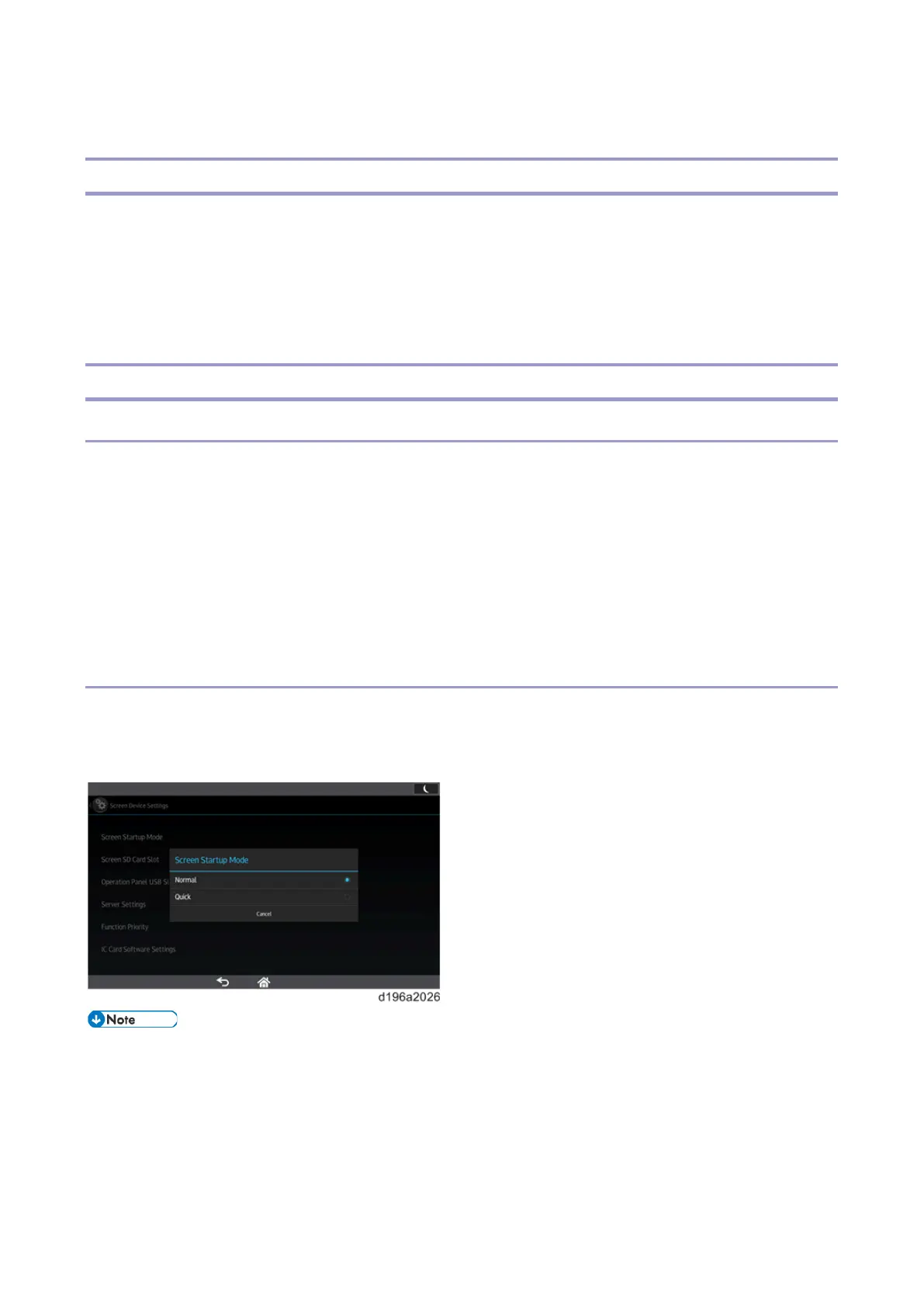2.Mechanism
31
Controlling the Power Supply
Exiting Energy Saving Modes
Because this model of Smart Operation Panel has no hardware keys, the MFP exits from energy saving mode
when the user does one of the following:
• Touches the display panel
• Lifts the ADF
• Sets an original in the ADF
Screen Startup Mode
Startup Modes
There are two screen startup modes. The factory default setting is Normal.
1. Normal
This is the standard startup mode. When the main power of the MFP is turned ON, the control panel starts up
using less power compared to Quick mode.
2. Quick
By preparing for the next startup when the machine shuts down, the control panel starts up faster than in
Normal mode.
Changing the Screen Startup Mode
Screen Startup Mode can be changed in Screen Features.
Select [Screen Features] > [SYSTEM] > [Screen Device Settings] > [Screen Startup Mode], and then select
[Normal] or [Quick].
• In the following cases, the control panel starts up in Normal mode even if [Quick] is selected.
• The power cord has been disconnected from the power outlet after the last shutdown.
• The MFP is turned ON after being turned OFF due to reasons such as a power failure.
• The MFP was not properly shut down the last time it was turned OFF.