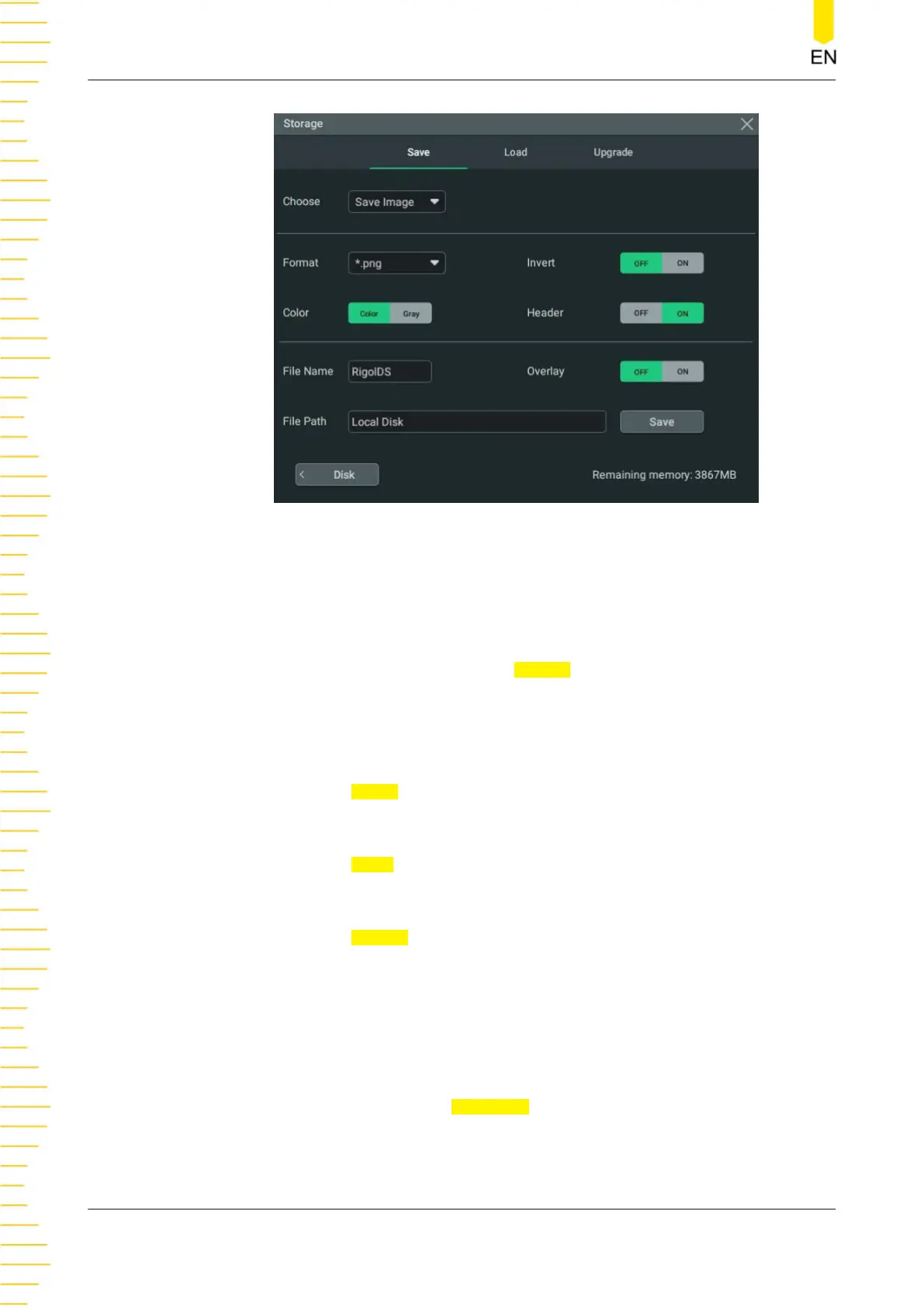Figure 20.1 Image Saving Setting Menu
Set the image format
• Format
Click or tap the drop-down button of
Format to select "*.png", "*.bmp", or
"*.jpg". Then the screen image will be saved to the internal or external memory
in the selected format.
• Invert
Click or tap the
Invert on/off switch to turn on/off inverting image colors.
• Color
Click or tap the
Color toggle button to select "Color" or "Gray" images.
• Header
Click or tap the
Header on/off switch to enable or disable the display of the
header. If you select "ON", the instrument model and the image creation date
will be displayed in the header of the image after you save the image file.
Set the file saving parameters
• Set the filename
Click or tap the input field of
File Name to input the file name to be saved with
the pop-up virtual keypad.
• Set the file path
Store and Load
DHO800 User Guide
202
Copyright ©RIGOL TECHNOLOGIES CO., LTD. All rights reserved.
