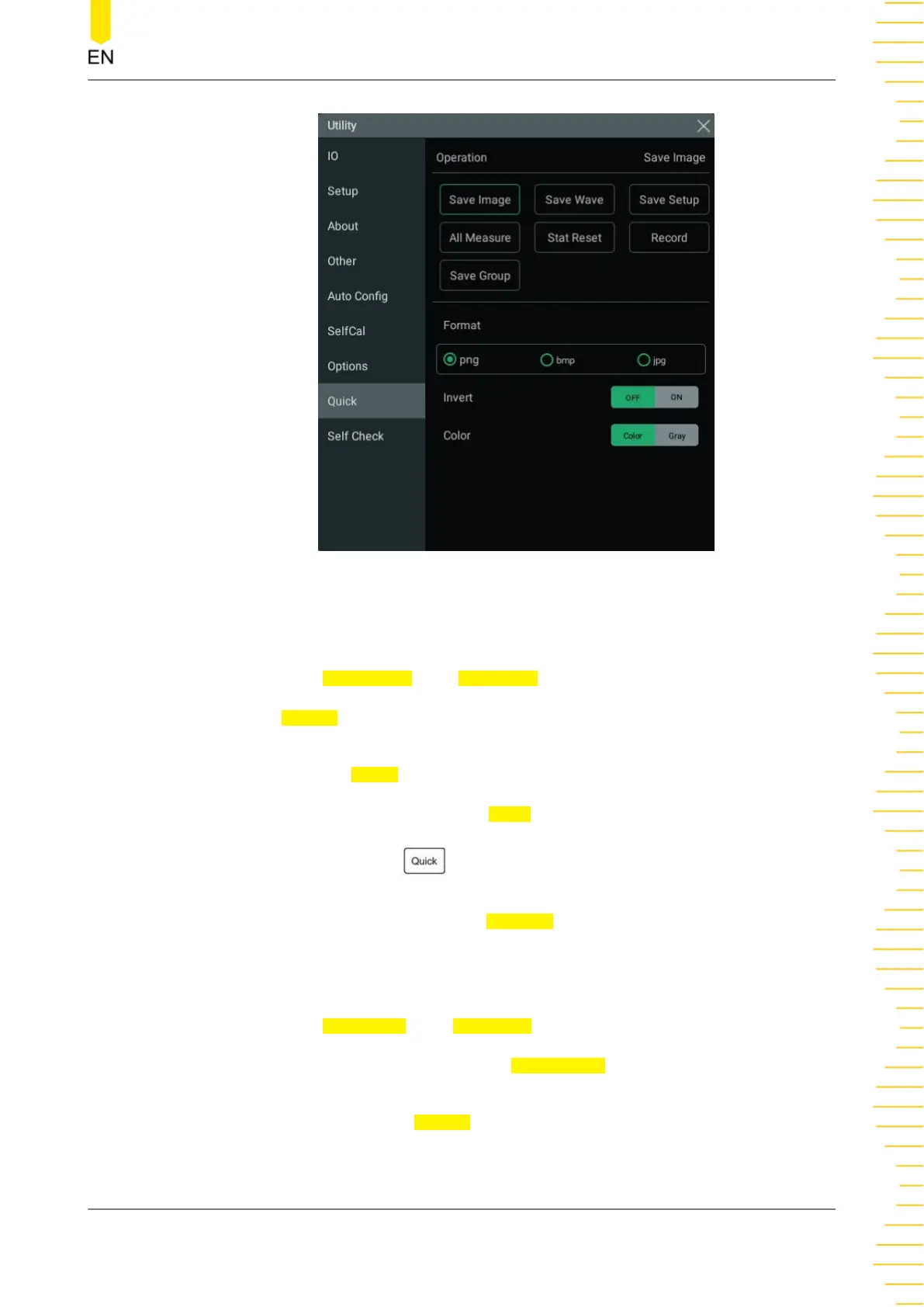Figure 21.2 Quick Menu
Save Image
• Click or tap Save Image, then Operation is set to "Save Image".
• In the Format menu item, available image types include "png", "bmp", and
"jpg".
• Click or tap the
Invert on/off switch to turn on/off inverting image colors.
• Click or tap "Color" or "Gray" for Color to select the desired image color.
After setup, click or tap the
key at the upper-right corner of the front panel to
capture the current screen and save the image with the specified format. The location
where the file is saved depends on the
File Path setting in Storage menu. For details,
please refer to
To Save a File
.
Save Wave
• Click or tap
Save Wave, then Operation is set to "Save Wave".
• Select "Memory" or "Screen" under Data Source as the source of the saved
waveform.
• Available options under
Format include "bin" and "csv".
System Utility Function Setting
Copyright ©RIGOL TECHNOLOGIES CO., LTD. All rights reserved. DHO800 User Guide
221
