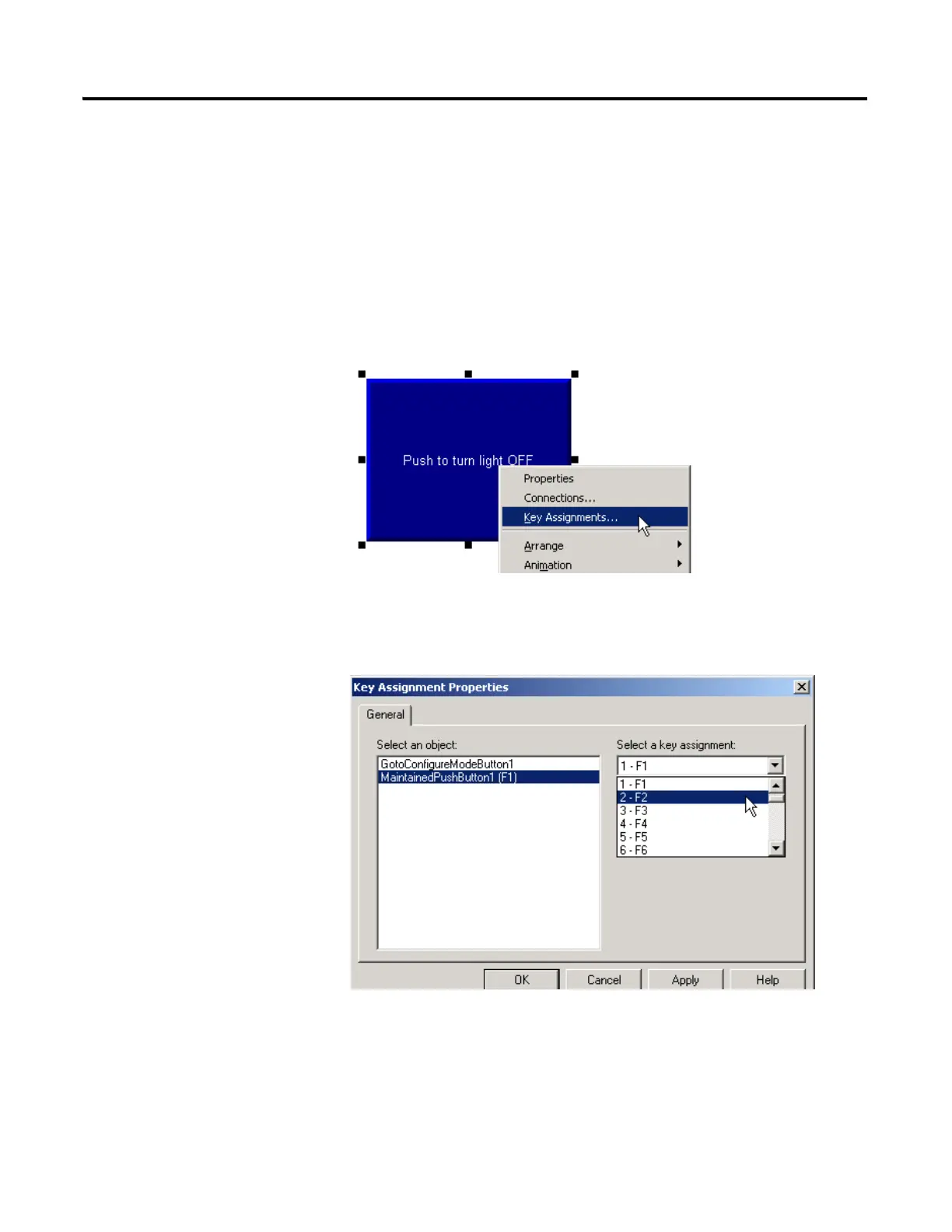Publication IASIMP-QS003B-EN-P - October 2009 177
Create a PanelView Plus Application Chapter 12
Assign Keys
For PanelView Plus Terminals without a Touch Screen
If your PanelView Plus terminal does not have a touch screen, you must assign function keys
to the display buttons. If your PanelView Plus does have a touch screen, you can skip this
section.
1. Right-click the push
button and select Key
Assignments.
2. Under Select an object,
verify that the Maintained
PushButton is selected.
3. Select a function key and
click Apply.
This example uses F2.
4. Under Select an object,
select
GotoConfigureMode.
5. Select a different function
key and click Apply.
This example uses 8.
