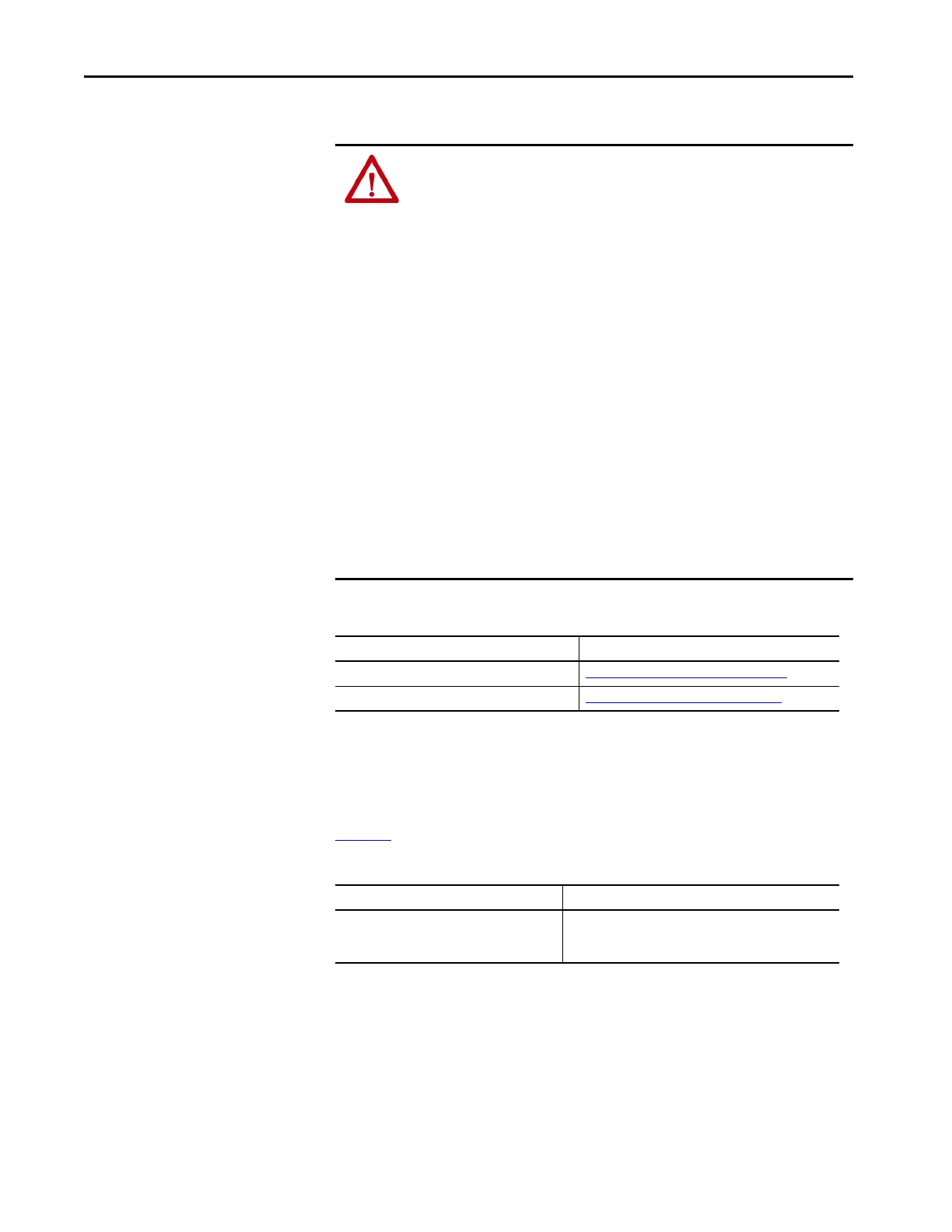100 Rockwell Automation Publication 2715P-UM001C-EN-P - March 2019
Chapter 7 Troubleshooting
Display Issues
The display is unreadable or dims unexpectedly.
Ethernet Issues
Tab l e 28 provides tips on how to isolate Ethernet anomalies.
ATTENTION: If the display darkens, or if the backlight is not functioning
properly, the screen can be difficult to read and use of this touch screen could
result in a potentially hazardous outcome. Do not use the touch screen
under these circumstances. The design of the system must take into account
the possibility of the touch screen losing functionality and unable to be used to
maintain or change control of the system. The touch screen shall not be the
single point of control of critical functions and is not intended to replace an
E-stop.
Design of the system should follow all applicable code and good engineering
practice. Factors to consider include:
• The possibility of an unreadable display
• The possibility of an inoperable touch screen
• Unexpected communication errors or delays
• Operator error in the control of the system
• Proper use of E-stops and other safety practices
The user shall provide means to achieve a safe state during anomalies and make
sure the system has adequate redundancy for critical functions.
Failure to follow these instructions can result in death, serious injury, or
equipment damage.
Table 27 - Dim Display
Check for See
Low display brightness setting Adjust the Brightness of the Display on page 54.
Low brightness level of screen saver Configure the Display Screen Saver on page 55.
TIP Extend the life of the backlight by reducing the display brightness, by using
the screen saver with reduced brightness, or operating at lower
temperatures.
Table 28 - Ethernet Connection Issues
Check for Description
Status of invalid Ethernet connection • Green indicator is on when a link is established.
• Yellow indicator blinks when activity is detected.
• Verify network connections.
