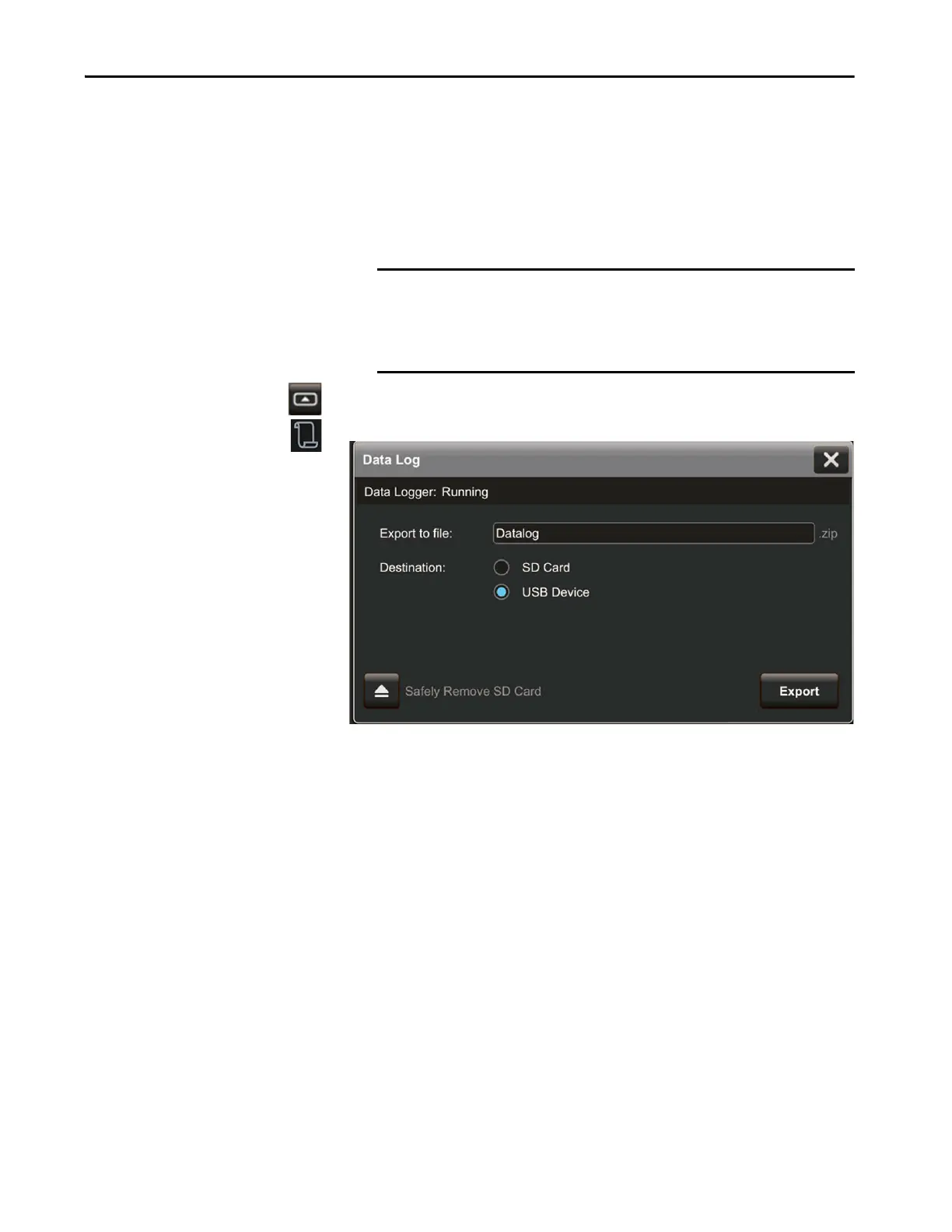Rockwell Automation Publication 2715P-UM001C-EN-P - March 2019 55
Configure Terminal Settings Chapter 3
Export a Data Log
You can export a configured data log from the terminal to removable media to
view tag values collected on the terminal. The exported ZIP file contains
individual CSV files for each data log in the project. You can then open the
exported data log file on a personal computer to view the values in the data log.
To export a data log to removable media, follow these steps.
1. Insert a USB storage device or SD card into the terminal.
2. Press the navigation button on an application screen.
3. On the Settings screen, tap Data Logs.
4. In the Export to file box, type a name for the export file.
Datalog is the default name.
5. Under Destination, select the media type that you inserted.
6. Tap Exp o r t .
A progress bar appears to show export progress, and a data log pop-up
displays the date and time of the last exported data log.
7. If a SD card is used, verify the following before you remove the media:
a. After the data export completes and the progress bar disappears, tap
Safely Remove SD Card.
b. Verify that the Data Logger status changes from Stopped to Remove
SD card.
c. You can safely remove the SD card.
8. To close the window, tap X.
IMPORTANT Verify the following before you insert removable media into the
terminal:
• The format is FAT32 for the USB device or ext3 for the SD card
• The media has write permissions and sufficient space
