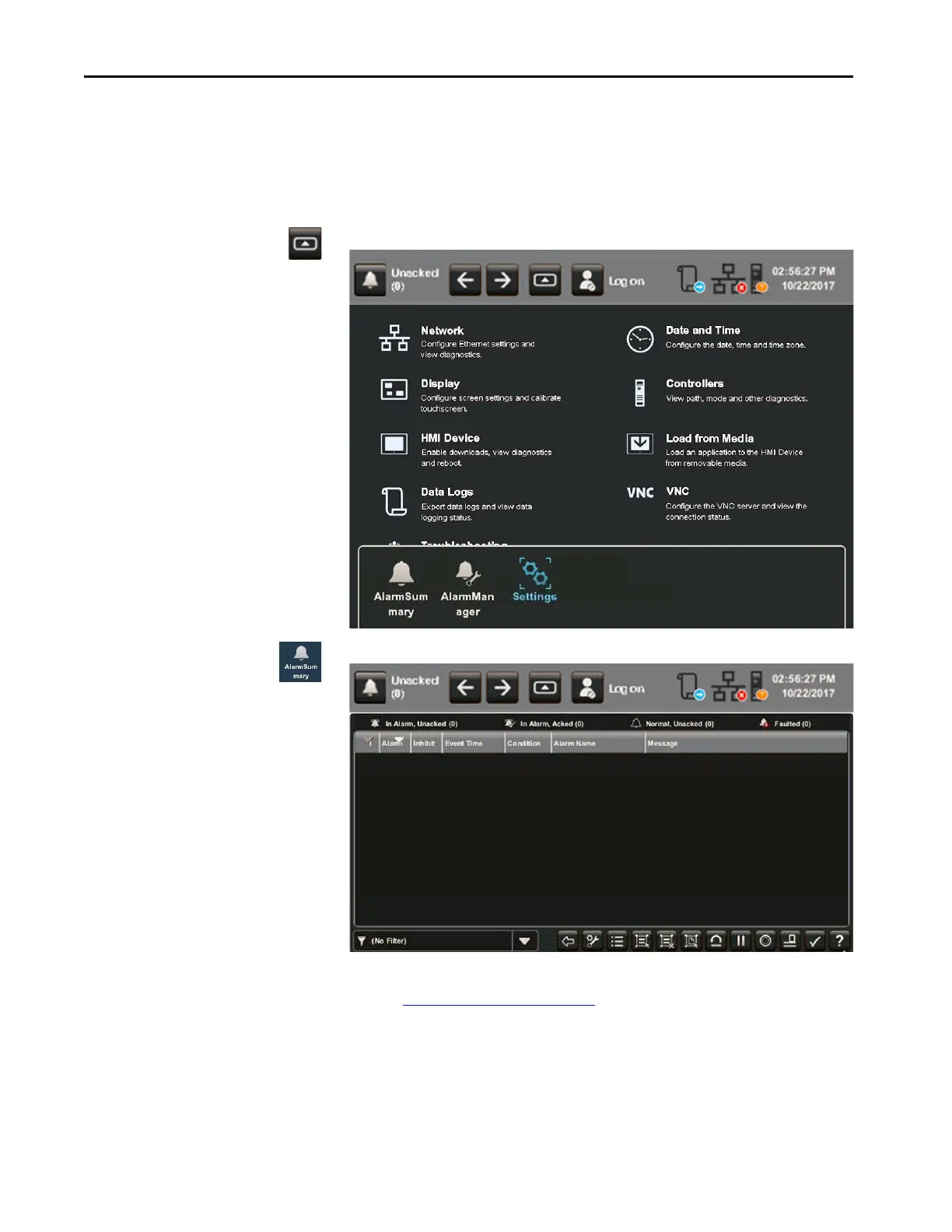72 Rockwell Automation Publication 2715P-UM001C-EN-P - March 2019
Chapter 4 Monitor and Manage Control System Alarms
View the Alarm Summary
The alarm summary lists alarms that are in alarm or out of alarm but still
unacknowledged. It displays one alarm condition per row. Use the alarm
summary to monitor and interact with alarms.
To view the alarm summary for the control system, follow these steps.
1. Press the navigation button on the terminal.
2. Tap Alarm Summary, or tab to the menu item and press Enter.
.
3. Tap the alarm function keys to view the alarms.
See Alarm Help Menu
on page 70 for a description of the keys.
4. To return to the navigation menu, tap the navigation button on the
terminal.
5. To return to the application screens, tap an application icon.
