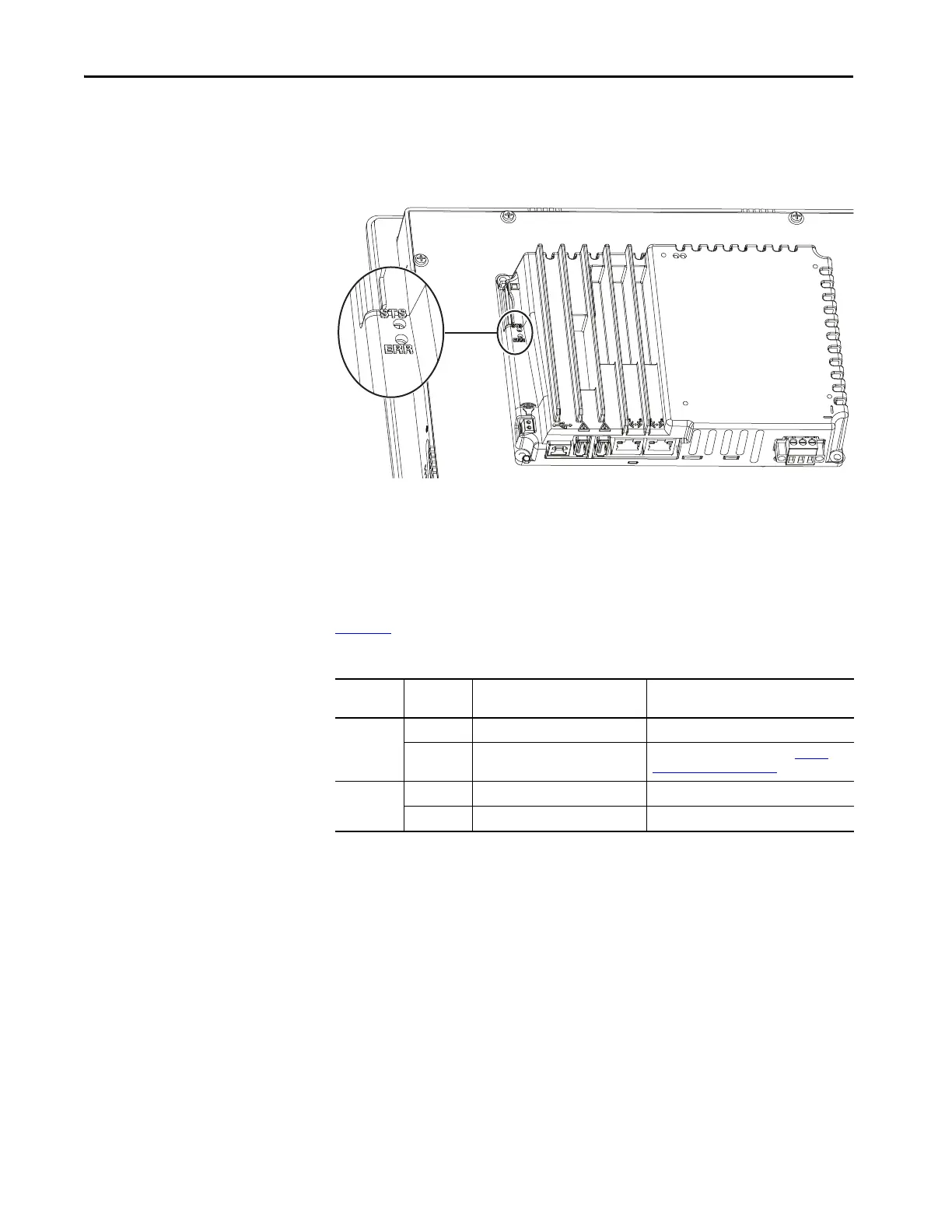94 Rockwell Automation Publication 2715P-UM001C-EN-P - March 2019
Chapter 7 Troubleshooting
Status Indicators
The back of the terminal has two indicators to identify system status:
• Status (STS) indicates that the terminal is on and in use. Its light co
lor is
gr
een.
• Error (ERR) indicates hardware and firmware faults. Its light color is red.
At startup, the STS and ERR indicators blink on and off, then the STS indicator
blinks to signal progress during startup. If the indicators remain off, check the
power cable.
After a successful startup, the STS indicator remains on.
Tab l e 23
shows indicator states if the terminal stops during startup.
Table 23 - Fault Indicator States during Terminal during Startup
ERR (red)
Indicator
STS (green)
Indicator
Description Recommended Action
Blinking
On Recoverable firmware error. Reload the firmware.
Off Recoverable configuration failure Restore factory defaults. Refer to
Restore
Factory Defaults on page 103.
On
On Fatal hardware error Replace the terminal.
Blinking Fatal display hardware error Replace the terminal.
