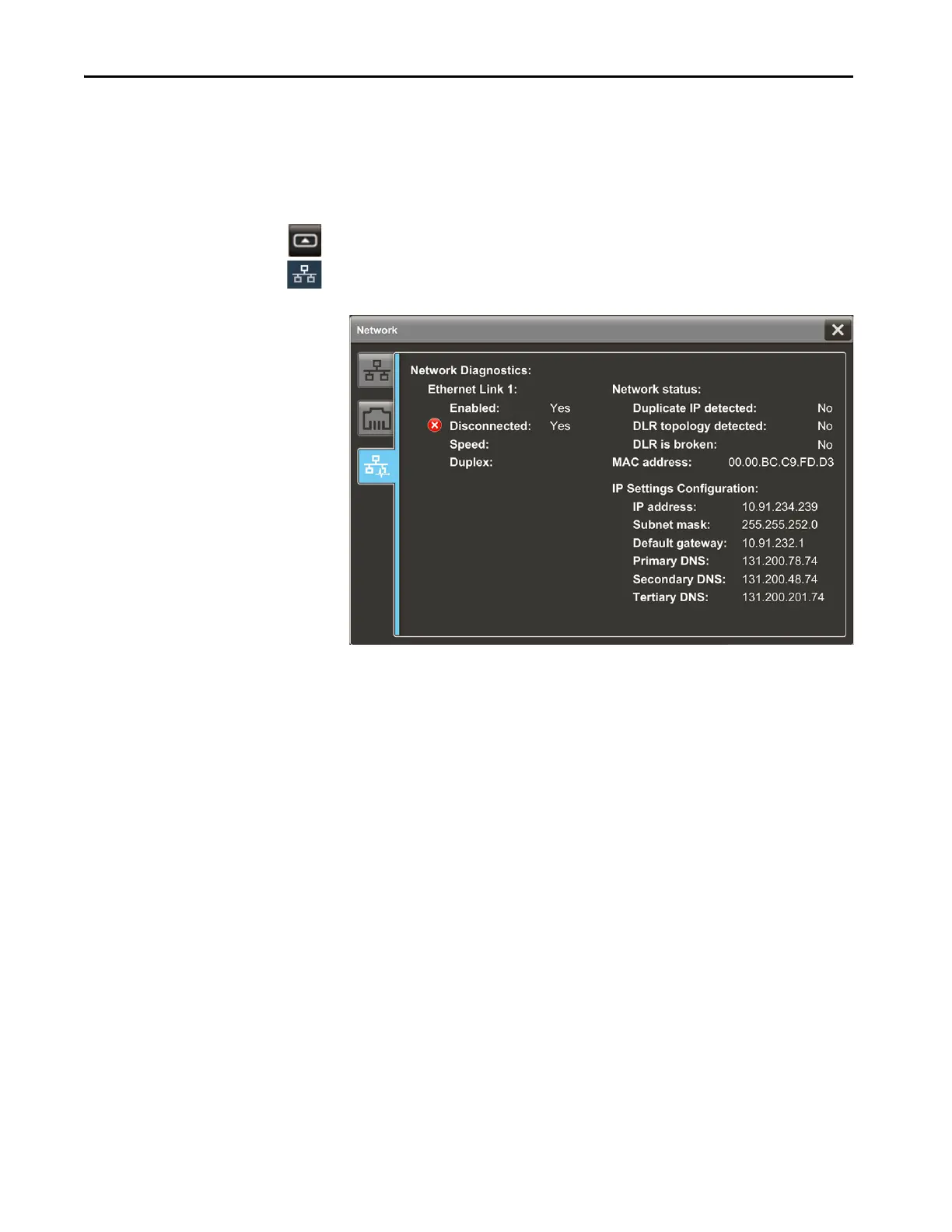54 Rockwell Automation Publication 2715P-UM001C-EN-P - March 2019
Chapter 3 Configure Terminal Settings
View the Network
Diagnostics
From the Network Diagnostics screen, you can view Ethernet Link 1 and
Ethernet Link 2 network connection data, network status data, and IP settings
configuration data.
To view the Network Diagnostics screen, follow these steps.
1. Press the navigation button on the terminal.
2. On the Settings screen, tap Network.
3. Tap the network diagnostic icon.
4. Tap X to close the window.
