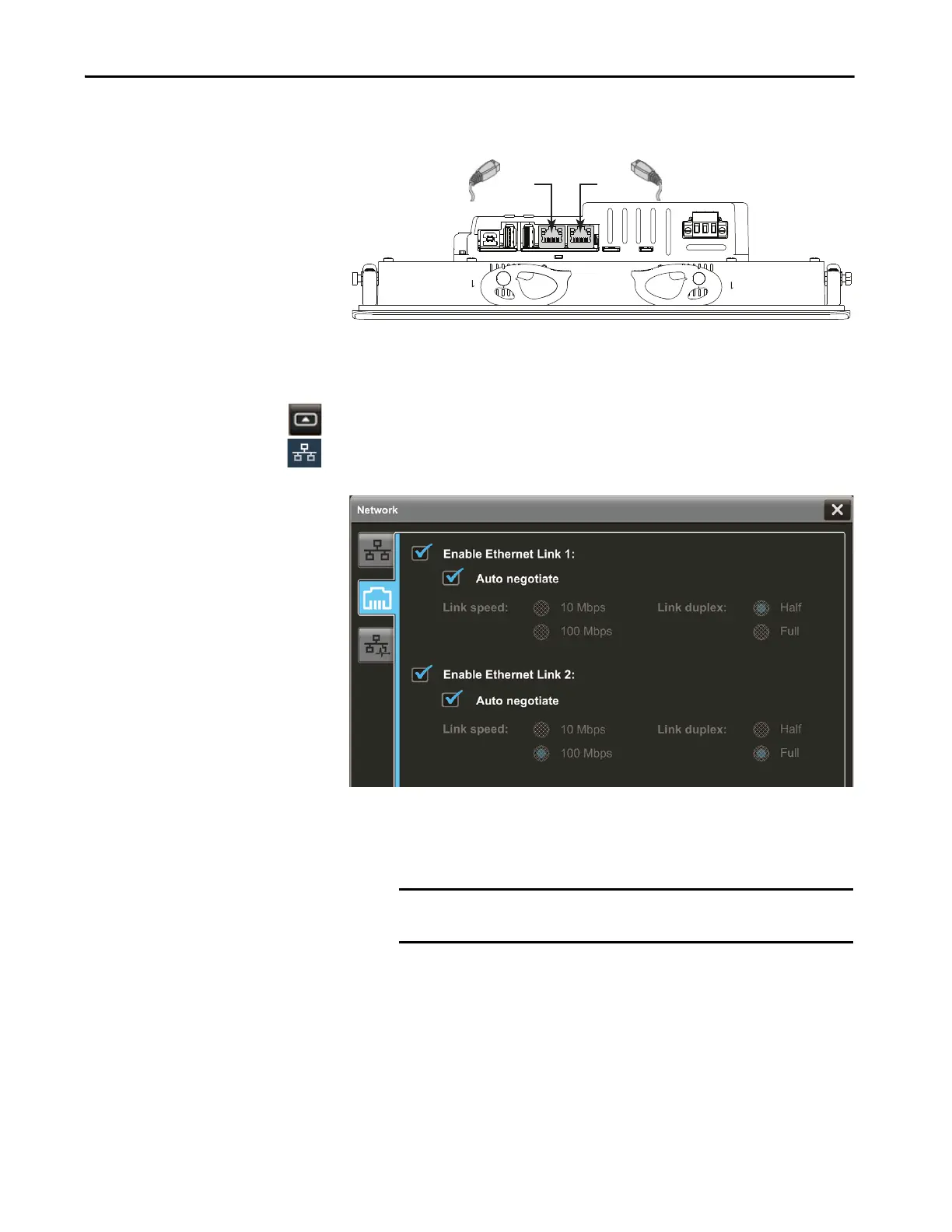Rockwell Automation Publication 2715P-UM001C-EN-P - March 2019 53
Configure Terminal Settings Chapter 3
Configure the Ethernet
Ports
You can configure the link speed and duplex mode for each of the Ethernet ports
on the terminal. The ports are identified as Ethernet Link 1 and Ethernet Link 2.
To view or change the link settings of the Ethernet ports, follow these steps.
1. Press the navigation button on the terminal.
2. On the Settings screen, tap Network.
3. Tap the Ethernet icon.
4. Select the Ethernet options for your network configuration:
• Tap the Enable Ethernet Link 1 or Enable Ethernet Link 2 check box to
add or remove the check mark. The option is enabled when the box is
checked.
• To set the speed and duplex options that are based on the network
connection, tap the Auto negotiate check box. The option is enabled
when the box is checked.
• To set the speed and duplex options, tap the Auto negotiate check box
to remove the check mark from the box. Then tap the speed and duplex
options for your network.
5. To close the window, tap X.
TIP You cannot configure the Ethernet ports within the View Designer software.
IMPORTANT For DLR configurations, Ethernet Link 1 and Ethernet Link 2 must
be enabled.
Network Ports
Link 1Link 2
