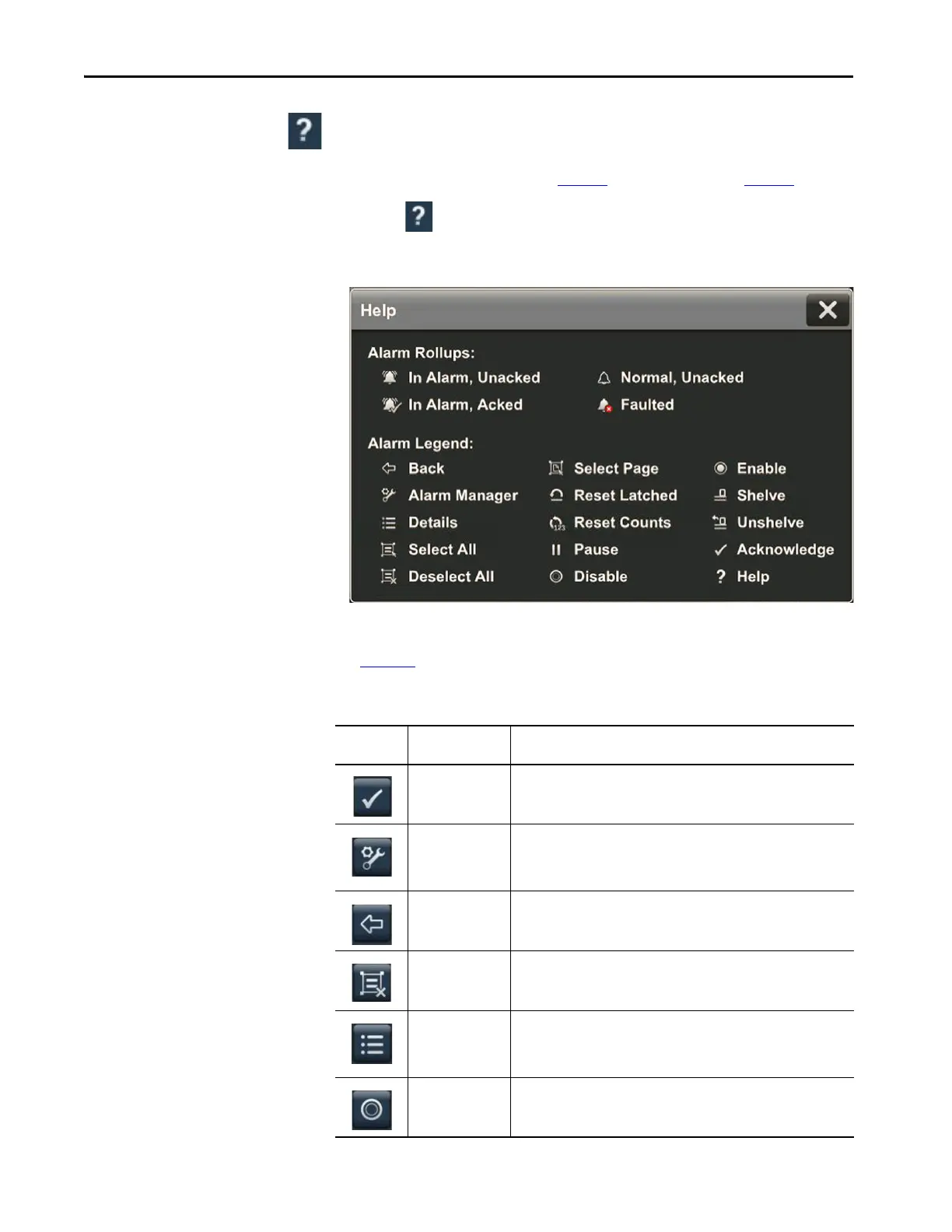70 Rockwell Automation Publication 2715P-UM001C-EN-P - March 2019
Chapter 4 Monitor and Manage Control System Alarms
Alarm Help Menu
To view a brief description of the alarm function keys and status counts, follow
these steps.
1. Open the Alarm Summary (page 72
) or Alarm Manager (page 73) screen.
2. Tap .
The Help window displays a brief description of the alarm function keys
and status counts.
3. Tap X to close the window.
See Ta b le 1 9
for a detailed description of the alarm function keys and alarm status
counts.
Table 19 - Alarm Function Key Descriptions
Symbol Function Key or
Message
Description
Acknowledge Indicates that you are aware of the alarm. This button changes the state of the
alarm from unacknowledged to acknowledged.
Alarm Manager Opens the alarm manager screen. The alarm manager lists all alarms that are
configured in the system and their current states. Therefore, the alarm
manager shows alarms that are not shown in the alarm summary, and
provides additional tasks for alarms.
Back Opens the previously displayed screen. When you open the alarm manager
screen from the alarm summary screen, this button reopens the alarm
summary screen.
Deselect All Deselects all alarms in the alarm table, including the alarms that are not
displayed on the current page of alarms.
Details Hides or shows the details pane, which contains the details of the last selected
alarm. The details pane appears on the bottom half of large alarm tables and
replaces the list of alarms in medium alarm tables. If no alarm is selected, the
details pane is empty.
Disable Stops the alarm condition from being evaluated. In effect, turns off the
selected alarm. You can only disable an entire alarm. You cannot disable an
individual alarm condition.
