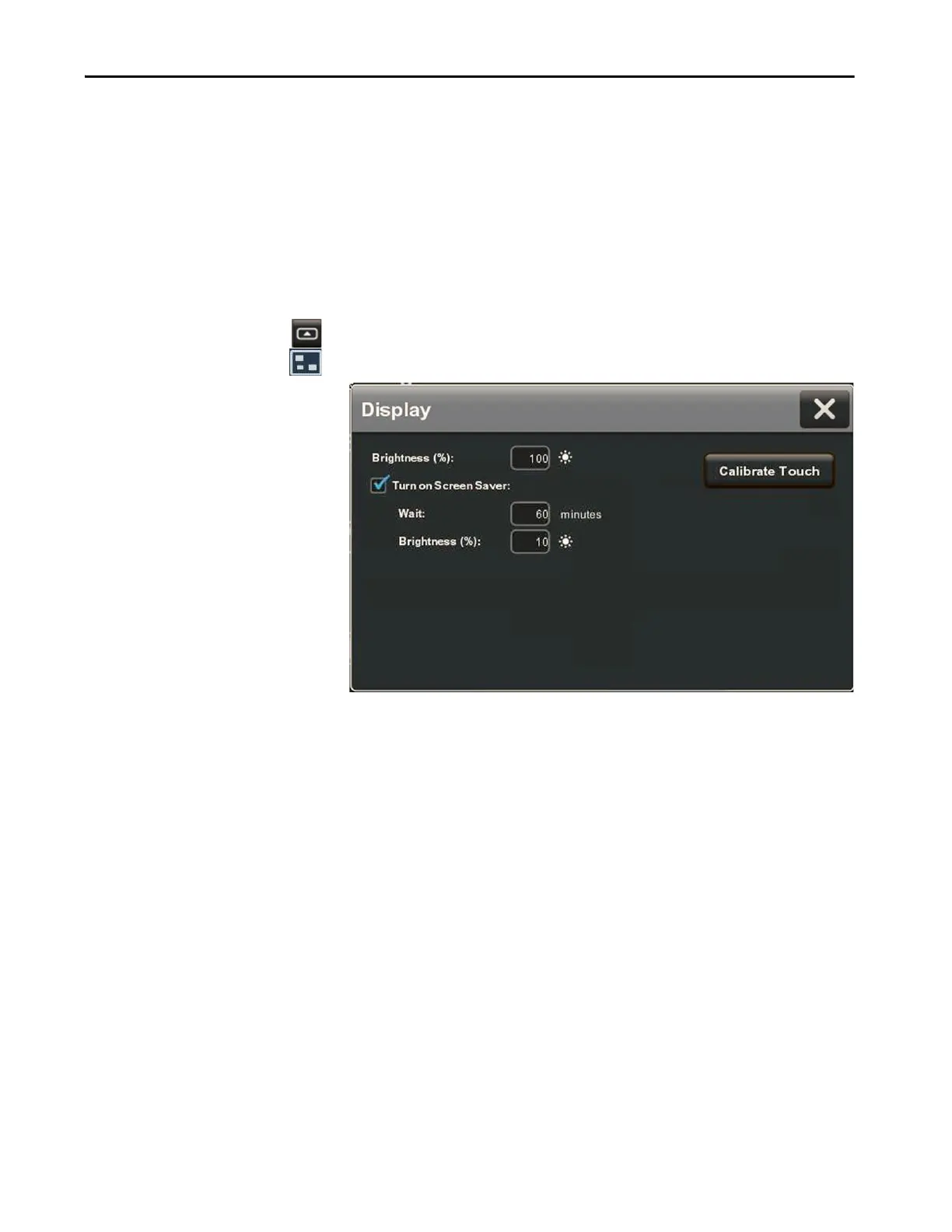Rockwell Automation Publication 2715P-UM001C-EN-P - March 2019 57
Configure Terminal Settings Chapter 3
Configure the Display
Screen Saver
The screen saver extends the life of the backlight by dimming the brightness level
when activity is not sensed for a specified amount of time. When the screen saver
is activated, the terminal displays a moving image at a reduced brightness level.
When user input is sensed, the screen saver is deactivated and the display
brightness returns to its configured level.
To configure the brightness and screen saver for the display, follow these steps.
1. Press the navigation button on the terminal.
2. On the Settings screen, tap Display.
3. To add or remove the check mark next to Turn on Screen Saver, tap the
check box.
The option is enabled when the box is checked.
4. Tap the Wait field.
The virtual numeric keyboard opens.
5. Enter the number of continuous, idle minutes from 1…5999 to wait before
activating the screen saver.
The default is 10 minutes.
6. Tap O K .
7. Tap the Brightness (%) field.
The virtual numeric keyboard opens.
8. Enter the value for the brightness in increments from 1…100%.
9. Tap O K .
10. To close the window, tap X.
TIP After the screen saver is deactivated, touch or keypad input is ignored for at
least 0.5 seconds.
