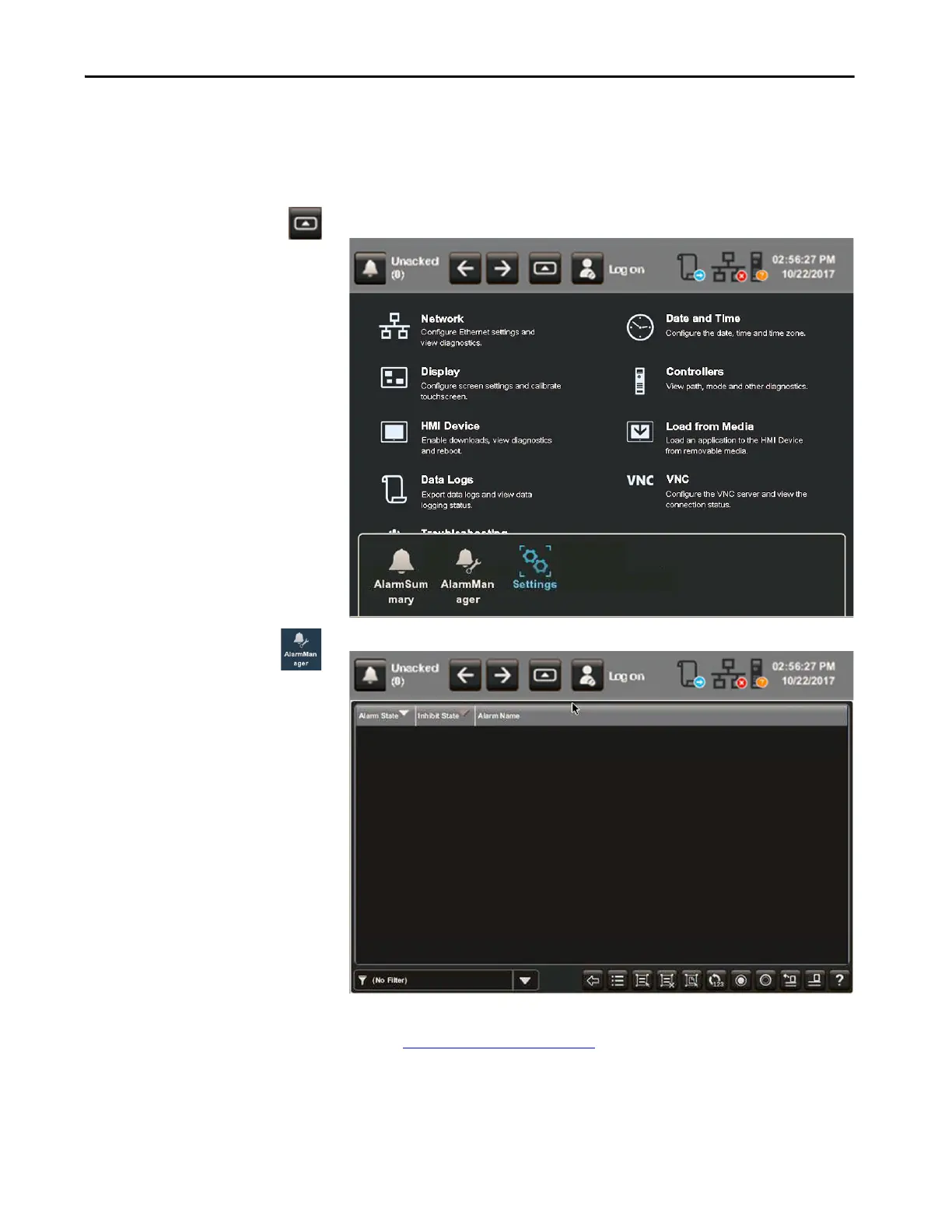Rockwell Automation Publication 2715P-UM001C-EN-P - March 2019 73
Monitor and Manage Control System Alarms Chapter 4
Manage the Alarms
The Alarm Manager lists all alarms that are configured in a system and their
current states.
To manage the alarms for the control system, follow these steps.
1. Press the navigation button on the terminal.
2.
3. Tap Alarm Manager, or tab to the menu item and press Enter.
.
4. Tap the alarm function keys to manage the alarms.
See Alarm Help Menu
on page 70 for a description of the keys.
5. To return to the navigation menu, tap the navigation button on the
terminal.
6. To return to the application screens, tap an application icon.
