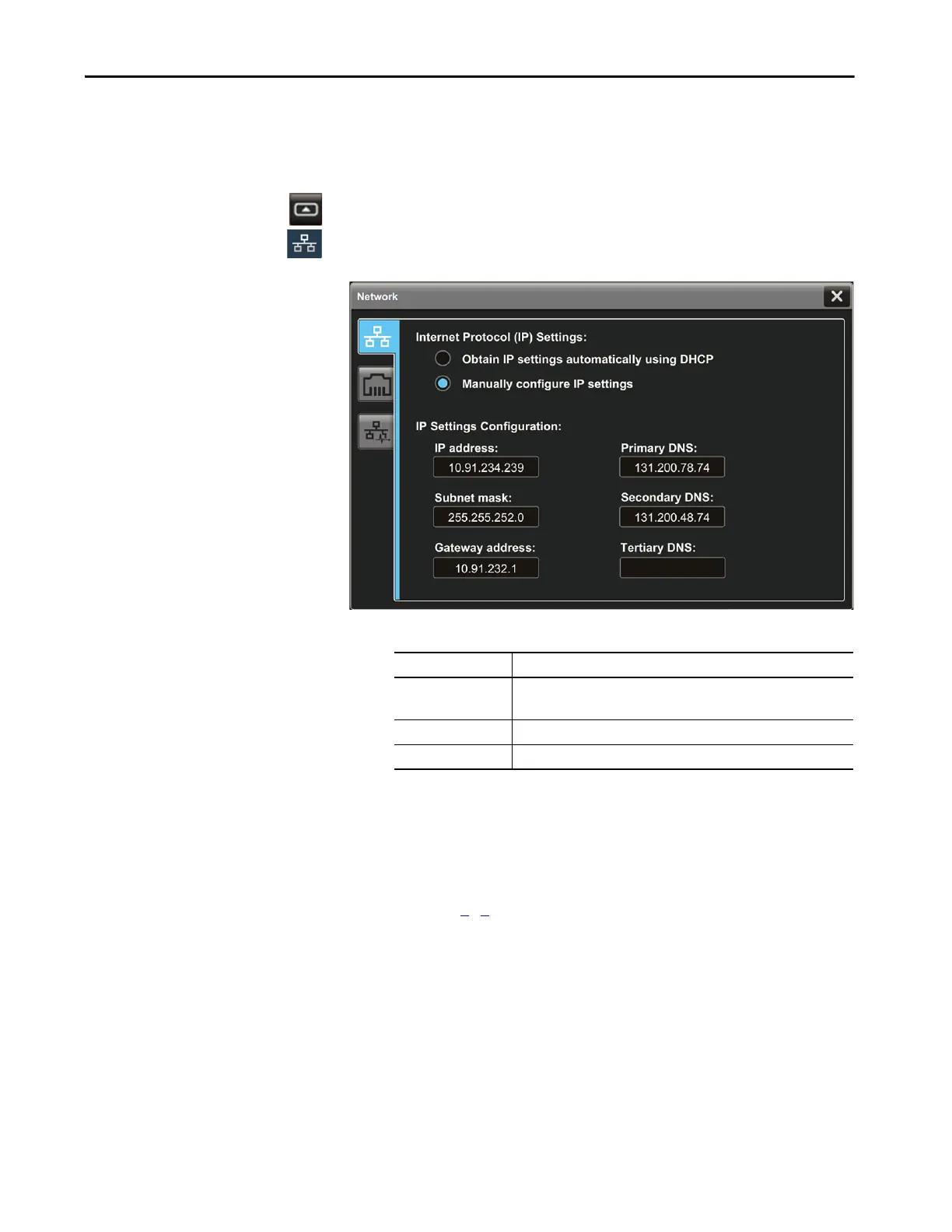Rockwell Automation Publication 2715P-UM001C-EN-P - March 2019 51
Configure Terminal Settings Chapter 3
Assign a Static IP Address For the Terminal
To assign a static IP address for the terminal, follow these steps.
1. Press the navigation button on the terminal.
2. On the Settings screen, tap Network.
3. Tap the Manually configure IP settings radio button.
Follow these guidelines to assign the IP Settings Configuration.
4. Tap the IP address field.
The virtual keyboard opens.
5. To enter the IP address, use the virtual keyboard.
6. Tap OK to close the virtual keyboard.
7. Repeat steps 4
…6 for the Subnet mask and the Gateway address fields.
8. To close the window, tap X.
Parameter Description
IP address The range of values for the first set of numbers is 1…255.
The range of values for last three sets of numbers is 0…255
Subnet mask The subnet mask address must be identical to server subnet mask.
Gateway address Optional address.
