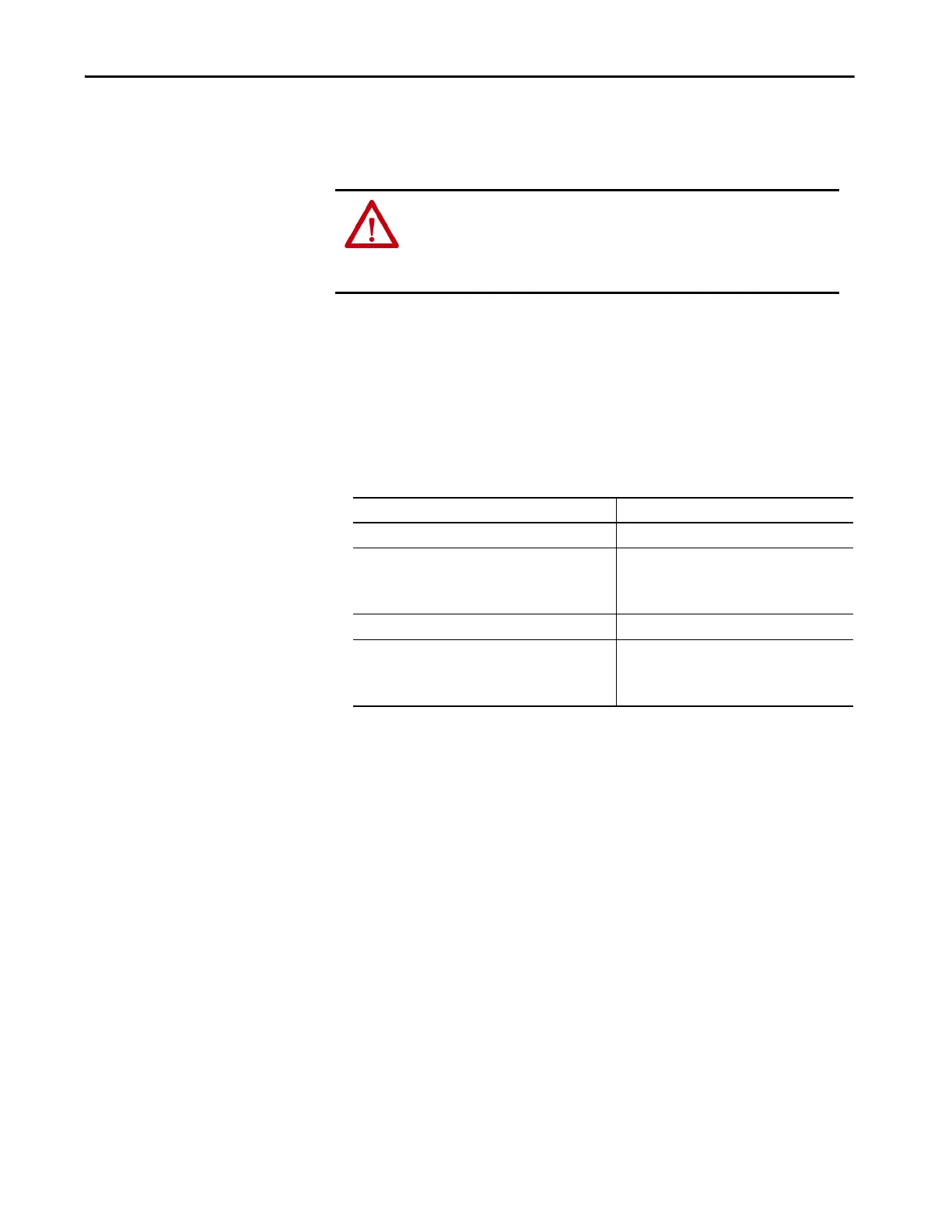Rockwell Automation Publication 2715P-UM001C-EN-P - March 2019 103
Troubleshooting Chapter 7
Restore Factory Defaults
Restore a terminal to its default settings to refresh the terminal or to recover from
an invalid application configuration. The restore process does not affect the
firmware revision on the terminal.
The restore procedure performs the following actions:
• Removes the user application
• Restores the terminal settings to their default state
ATTENTION: The process that restores factory defaults also removes some
data.
• Upload the application with the View Designer application.
• Record the terminal settings so you can update them after the restore.
TIP If a terminal stalls at the progress indicator after a restart and does not load
the application or configuration screens, you can restore the factory
defaults.
Table 30 - Factory-default Terminal Settings
Terminal Settings Factory Default Setting
Backlight intensity: 1…100% 100%
Screen saver
• Enabled or disabled
•Timeout
• Dimmer: 1…100%
• Disabled
• 10 minutes
• 10%
Touch screen calibration Factory calibrated
Ethernet
• DHCP-enabled or static IP address
• Speed: 10 Mbps, 100 Mbps, Auto sense
• Duplex: Half, full, auto sense
• DHCP-enabled
• Auto sense link speed
• Auto sense duplex mode
