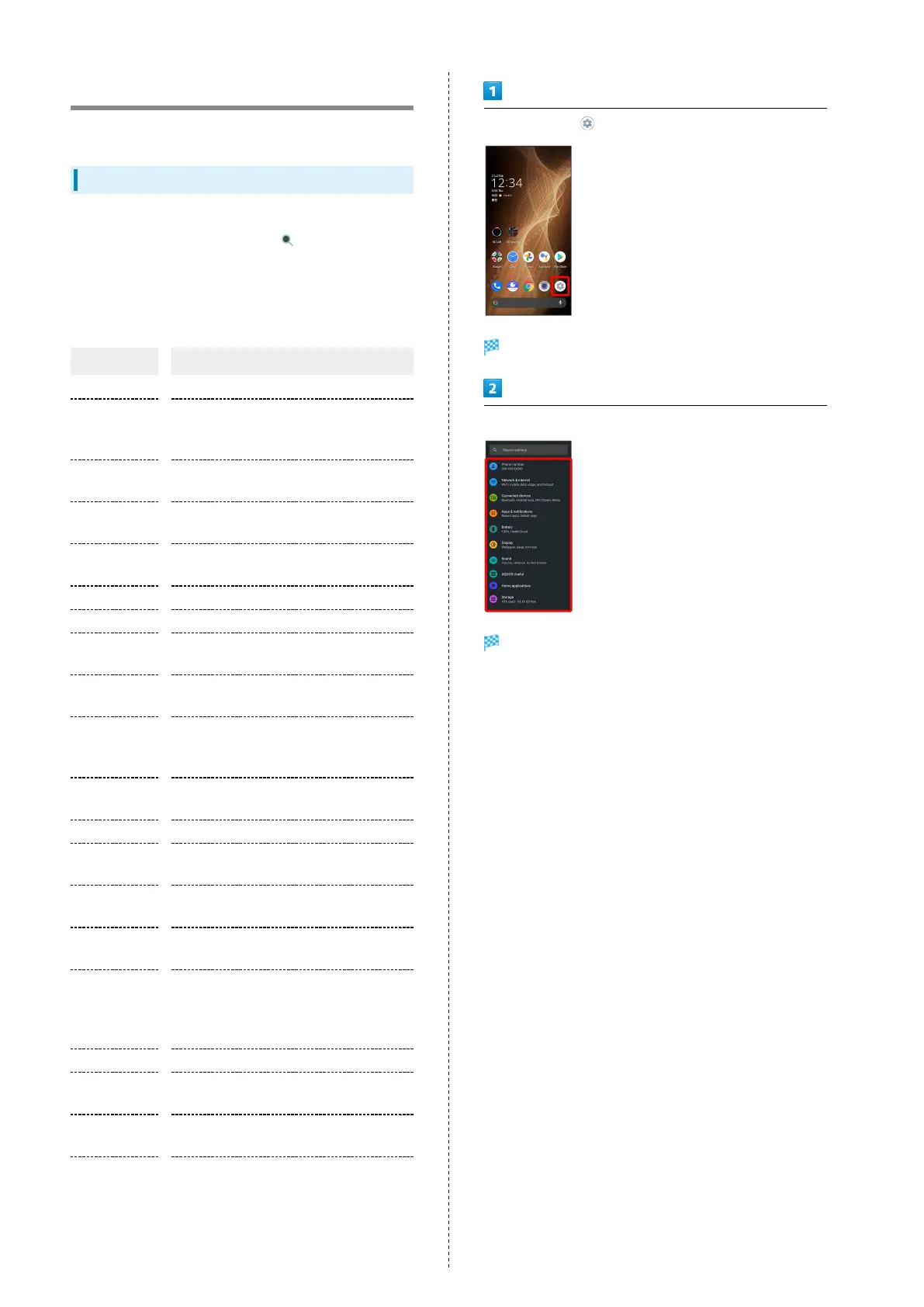128
About Settings
The User Guide describes main setting options.
About Settings
Customize operation of handset functions.
・Tap search bar at top of Display or to search for items
in settings menu.
・Suggested settings appear as candidates at top of settings
menu.
Handset settings include the following items.
Item Description
Phone number Check own phone number.
Network &
internet
Make network and Internet settings for
Wi-Fi, mobile network, hotspot tethering,
etc.
Connected
devices
Make Bluetooth
®
and other device
connection settings.
Apps &
notifications
Set history of notifications, bubbles, and
recently sent notifications, etc.
Battery
Check Battery usage and make settings to
save battery power.
Display Set Display brightness, wallpaper, etc.
Sound Set ringtone, notification sound, etc.
AQUOS Useful
Set ROBOQUL motion and useful functions
such as Simple mode and Clip Now.
Home
applications
Change the home application.
Storage
Check memory space of internal storage,
USB drive and SD Card, mount or unmount
SD Card, erase data on SD Card, etc.
Privacy
Make application permissions, password
display and other settings.
Location Make settings for location information.
Security
Make security settings including Screen
lock and face authentication.
Accounts
Create or add accounts. Make settings for
syncing created or added accounts
Accessibility
Set captions, magnification gestures, and
other useful accessibility functions.
Digital
Wellbeing
& parental
controls
Prevent excessive handset use by setting
timers for each application or showing
number of notifications received and
frequency of screen unlocking, etc.
Google Make settings for Google services.
System
Make settings for language, input, date
and time, backup, reset, etc.
About phone
Check and make settings for handset
information.
Troubleshooting
Check FAQ on Sharp Website and do a
self-check.
In Home Screen, (Settings)
Settings appear.
Select item to set
Settings open.
