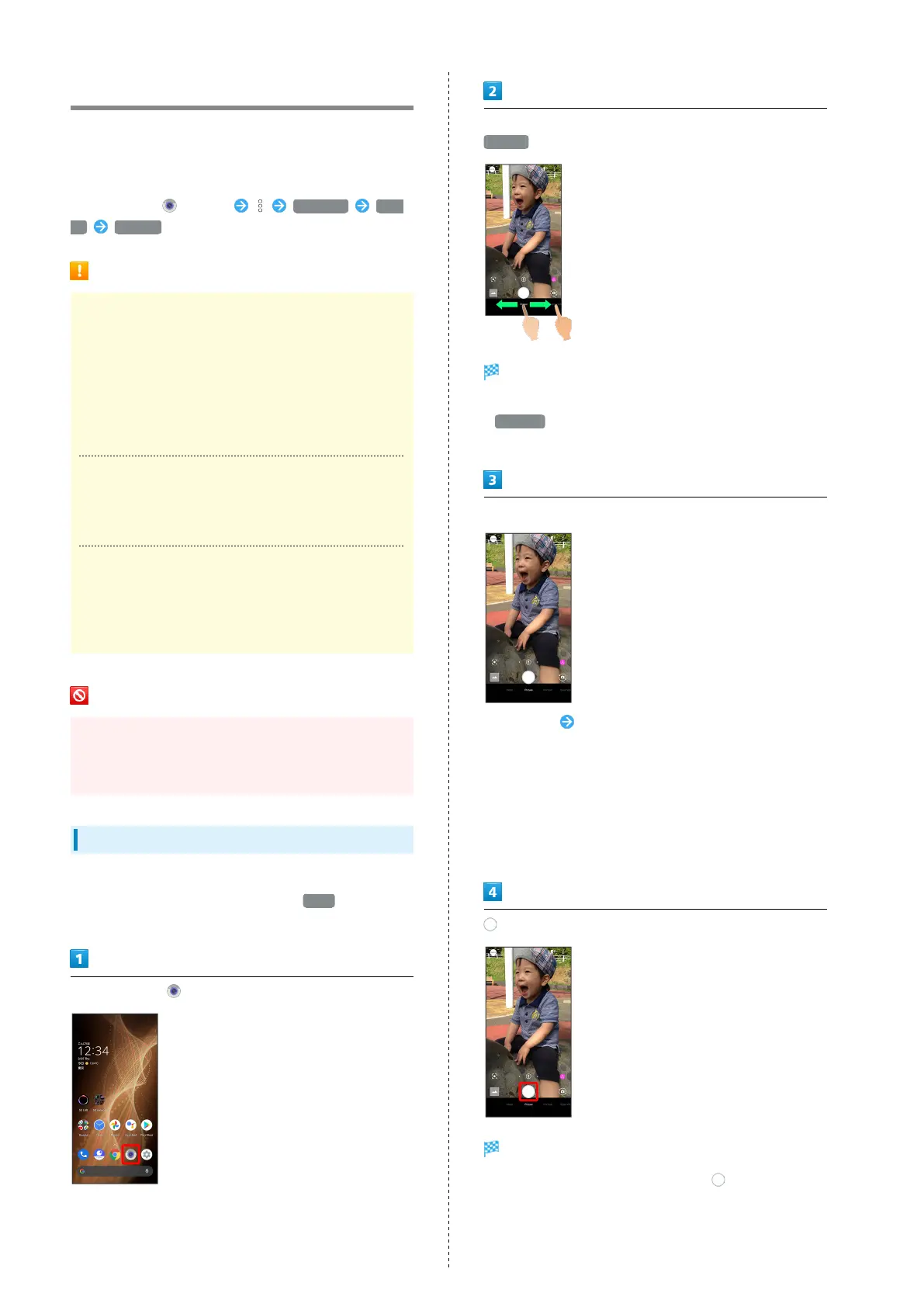84
Capturing Photos/Videos
Photos and videos taken with handset are saved to handset
(internal storage).
To save them on SD Card, insert SD Card before using Camera,
then change save location as follows.
In Home Screen, (Camera) COMMON Save
To SD card
Camera Cautions
General Use
Mind etiquette when using Camera.
Test Camera before shooting special moments.
Do not use Camera in places where shooting is prohibited.
Shot images may not be used/transferred without
copyright holder (photographer) permission, except for
personal use.
If Lens Becomes Dirty
Fingerprints/smudges on lens prevent capturing of clear
images. Wipe lens with a soft cloth beforehand.
Avoid Exposure to Direct Sunlight
Be careful not to expose lens to direct sunlight for long
periods. May discolor color filter and affect color of
images.
Mobile Light Warning
Do not turn on Mobile Light close to eyes, look directly at
Mobile Light when on, or shine Mobile Light in eyes; may
affect eyesight or cause other problems.
Capturing Photos
Capture photos.
Operation with the shooting scene set to Auto is described
as an example.
In Home Screen, (Camera)
・If confirmation appears, follow onscreen prompts.
Drag shooting mode at bottom to left/right and select
Picture
Photo Viewfinder appears.
・Drag shooting mode at bottom to left/right and select
Portrait to focus on subject and capture a photo with a
softened background.
Aim Back Camera at subject
・
Tap Display Drag brightness adjustment bar up/down to
adjust brightness.
・With Telephoto Camera/Standard Camera, Tap subject to
focus at location Tapped. Touch & Hold subject for focus
lock. To cancel, Tap area outside the focus mark.
・See "Photo Viewfinder (Back Camera) Layout" and "Photo
Viewfinder (Front Camera) Layout" for details on operation
in Photo Viewfinder.
/ Volume Up/Down Key
Shutter clicks and photo is saved.
・
To capture continuously, Touch & Hold or Press Volume
Up/Down Key for 1+ seconds.
