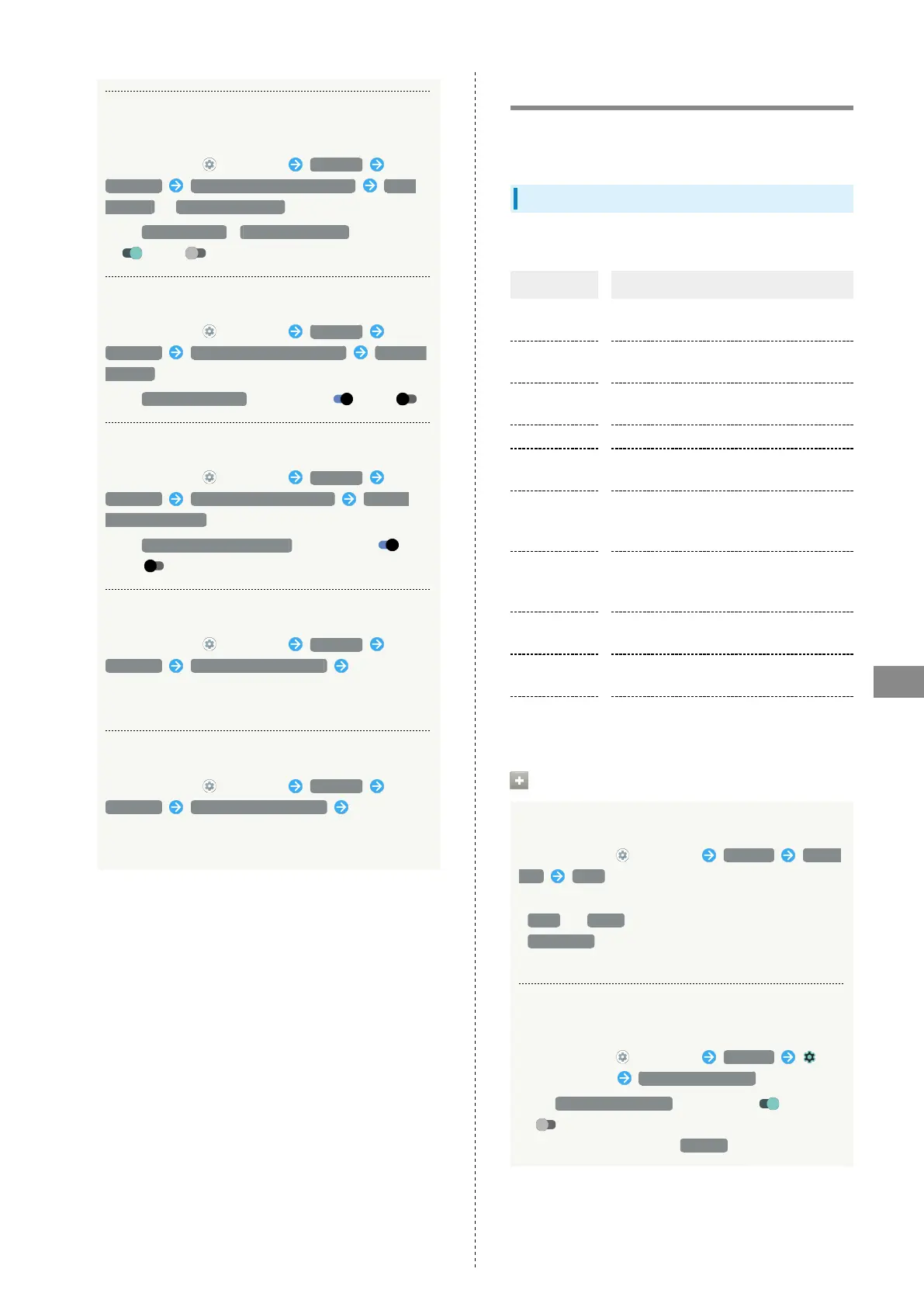151
Handset Settings
AQUOS sense5G
Setting Whether to Use Wi-Fi and Bluetooth
®
Scanning to Increase Accuracy of Location
In Home Screen, (Settings) Location
Advanced Wi-Fi and Bluetooth scanning Wi-Fi
scanning / Bluetooth scanning
・
Tap Wi-Fi scanning / Bluetooth scanning to toggle on
( )/off ( ).
Setting Whether to Send Location in Emergency
In Home Screen, (Settings) Location
Advanced Emergency Location Service Send ELS
Location
・
Tap Send ELS Location to toggle on ( )/off ( ).
Setting Whether to Improve Location Accuracy
In Home Screen, (Settings) Location
Advanced Google Location Accuracy Improve
Location Accuracy
・
Tap Improve Location Accuracy to toggle on ( )/
off ( ).
Setting Whether to Use Location History
In Home Screen, (Settings) Location
Advanced Google Location History Follow
onscreen prompts
・Log in to a Google account beforehand.
Managing Location Share Setting
In Home Screen, (Settings) Location
Advanced Google Location Sharing Follow
onscreen prompts
・Log in to a Google account beforehand.
Security Settings
Make security settings including screen lock and security
codes.
Security Settings
Settable items are the following.
Item Description
Google Play
Protect
Set whether to scan handset for security
issues.
Find My
Device
Set whether location is shown if handset
is lost.
Security
update
Check for available system updates.
Screen lock Set a screen lock.
Face
authentication
Set screen to unlock with face
authentication.
Fingerprint
Save fingerprints.
See "Using Fingerprint Authentication
Function" for details.
Smart Lock
Enable handset to check whether it is
being carried or for trusted place or
device and unlock screen.
Device admin
apps
Enable/disable applications managing
handset.
Set up SIM
card lock
Change lock and SIM PIN for SIM Card.
Advanced
Make settings for encryption, credentials,
etc.
Security Operations
Setting Screen Not to Lock
In Home Screen, (Settings) Security Screen
lock None
・If method for unlocking screen is setting other than
None or Swipe before changing setting, first Tap
Screen lock and unlock screen.
・If confirmation appears, follow onscreen prompts.
Setting Whether Traced Pattern is Visible when
Unlocking Screen
In Home Screen, (Settings) Security
for "Screen lock" Make pattern visible
・
Tap Make pattern visible to toggle on ( )/off
( ).
・
Set when unlock method is Pattern .
