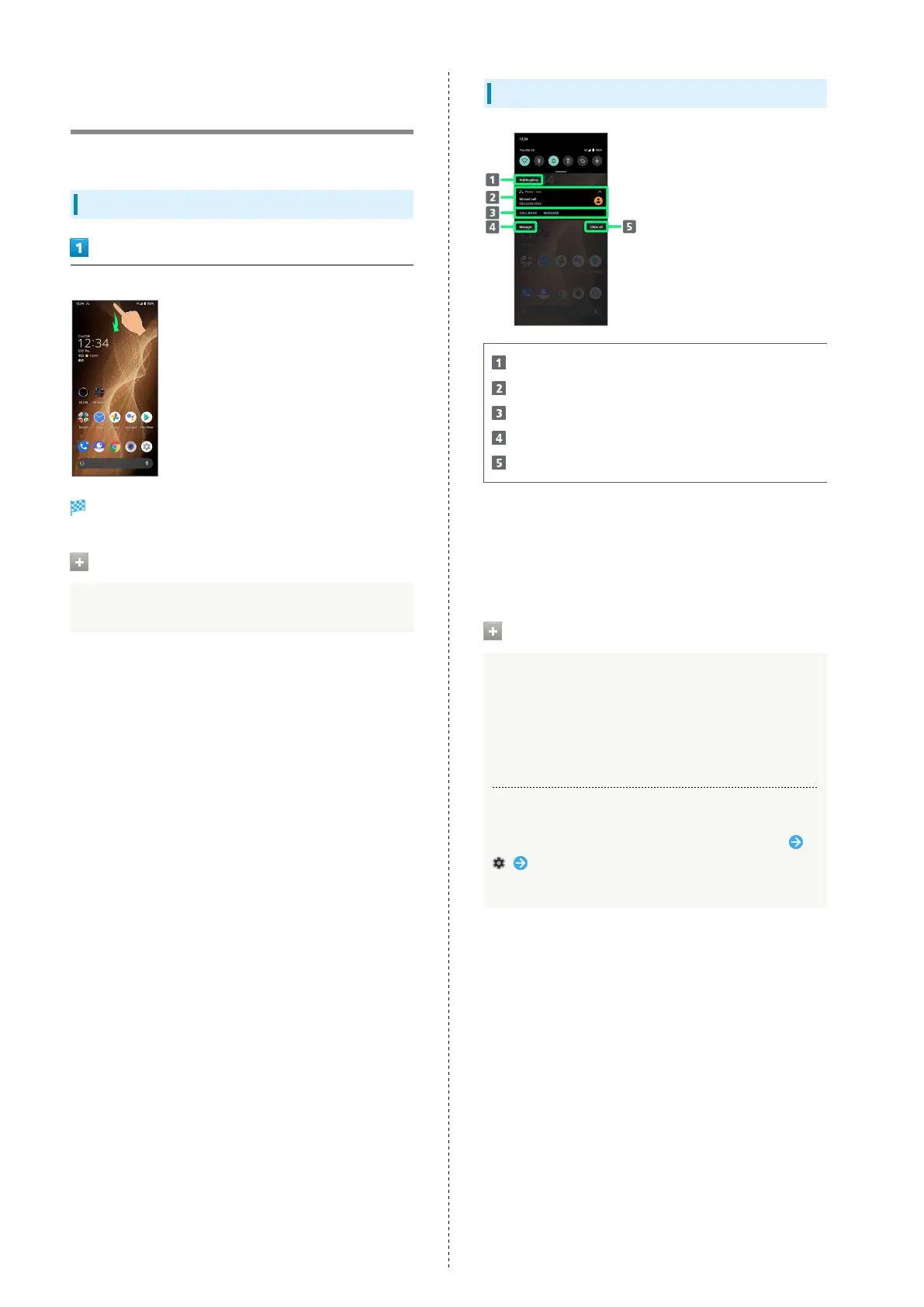44
Checking Notifications
(Notifications Window)
Open notifications and check handset status.
Opening Notifications Window
Flick Status Bar down
Notifications Window opens.
Closing Notifications Window
Flick Notifications Window up
Notifications Window Layout
Category
1
Notifications and active functions.
Use corresponding functions.
2
Manage notifications.
Delete all notifications and close Notifications Window.
1 Notifications are shown in "Conversations," "Notifications,"
and "Silent" categories.
2 Usable functions depend on the notification. As an
example, dial or send an SMS to the phone number of a new
call.
Notifications Window Operations
Switching between Detailed & Simple Views for
Notifications in Notifications Window
In Notifications Window, Drag notification down/up with
two fingers at the same time, or Pinch/Spread
・Unavailable for some notifications.
Making Notification Settings
In Notifications Window, Drag notification left/right
Follow onscreen instructions
・Settable items depend on the notification.
