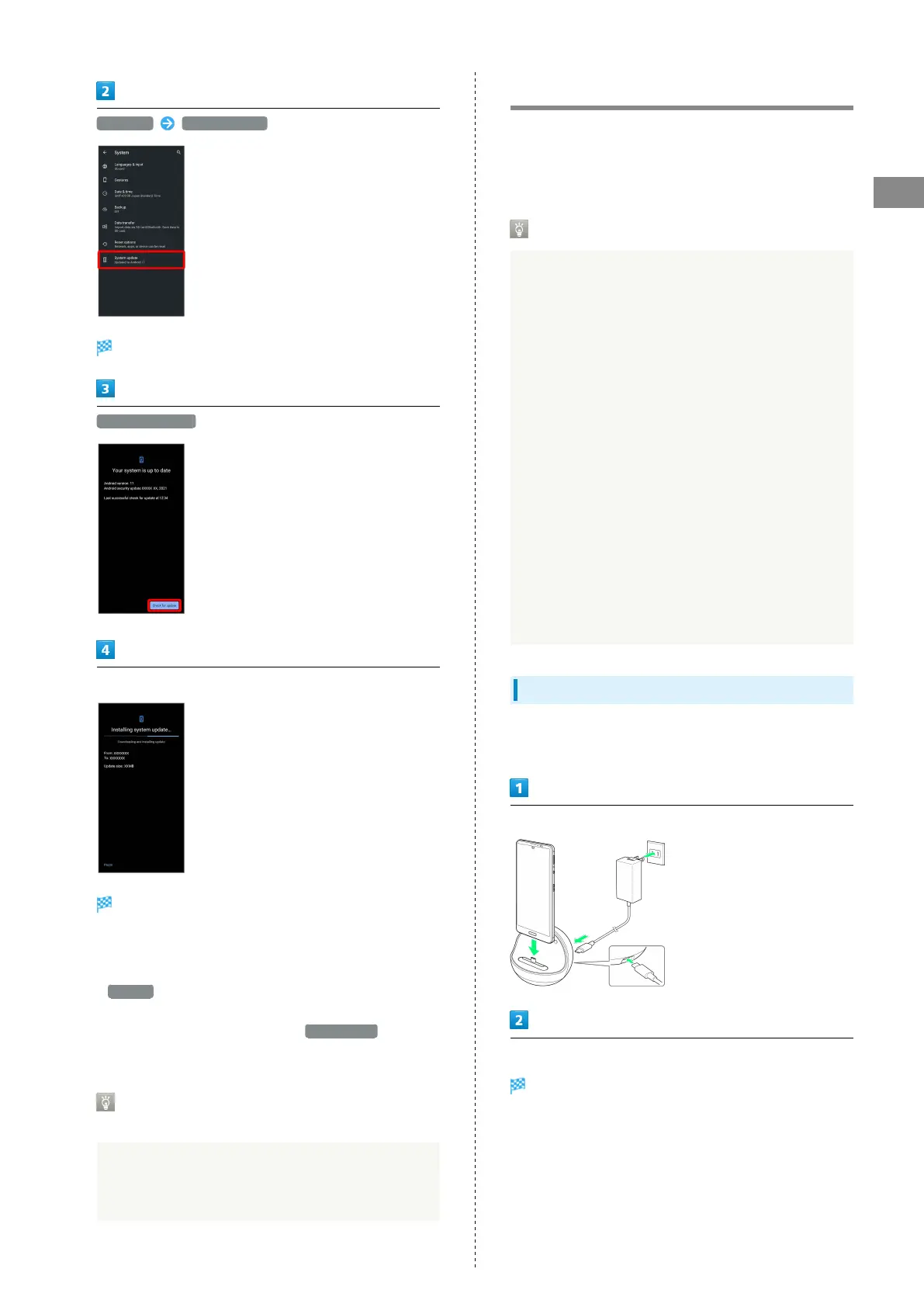31
Basic Operations
AQUOS sense5G
Advanced System update
System update window appears.
Check for update
Continue by following onscreen prompts
System update begins.
・Use other functions during a system update. However,
for 10 days after a system update notification, update
installation pauses while using other functions. Tap
Resume to restart the installation and also use other
functions.
・
After the system update proceeds, Restart now appears
at the end. Tap and complete the system update.
If Handset Does Not Restart after
Tapping "Restart now"
An update failure may disable handset. If handset is
disabled, contact your contracted SoftBank Customer
Service.
Using ROBOQUL
When charging using ROBOQUL and handset is powered on,
ROBOQUL swivels when Display lights up, at start of charging,
for incoming calls, alarms, etc. If emopa is enabled, ROBOQUL
makes an audio notification as it swivels.
ROBOQUL Firmware Updates
ROBOQUL firmware is updatable. When an update is
required, "Updating ROBOQUL" appears on handset when
connected to ROBOQUL. Follow onscreen prompts to update
firmware.
・To update firmware, the following conditions are
required.
- ROBOQUL is connected to an AC Adaptor
- Handset is placed in ROBOQUL
- Handset is connected to the network
- At least 30% battery is remaining
・The firmware update will be interrupted if the battery
becomes too low or handset/AC Adaptor is removed
from ROBOQUL. ROBOQUL will become unusable if a
firmware update is interrupted. Make sure that the
required conditions are met, and then connect handset to
ROBOQUL again and complete a firmware update.
・Handset checks for firmware updates via the network
once a week when placed in ROBOQUL. Firmware is also
updated via the network. Transmission fees are incurred
when using the network.
Before Using ROBOQUL
You must set permissions for ROBOQUL to use functions
beforehand.
Power on handset and charge with ROBOQUL
Unlock screen with handset placed in ROBOQUL
Description of ROBOQUL appears.
