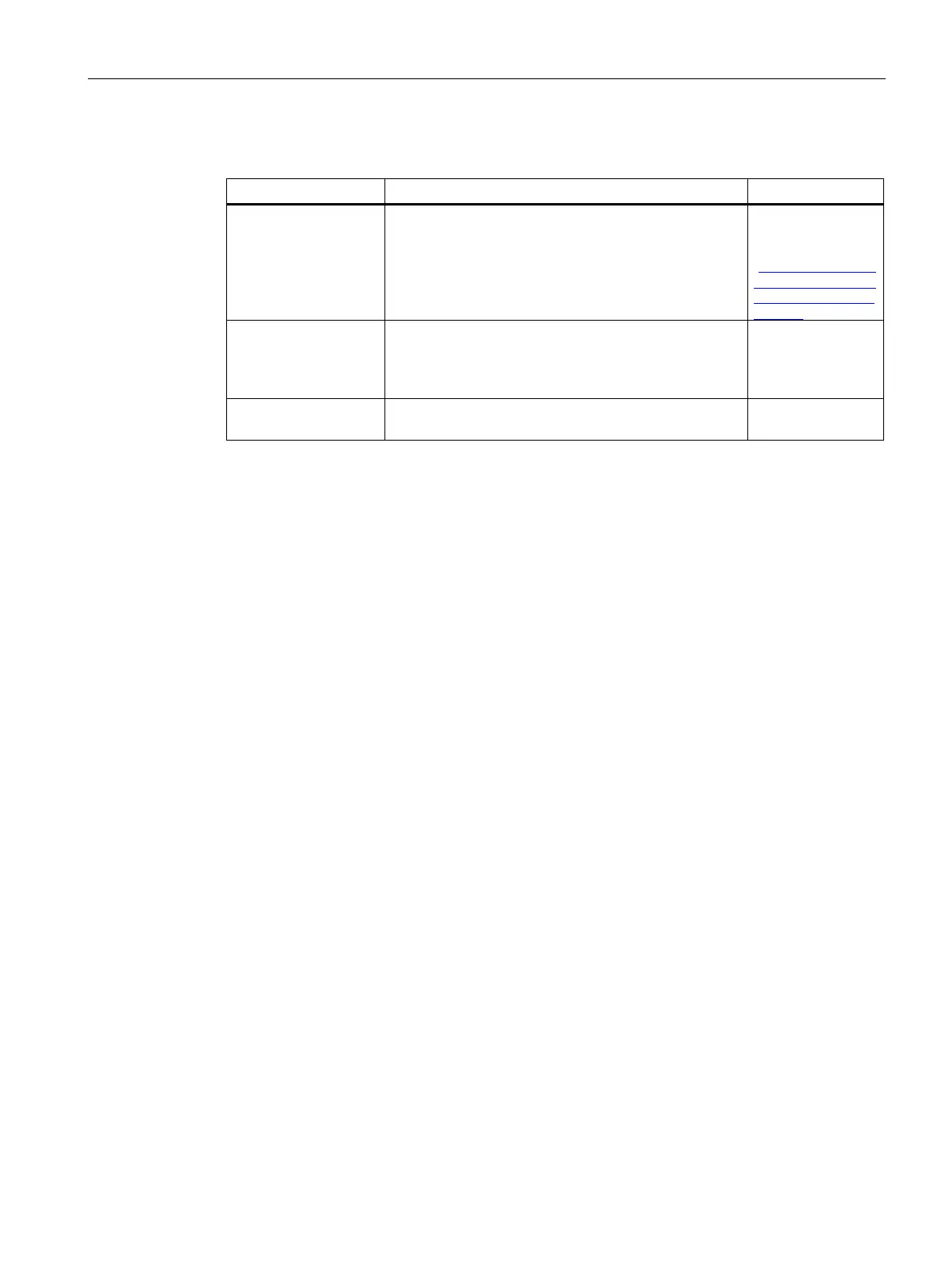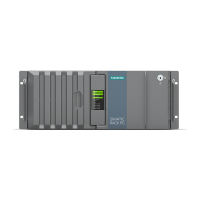Software and commissioning
4.2 Install example image on eMMC
SIMATIC IOT2050
Operating Instructions, 03/2024, A5E39456816-AF
37
Required Software
Image
To use the full functionality of SIMATIC IOT2050, you
must install an SD-Card sample image with Debian-
based Linux operating system.
SD-Card example
image
(https://support.ind
ustry.siemens.com/
cs/ww/en/view/109
SSH Client For remotely access to the SIMATIC IOT2050.
In this document "PuTTY" is used.
Note: Besides PuTTY, you can also use the built-in SSH
client in Windows 10 or Linux.
Putty
For putting the SD Card image to the SD Card.
Win32DiskImager
4.2.2 Install sample image to eMMC with single USB stick
Use one single USB flash drive
1. Flash the sample image to a USB flash drive or SD card using a tool such as Win32DiskImager
(Page 39).
2. To resize the file system on the USB flash drive, boot the IOT2050 once from this stick.
Otherwise, the flash drive might be too small to perform the next step.
The boot is complete once the STAT LED flashes green.
3. Mount the USB flash drive or SD card onto a Linux PC and copy the file
"IOT2050_Example_Image_Vx...x.img" to it, for example, to the directory "/home".
4. Insert the USB flash drive or SD card into the IOT2050 (Page 51) and power on IOT2050
(Page 31). The IOT2050 should boot.
5. Connect to the IOT2050 by using SSH (Page 39), and log in as root.
6. Use dd command to transfer the "IOT2050_Example_Image_Vx...x.img" file from the USB
flash drive or SD card to the internal eMMc.
This is an example of having the external boot devices before the internal eMMC.
dd if=/home/IOT2050_Example_Image_Vx...x.img of=/dev/mmcblk1
bs=100M conv=fsync status=progress
– if=/home/IOT2050_Example_Image_Vx...x.img: file path of the image file
– of=/dev/mmcblk1: the block device path of the eMMC
– bs=100M: write 100MB at a time
– conv=fsync: Synchronize to device before finishing
– status=progress: Show progress status
