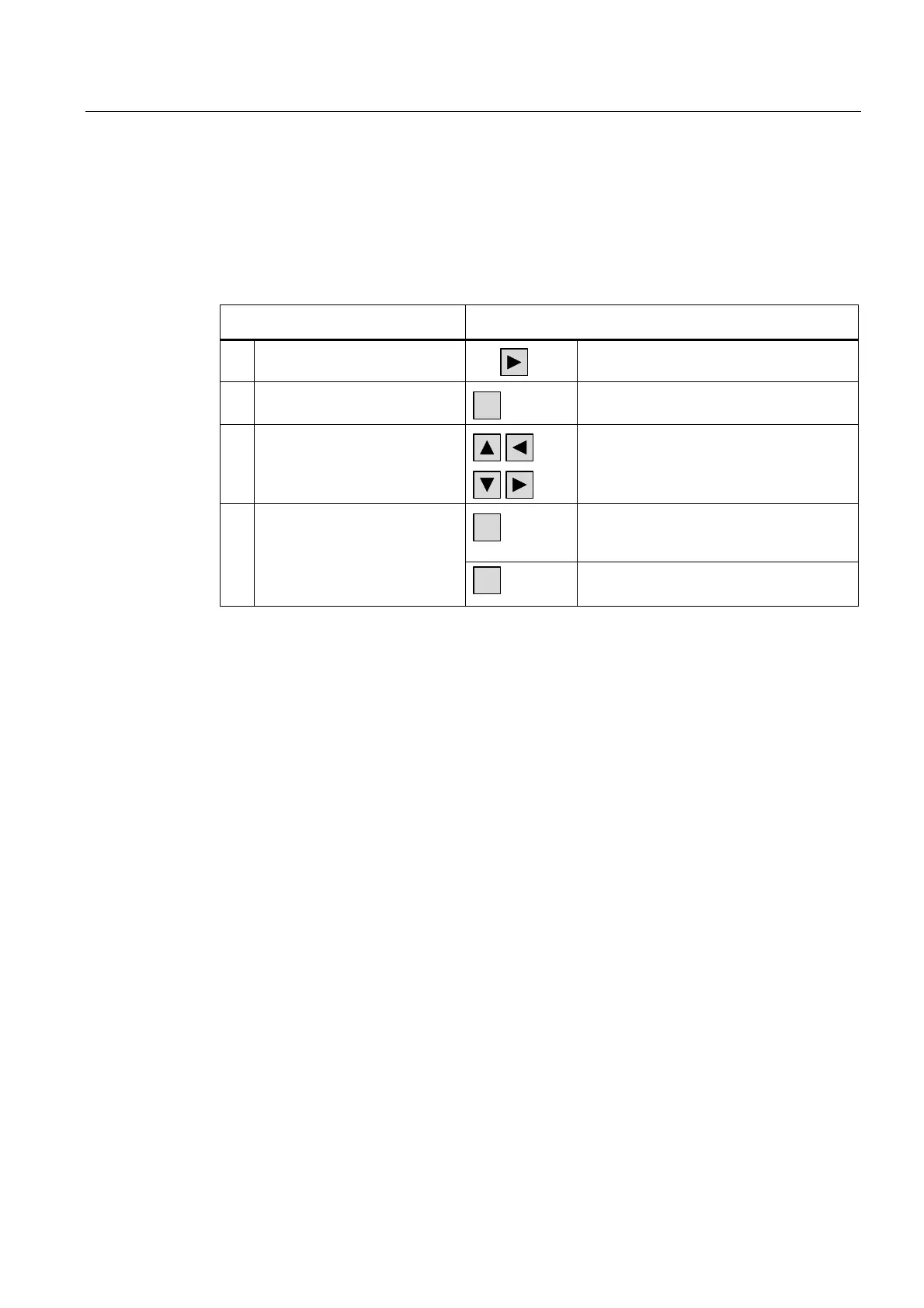Operate project
9.2 Controlling graphic objects
TP 270, OP 270, MP 270B (WinCC flexible)
Operating Instructions, Edition 03/2004, 6AV6691-1DD01-0AB0
9-25
9.2.5.3 Keyboard control
Procedure
To operate a symbolic I/O field with a keyboard:
Step Procedure
1 Select the symbolic I/O field
e.g.
The symbolic I/O field is marked.
2 Open the selection list
ENTER
The drop-down list opens.
3 Select the entry
Moves the cursor by lines.
ENTER
The selected entry is now valid. The drop-
down list is closed.
4 Accept the selection
or
Cancel the selection
ESC
The function restores the original value.
The drop-down list is closed.
9.2.5.4 Mouse and keyboard control
Procedure
Mouse
Click on the symbolic I/O field with the mouse pointer. The predefined entries are displayed
in the selection list.
If the selection list has a scroll bar, click on the scroll bar with the mouse pointer. Move the
scroll bar in the desired direction while holding down the mouse button.
Select the entry, then apply the corresponding tag value by clicking the entry. The selection
list is closed and the entry is displayed. The symbolic I/O field continues to have the focus.
Keyboard
Activate the symbolic I/O field by pressing the <Tab> key one or more times, corresponding
to the configured tab order. The contents of the symbolic I/O field change color to show that
it is now activated.
