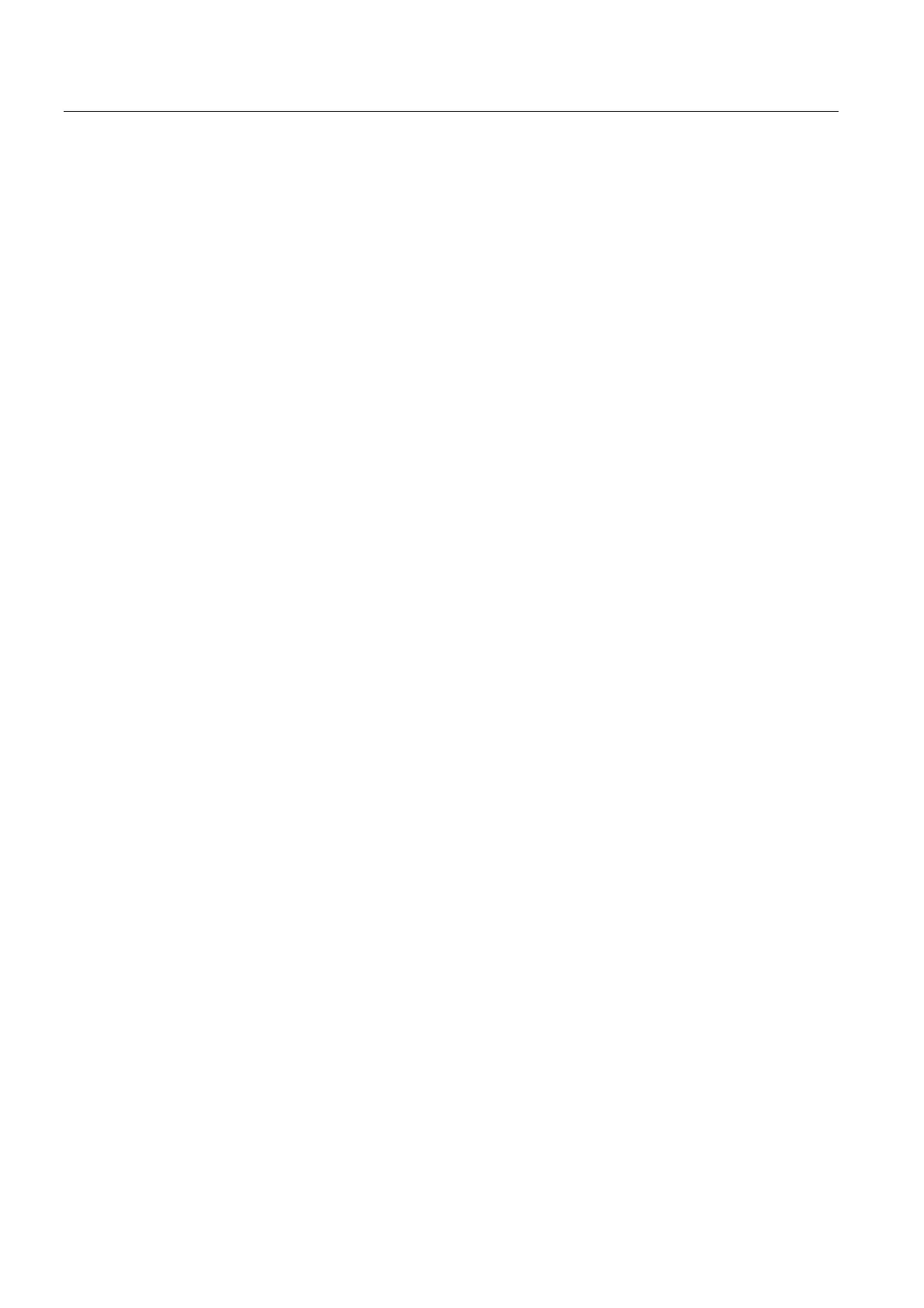Prepare and backup project
7.1 Transfer project to the HMI device
TP 270, OP 270, MP 270B (WinCC flexible)
7-2 Operating Instructions, Edition 03/2004, 6AV6691-1DD01-0AB0
Procedure
1. Connect the HMI device to the configuration computer using a suitable standard cable.
Use one of the following interfaces depending on the type of transfer:
– IF2 (serial)
– IF1B (MPI/PROFIBUS DP)
– USB
– Ethernet
Transfer via modem is also possible.
Default setting: Serial connection
2. Switch on the power supply to the HMI device.
When starting the HMI device, the system automatically switches from the loader to the
Transfer menu.
3. Press the "Cancel" button to switch to the loader.
4. Press the "Control Panel" button to switch to the Windows CE Control Panel.
5. Adapt the interface setting (serial, MPI, USB or Ethernet) in the transfer settings.
Default setting: Serial connection
6. Close the Control Panel and switch to the transfer mode.
7. Start transfer of the project on the configuration computer. Please refer to the "WinCC
flexible" user manual for more information on the necessary settings on the configuration
computer.
Result
The configuration computer checks the connection to the HMI device. If the connection is not
available or defective, the configuration computer issues the corresponding error message.
If transfer from the configuration computer is terminated as a result of a compatibility conflict,
the HMI device's operating system must be updated.
If the connection is correct, the new configuration is transferred to the HMI device. Following
successful transfer, the project is started and the start screen of the transferred project
appears.
Set date/time
The date and time must be updated in the following cases:
• Initial startup
• If the HMI device is disconnected from the power supply for an extended period without a
backup battery
See also
Update operating system (Page 7-18)
HMI device loader (Page 6-1)
