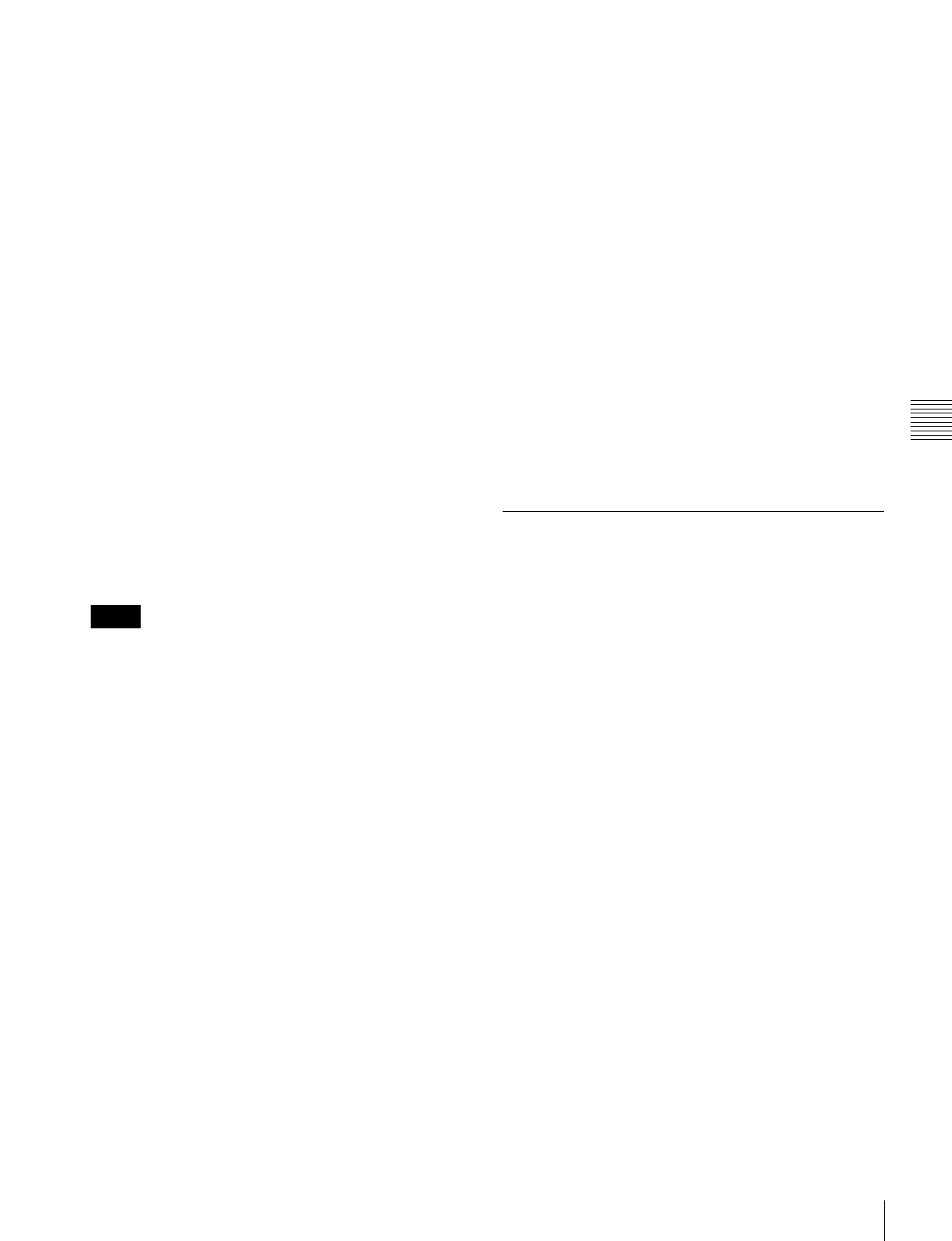163
Creating and Saving a Master Timeline
Chapter 11 Keyframes
4
Press the region selection button [MSTR], turning it
on.
The display shows the number of the register last used
for master timeline register operation.
5
Press the [EDIT ENBL] button, turning it on.
This switches the memory recall section to effect
editing mode.
6
Press the [STOR] button.
7
With the numeric keypad buttons, enter the number of
the register in which you want to save the master
timeline.
To search for an empty register, instead of entering a
number, press the [.] (period) button.
The entered register number or corresponding register
number appears in the alphanumeric display. If the
number is followed by a letter “E,” the register is
empty.
8
Press the [ENTR] button.
The regions selected in step 3 and the register numbers
recalled in those regions are saved in the master
timeline register.
Saving the master timeline does not carry out a save of
effects. Save the effects for each region first, then carry out
the master timeline save.
Changing a master timeline
As an example, if you want to change the M/E-1 register
from Effect 11 to Effect 15, use the following procedure.
1
Recall the master timeline register you want to change
(1 p. 151)
.
This simultaneously recalls M/E-1 register 11 and P/P
register 11, and the [M/E-1] and [P/P] region selection
buttons light.
2
Press the region selection button [MSTR], turning it
off.
3
Turn on only the button for the region you want to
change (here, [M/E-1]), and recall the desired register
(here, Effect 15).
This recalls M/E-1 register 15, while on P/P register 11
remains selected.
4
Press the buttons for the regions you want to save on
the master timeline (here, [M/E-1] and [P/P]), turning
them on.
5
Press the region selection button [MSTR], turning it
on.
The alphanumeric display shows the register number
last used for master timeline operation.
6
Press the [EDIT ENBL] button, turning it on.
This switches the memory recall section to effect
editing mode.
7
Press the [STOR] button.
8
With the numeric keypad buttons, enter the number of
the register in which you want to save the master
timeline, and press the [ENTR] button.
This saves M/E-1 register 15 and P/P register 11 in the
master timeline register.
Creating and Saving a Master
Timeline with the Menu
1
Open the Effect >Master Timeline >Store menu
(6211).
The status area shows the master timeline register
names, register lock status, register number for each
region, and so on.
2
If necessary, press one of the following buttons in the
status area to change the region display.
M/E, P/P: Indicates assignment of M/E-1 (ME1), P/P
(P/P).
User: Shows the allocations for User 1 (USR1) to User
8 (USR8).
DEV1-8: Indicates assignments for Device 1 (DEV1)
to Device 8 (DEV8).
DEV9-12: indicates assignments for Device9 (DEV9)
to Device12 (DEV12).
Misc: Indicates assignment for P-Bus (PBUS), GPI
(GPI), and Macro (MCRO).
3
Select the register in which you want to save the
master timeline.
4
Press [Edit].
The Edit menu (6211.1) appears.
You can also use the [Master Reg] parameter to select
the master timeline register in this menu.
The status area shows the status of each region in this
master timeline.
Notes