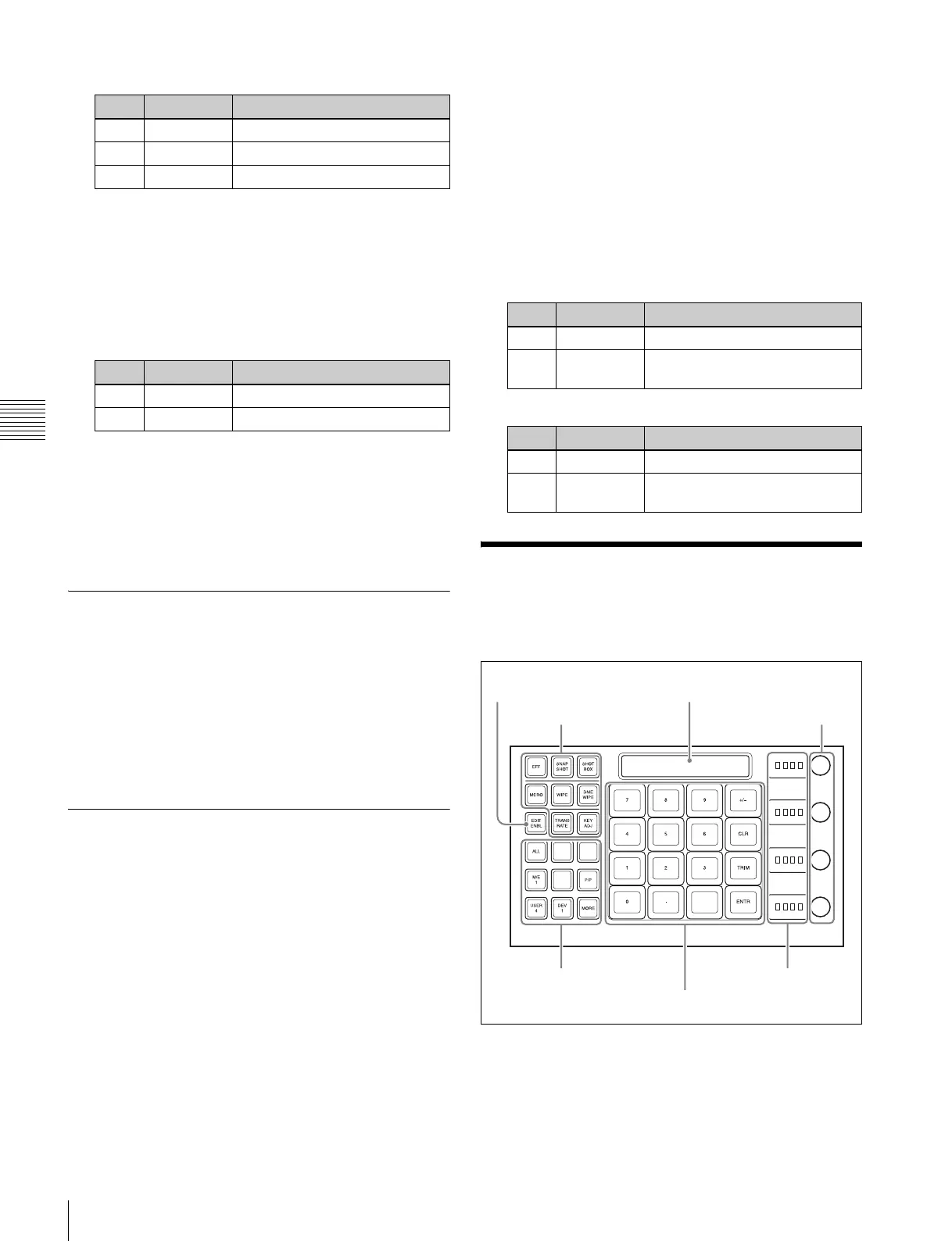74
Key Adjustments (Flexi Pad)
Chapter 4 Keys
When Pattern is selected
a) The pattern is the same as the wipe. See “Wipe Pattern List”
(1 p. 264).
To select the pattern, display the Mask Ptn Select
menu (1113.1) by pressing the [Mask Ptn Select]
button in the Main Mask menu.
After selecting one of the patterns (wipe patterns 1 to
24) displayed in the Mix Pattern Select menu, you can
adjust the following parameters.
5
To invert the black and white of the mask source, press
the [Mask Invert] button, turning it on.
6
When a pattern is selected as the mask source, set the
pattern modifiers as required (see step 5 of “Carrying
out a color mix for the key edge fill matte” (1 p. 72)).
Key Modify Clear
A simple button operation or a menu operation returns the
key settings to the initial status settings.
Press [Default Recall] at the lower left of the menu screen,
turning it on, then press the corresponding VF button (VF1
to VF4) to return the key settings to their initial status.
For details about
initial status, 1 “Saving User-Defined
Settings” (p. 214).
Blink Function
With the blink function, you can obtain the following
effects.
Key blink: The key is alternately inserted and deleted at
regular intervals. You can set the period of blinking,
and the proportion of each cycle for which the key is
inserted.
Edge blink: The key fill and key edge fill are interchanged
at regular intervals. You can set the period of blinking,
and the proportion of each cycle for which the original
state holds.
The blink settings are in the Transition menu for each key.
Using the blink function
For example, to perform settings for key 1 on the M/E-1
bank, use the following procedure.
1
Open the M/E-1 >Key1 >Transition menu (1116).
2
In the <Blink> group, select [Key Blink] or [Edge
Blink] to set it on.
3
Set the blink parameters.
When key blink is selected
When edge blink is selected
Key Adjustments (Flexi
Pad)
Selecting the bank and keyer
Before carrying out key adjustment, first select the key
adjust mode, then select the switcher bank and keyer.
For example, to adjust key 1 on M/E-1, proceed as follows.
No. Parameter Adjustment
1 Size Pattern size
2 Soft Edge softness of the pattern
5 Pattern Pattern number
a)
No. Parameter Adjustment
1 Size Pattern size
2 Soft Edge softness of the pattern
No. Parameter Adjustment
1 Blink Rate Length of blink cycle
2 Duty Proportion of cycle for which
original state holds
No. Parameter Adjustment
1 Blink Rate Length of blink cycle
2 Duty Proportion of cycle for which key
inserted
Mode selection buttons
Alphanumeric display
Adjustment knobs
Region selection buttons
Memory recall section
Adjustment
knob displays
EDIT ENBL button
