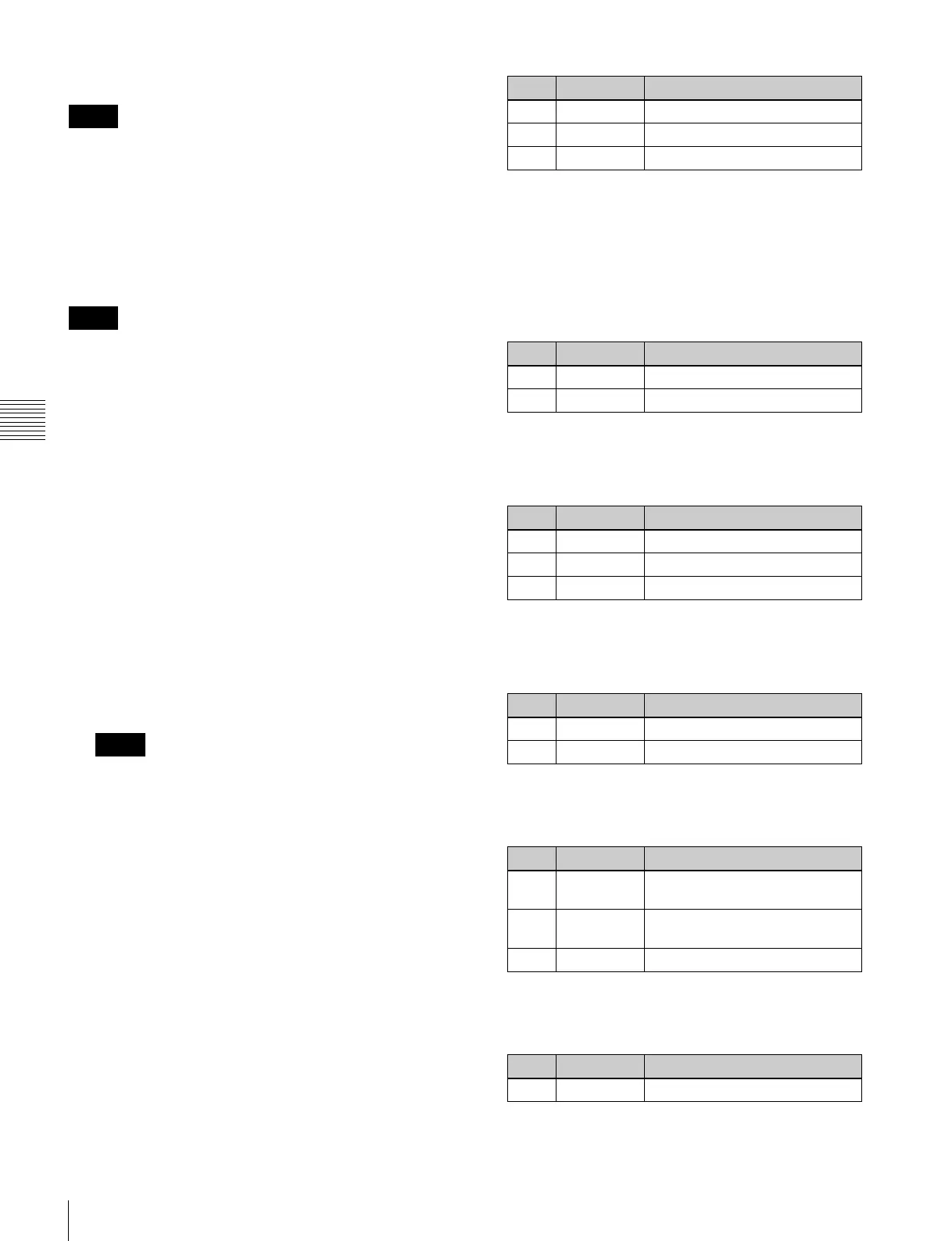72
Key Adjustments (Menus)
Chapter 4 Keys
Off: Key drop off mode
In key drop off mode, an edge can only be set below the
key if drop border or shadow is selected for the edge type.
To switch between 4H mode and 8H mode
In the Edge >Key Delay Mode menu (1112.4), press [8H
Mode].
On: 8H mode
Off: 4H mode
•4H mode
The edge width is 0.00 to 4.00 (excluding when key wipe
pattern key is selected for key type, and border or outline
is selected for the edge type).
•8H mode
The edge width varies depending on the edge type.
- Border or outline (excluding when key wipe pattern is
selected for key type): The edge width is 0.00 to 8.00.
However, if fine key is turned on, the edge width is
0.00 to 4.00.
- Drop border or shadow: The edge width is 0.00 to
8.00. However, if the fine key is on, the edge width is
0.00 to 4.00.
- Emboss: The edge width is 0.00 to 4.00.
To fix key fill / key source in key drop OFF mode
1
Open the Edge >Key Delay Mode menu (1112.4).
2
Press [Frame Delay], setting it to On.
This function uses the resizer, and therefore the
expected result of the setting may not be obtained if
conditions do not allow the resizer to be used.
Carrying out a color mix for the key edge
fill matte
When you select Matte for the edge fill of a border, drop
border, or shadow, you can create a combination of color
1 and color 2 using a wipe pattern generated by the
dedicated pattern generator.
1
In the <Edge Fill> group of the M/E-1 >Key1 >Edge
menu, select [Matte], then press [Matte Adjust].
2
In the <Edge Matte> group, select [Mix Color],
turning it on.
3
Adjust the following parameters.
a) The pattern is the same as the wipe. For details, 1 “Wipe Pattern
List” (p. 264).
To select the pattern, display the Mix Pattern Select
menu by pressing [Mix Pattern] in the edge fill Matte
Adjust menu.
After selecting one of the patterns (patterns 1 to 24)
displayed in the Mix Pattern Select menu, you can
adjust the following parameters.
4
Adjust color 1 and color 2.
To adjust colors 1 and 2, turn on [Color1] or [Color2]
respectively, then adjust the following parameters.
5
If required, set the pattern modifiers.
When turning [Position] on and setting the pattern
position
a) 1 p. 85.
When turning [Multi] on and replicating the
pattern
a) 1 p. 87.
When turning [Aspect] on and setting the aspect
ratio of the pattern
a) 1 p. 86.
Notes
Notes
Notes
No. Parameter Adjustment
1 Size Pattern size
2 Soft Edge softness of the pattern
3 Pattern Pattern number
a)
No. Parameter Adjustment
1 Size Pattern size
2 Soft Edge softness of the pattern
No. Parameter Adjustment
1 Luminance Luminance
2 Saturation Saturation
3Hue Hue
No. Parameter Adjustment
1 Position H Horizontal position
a)
2 Position V Vertical position
a)
No. Parameter Adjustment
1 H Multi Number of repetitions of pattern
horizontally
2 V Multi Number of repetitions of pattern
vertically
3 Invert Type Replication layout
a)
No. Parameter Adjustment
1 Aspect Aspect ratio
a)
