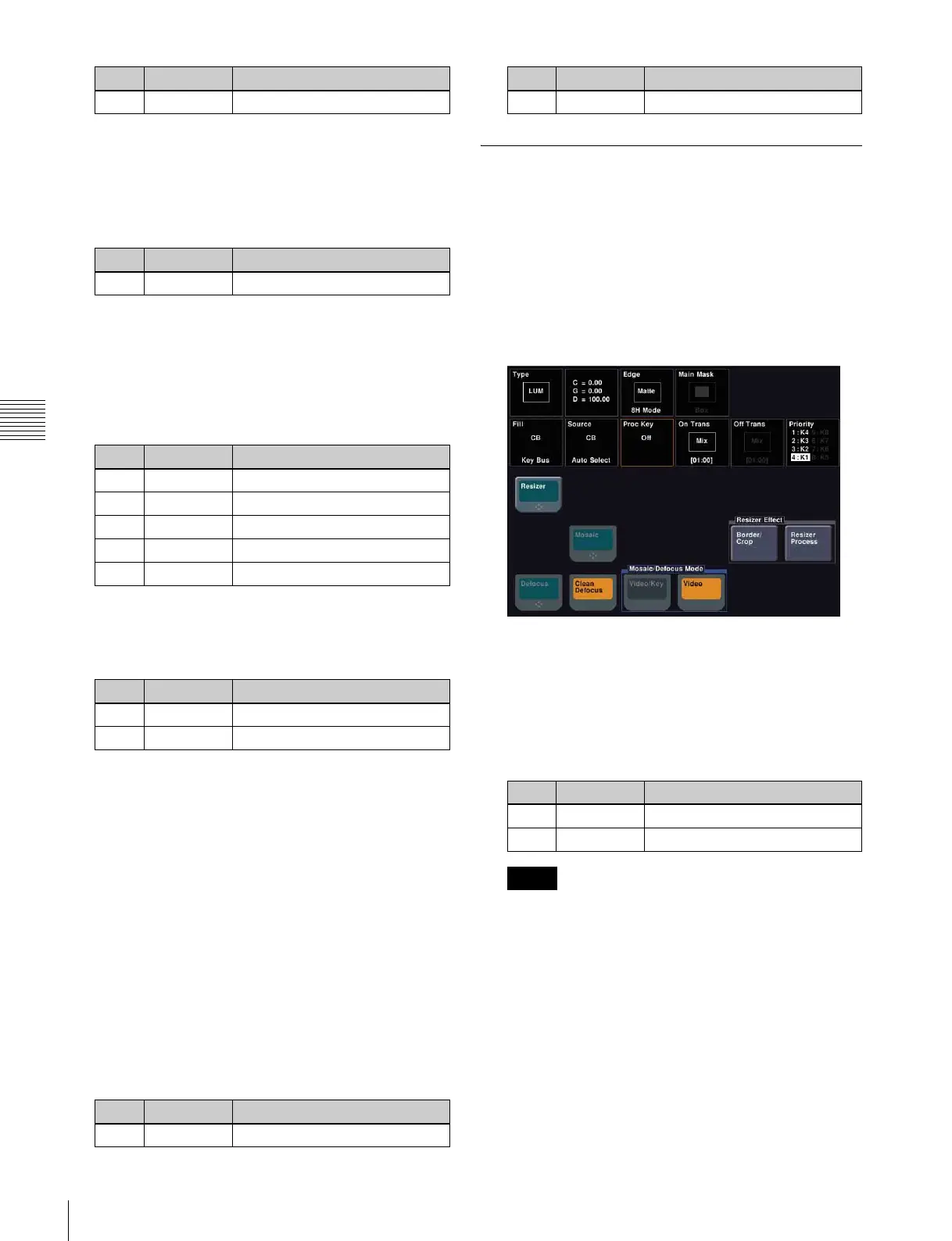80
Resizer
Chapter 4 Keys
To soften the inner edge of a border
1
In the Border/Crop menu, press [Border Soft].
2
Set the following parameter.
To apply a beveled light edge
1
In the <Border Mode> group of the Border/Crop
menu, press [Beveled Light Edge].
2
Set the following parameters.
3
Press [Border Soft].
4
Set the following parameters.
To apply a beveled color edge
1
In the <Border Mode> group of the Border/Crop
menu, press [Beveled Color Edge].
2
In the <Color Adjust> group, select the edges for
adjustment among the [Top], [Left], [Right], and
[Bottom] edges. To select all the four edges, press
[All].
3
Set the color parameters.
For details, 1 “To apply color to a border” (p. 79).
4
Press [Border Soft].
5
Set the following parameters.
Applying Resizer Effects
For example, to make the effect settings for key 1 of the
M/E-1 bank, use the following procedure.
1
In the M/E-1 >Key1 >Processed Key menu (1115),
press [Resizer], turning it on.
2
Press [Enhanced Effect].
The Enhanced Effect (1115.4) menu appears.
Applying a mosaic
1
In the Enhanced Effect menu, press [Mosaic], turning
it on.
2
Set the following parameters.
If mosaic is enabled, crop is disabled.
Defocusing
1
In the Enhanced Effect menu, press [Defocus], turning
it on.
2
In the <Defocus Mode> group, select the signal to
which to apply the mosaic effect.
Video/Key: Video signal and key signal
Video: Video signal only
3Hue Hue
No. Parameter Adjustment
1 Inner Soft Border inner softness
No. Parameter Adjustment
1 Top Position of top side
2 Left Position of the left side
3 Right Position of the right side
4 Bottom Position of the bottom side
5 All Position of all four sides
No. Parameter Adjustment
1 Inner Soft Border inner softness
2 Bound Soft Border boundary softness
No. Parameter Adjustment
1 Inner Soft Border inner softness
No. Parameter Adjustment
2 Bound Soft Border boundary softness
No. Parameter Adjustment
1 Size Size of tiles
2 Aspect Aspect ratio of tiles
Notes
No. Parameter Adjustment