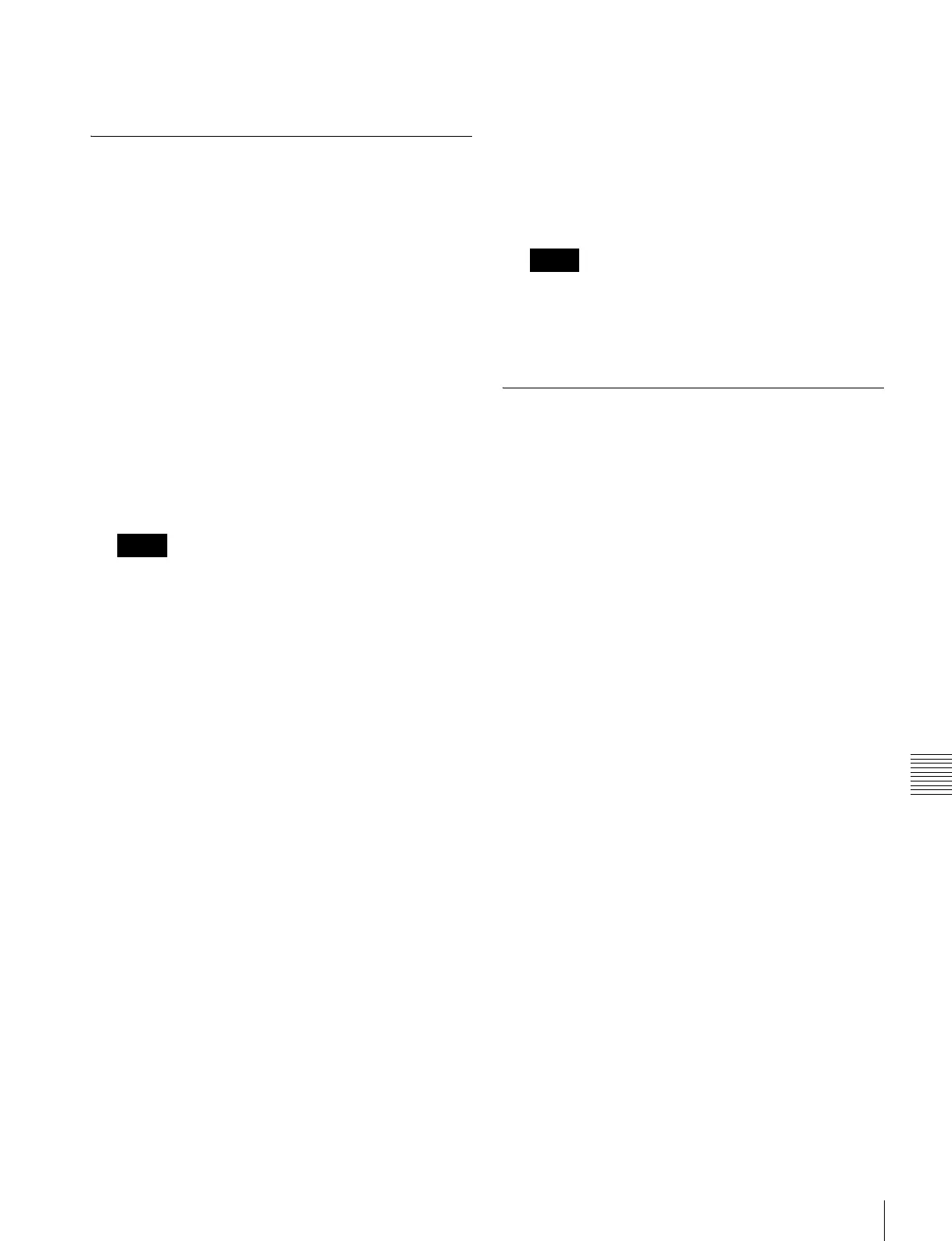205
Operations on Individual Files
Chapter 15 Files
• To display clip files, press [Clip].
• To display all types of file, press [All].
Renaming Files
You can rename a file or register on a local disk or
removable disk.
As an example, to rename a snapshot file, use the
following procedure.
1
Open the File >Snapshot >Snapshot menu (7131).
2
Press [File Edit].
A detailed list appears. Here too, you can select a
device or specify a directory.
3
Select the file to be renamed.
4
Press [Rename].
5
Enter a name of up to eight characters, and press
[Enter].
• Within the switcher, the names for Initial Status and
Setup data are fixed.
You can change the file names on a local disk or
removable disk, but the next time they are reloaded
they will revert to the default names.
• The following names cannot be used.
CON, PRN, AUX, CLOCK$, NUL
COM0, COM1, COM2, COM3, COM4, COM5,
COM6, COM7, COM8, COM9
LPT0, LPT1, LPT2, LPT3, LPT4, LPT5, LPT6,
LPT7, LPT8, LPT9
Renaming frame memory files
1
Open the File >Frame Mem >Frame Memory menu
(7151).
2
Press [File Edit].
3
Select the type of data to be displayed.
• To display still image files, press [Still].
• To display clip files, press [Clip].
• To display all types of file, press [All].
4
Select the file to be renamed.
(If you selected [Clip] in step 3, you cannot select
multiple files.)
5
Press [Rename].
6
Depending on the selections in steps 3 and 4, enter a
name as follows and press [Enter].
• If you selected a single file with [Still] or [All]: Enter
a name of not more than eight characters.
• If you selected more than one file with [Still] or
[All]: Enter a name of not more than four characters.
• If you selected [Clip]: Enter a name of not more than
four characters.
If you select [Register] in the operation device
selection block and select and rename multiple files
using [Still] or [All], the still images are converted to
a clip.
Deleting Files
You can delete data from a local disk or removable disk,
and snapshot or effect data from a register. As an example,
to delete a snapshot file, use the following procedure.
1
Open the File >Snapshot >Snapshot menu (7131).
2
Press [File Edit].
A detailed list appears. Here too, you can select a
device or specify a directory.
3
Select the file to be deleted.
4
Press [Delete].
5
Check the message, then press [Yes].
Deleting frame memory files
Between steps 2 and 3 of the procedure in “Deleting Files”
above, do as follows.
1
To select the frame memory folder, press [Default] in
the device selection in the list.
2
Press the required folder name in the pull-down menu.
3
Select the type of data to be displayed.
• To display still image files, press [Still].
• To display clip files, press [Clip].
• To display all types of file, press [All].
Creating a frame memory folder on the
device (local disk or removable disk)
1
Open the File >Frame Mem >Frame Memory menu
(7152).
Notes
Notes