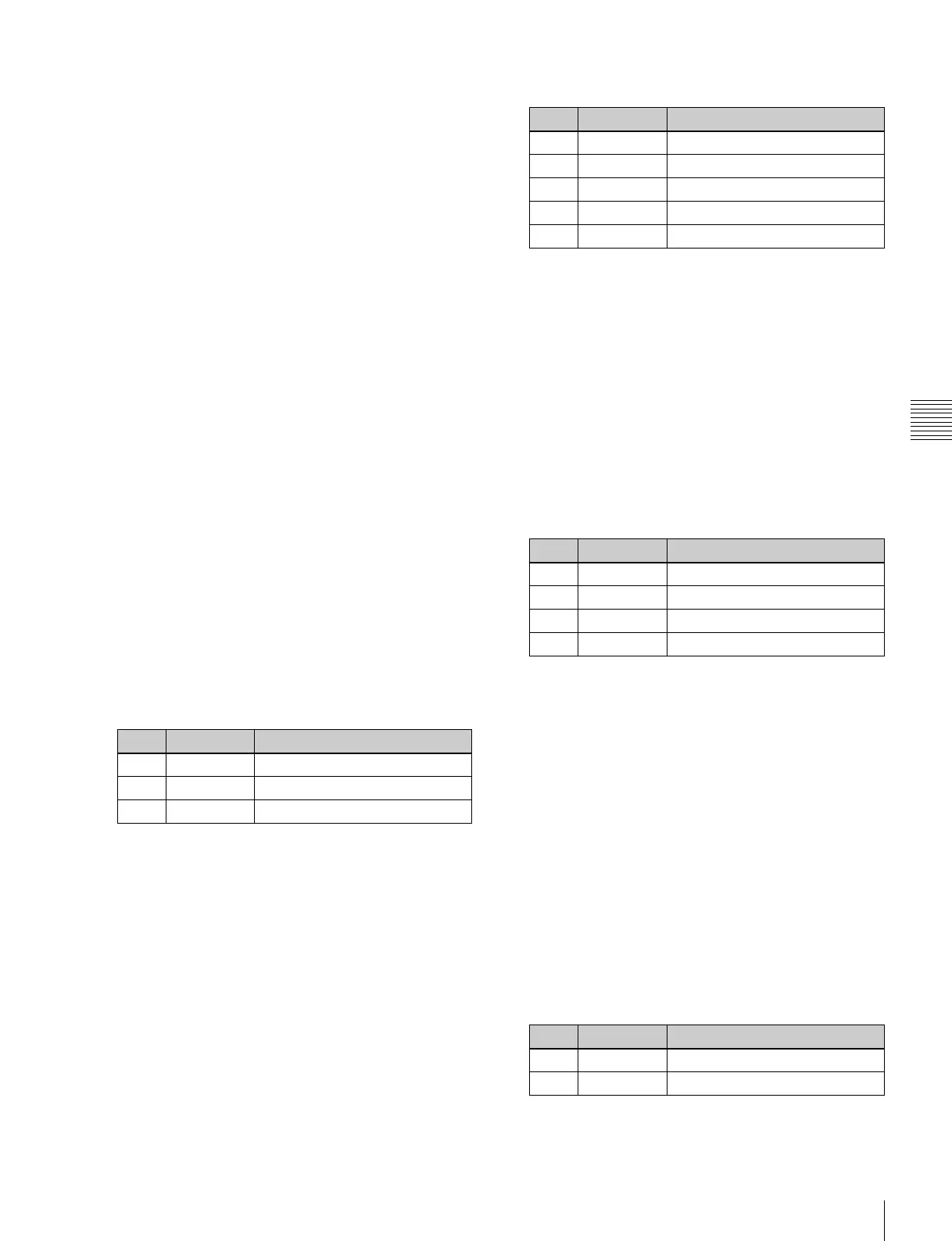69
Key Adjustments (Menus)
Chapter 4 Keys
color cancel effect applied. This can therefore be used to
provide an impression of smoke, for example.
When the Y balance function is applied to the color cancel
key, the relevant part is output in its original color without
canceling, and therefore it is possible to combine colors
which are the same color as the background (i.e. typically
blue) in the foreground.
Video signal adjustment
You can vary the foreground signal gain, or change the
hue. There are separate adjustments for the gain of the
overall video signal, and Y and C components.
Making auto chroma key adjustments
Auto chroma key is an automatic adjustment function
which allows you to specify a part of the foreground video
(for example, the blue background color) and use it as a
reference for creating the chroma key image.
1
In the <Key Type> group of the M/E-1 >Key1 >Type
menu (1111), select [Chroma].
2
Select [Chroma Adjust].
The Chroma Adjust menu (1111.1) appears.
3
Select [Sample Mark] in the <Auto> group.
The foreground video only appears on the monitor,
with a white box-shaped sample selector.
4
Adjust the position and size of the sample selector, to
specify the color to be used as the basis of chroma
keying (typically a blue background).
5
Press [Auto Start] in the <Auto> group.
This executes an auto chroma key based on the color
specified by the sample selector, and displays the
composite image on the monitor.
Making key active adjustments
When the key active function is on, the composite image is
output to the monitor, and you can watch the monitor while
manually adjusting the keying.
When the key active function is off, only the foreground
image appears. Set this off when manually adjusting color
cancel (see the next section).
1
In the M/E-1 >Key1 >Type >Chroma Adjust menu
(1111.1), set [Key Active] on.
2
Adjust the following parameters.
Making color cancel adjustments
If the background color is leaking into the foreground
video, turning the color cancel function on allows you to
eliminate this leakage.
1
In the M/E-1 >Key1 >Type >Chroma Adjust menu
(1111.1), set [Key Active] off.
Only the foreground image appears on the monitor.
2
In the <Color Cancel> group, set [Color Cancel] on.
3
Adjust the following parameters.
4
Set [Key Active] on.
The chroma key composite image now appears in the
monitor.
Making key signal adjustments for color
cancel
When the color cancel function is set on, you can adjust the
key signal for color cancel.
1
In the <Color Cancel> group of the M/E-1 >Key1
>Type >Chroma Adjust menu (1111.1), set [Color
Cancel] on.
2
In the <Color Cancel> group, set [Cancel Key] on.
The cancel key is now on, and you can now adjust the
key signal for color cancel.
3
Make the following settings, as required, in the <Color
Cancel> group.
No. Parameter Adjustment
1 Position H Horizontal position
2 Position V Vertical position
3Size Size
No. Parameter Adjustment
1 Clip Chroma key reference level
2 Gain Key gain
3Hue Hue
4 Density Density
5 Filter Filter coefficient
No. Parameter Adjustment
1 Luminance Luminance
2 Saturation Saturation
3Hue Hue
5 Filter Filter coefficient
No. Parameter Adjustment
1 Clip Color cancel key reference level
2 Gain Color cancel key gain
