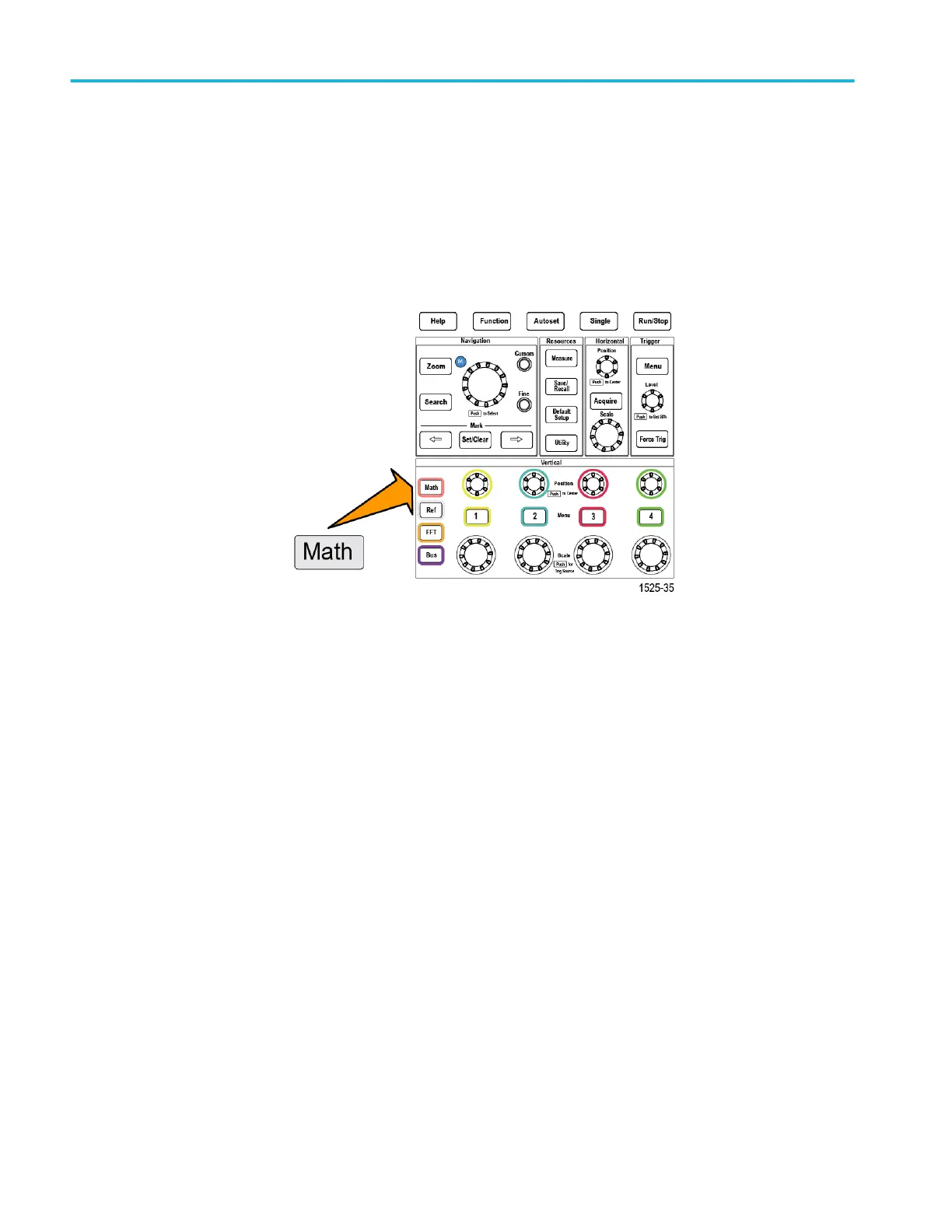Creating math waveforms
Math waveforms let you add, subtract, and multiply any two channel waveforms
to create a new math waveform. You can then take measurements on the math
waveform, or save it to a reference memory or an external waveform data file.
1. Push Math. The oscilloscope displays a red math waveform using the current
side menu settings.
2. Push the Source 1 side-menu button.
3. Use the Multipurpose knob to select and click the first channel to use for the
math waveform.
4. Push the Operator side-menu button.
5. Use the Multipurpose knob to select and click the math operation to apply to
the two waveforms (add, subtract, or multiply).
6. Push the Source 2 side-menu button.
7. Use the Multipurpose knob to select and click the second channel to use for
the math waveform. The oscilloscope immediately displays the math
waveform.
8. To move the math waveform vertical position, push the Position side-menu
button and use the Multipurpose knob to move the waveform.
9. To change the size (vertical scale) of the math waveform, push the Vertical
Scale side-menu button and use the Multipurpose knob to change the
waveform scale.
Note that the math vertical scale setting only applies to the math waveform.
Analyzing a waveform
110 TBS2000B Series Oscilloscopes User Manual
