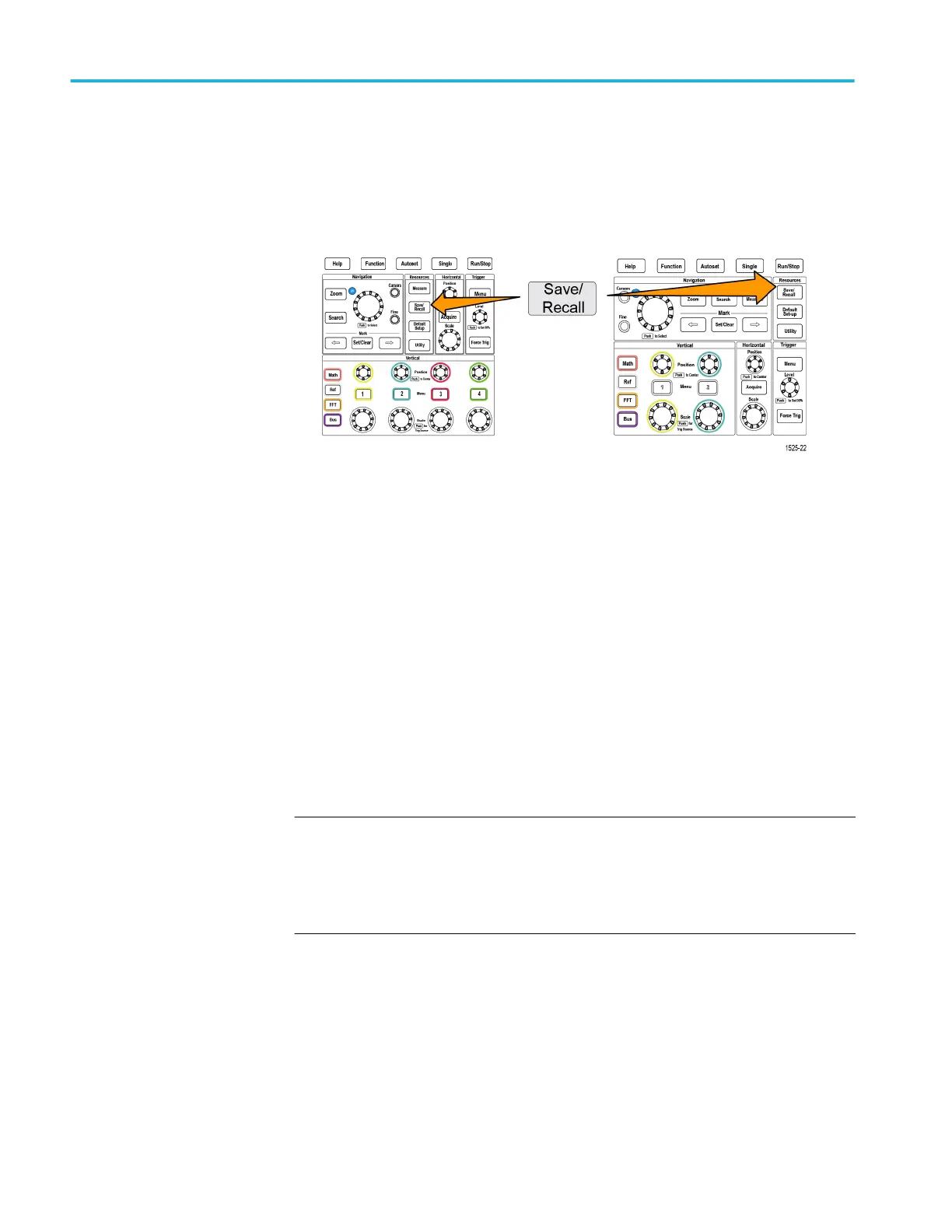Creating a new folder on the USB drive
Use this procedure to create a new folder on the USB drive.
1. Push the Save/Recall front-panel button.
2. Push the File Utility side-menu button.
3. Use the Multipurpose knob to navigate to the location at which to create the
new folder.
4. Push the New Folder side-menu button.
5. Use the Multipurpose knob to select and click a recently created name
(listed at top of the characters list), or enter the folder name using the
Multipurpose knob and side-menu buttons to scroll through and highlight
letters, numbers, and valid characters in the list.
Click the Multipurpose knob to enter the highlighted character. The
characters that you enter are shown at the top of the file pane.
6. Repeat stepSee 5. until you have entered the folder name.
7. Push the OK side-menu button to add the new folder name to the USB drive.
NOTE. There are four names at the top of the character list (default values are
MyProject1-4). These names will change to show the most recent file or folder
names that you have created. These names change back to the default values
when you power off the oscilloscope or push the Default Setup front-panel
button.
Using the USB file utility functions
142 TBS2000B Series Oscilloscopes User Manual
