
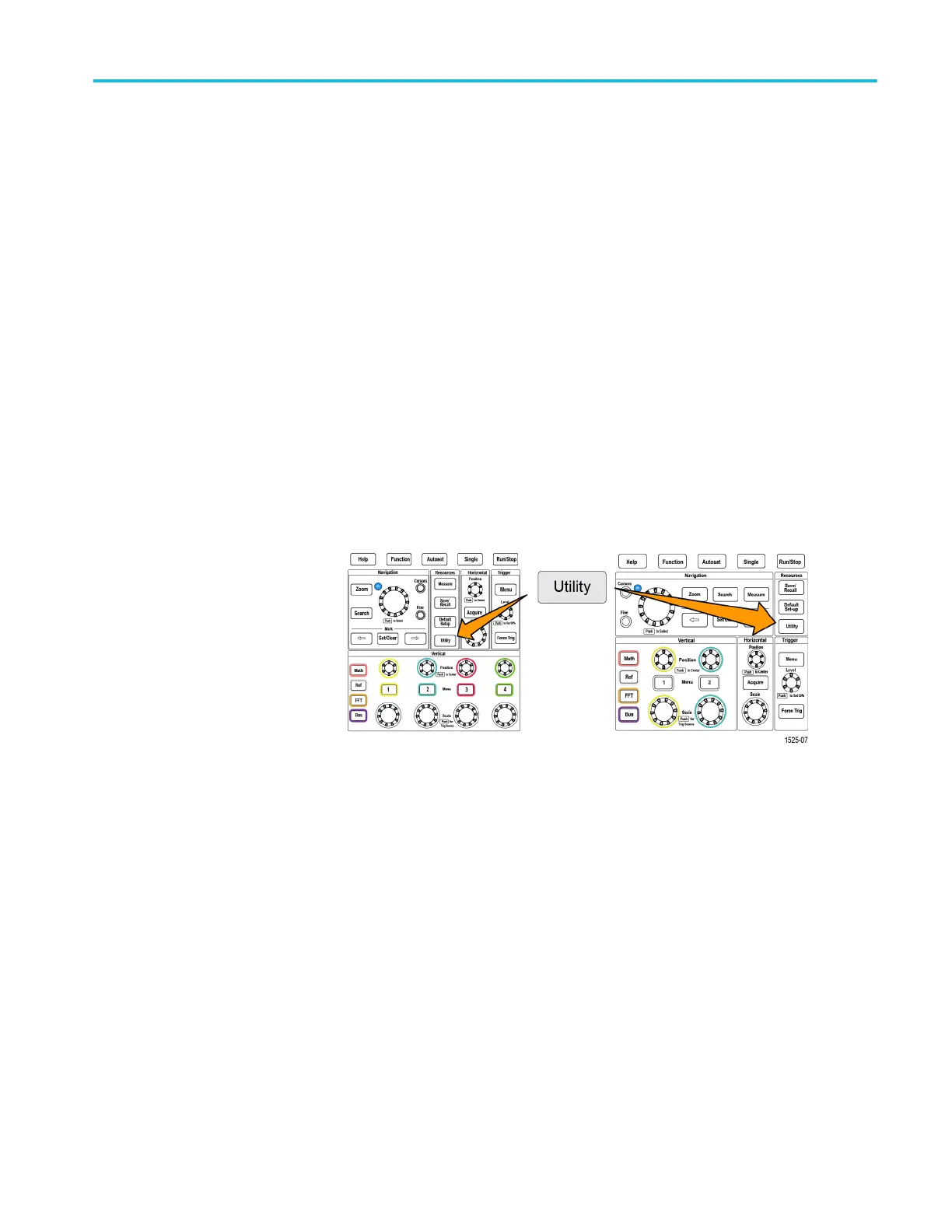
Do you have a question about the Tektronix TBS2104B and is the answer not in the manual?
| Brand | Tektronix |
|---|---|
| Model | TBS2104B |
| Category | Test Equipment |
| Language | English |
Precautions for safe operation, avoiding injury and product damage.
Procedure for unpacking and checking oscilloscope accessories.
Steps to install field-installable license upgrades for added features.
Specifies operating temperature, humidity, and altitude limits.
Details on power source voltage, frequency, and consumption.
Instructions for turning the oscilloscope on and off.
How to connect probes and cables to oscilloscope channels.
How to set DC or AC coupling for input signals.
Adjusting probe attenuation for signals not using TekProbe interface.
Moving the waveform up or down on the screen.
How to adjust the oscilloscope's bandwidth limit.
Selecting probe type (Voltage or Current) for a channel.
Adjusting the vertical signal offset for waveform positioning.
Setting the trigger to activate on rising or falling signal edges.
Triggering based on pulse width conditions.
Triggering on runt pulses that fail to meet threshold criteria.
Configuring trigger behavior (Auto, Normal, Holdoff).
Quickly acquiring and displaying a stable waveform.
Methods to start, stop, or take a single waveform acquisition.
Configuring how sampled data forms a waveform.
Procedure to enable or disable the Autoset feature.
Adjusting the trigger point's position relative to the expansion point.
Setting the number of sample points in a waveform record.
Procedure to turn channel waveforms on or off.
Quickly taking common measurements like frequency, period, rise/fall times.
Using gating to measure specific parts of a waveform.
Procedure to enable or disable measurement functionality.
Using on-screen cursors for manual measurements.
Procedure to enable or disable cursor functionality.
Adding, subtracting, or multiplying waveforms.
Using zoom controls to magnify waveform portions.
Marking and navigating locations of interest in waveforms.
Displaying all single-channel measurements on one screen.
Analyzing signal frequency components using FFT.
Procedure to disable the Autoset function.
Procedure to disable the cursor functionality.
Procedure to disable the measurement functionality.
Saving the oscilloscope screen as an image file.
Saving waveform data to reference memory or external files.
Saving oscilloscope settings to memory or USB.
Using the Save File button for quick data saving to USB.
Loading oscilloscope settings from memory or USB.
Function to erase all setup and waveform information.











