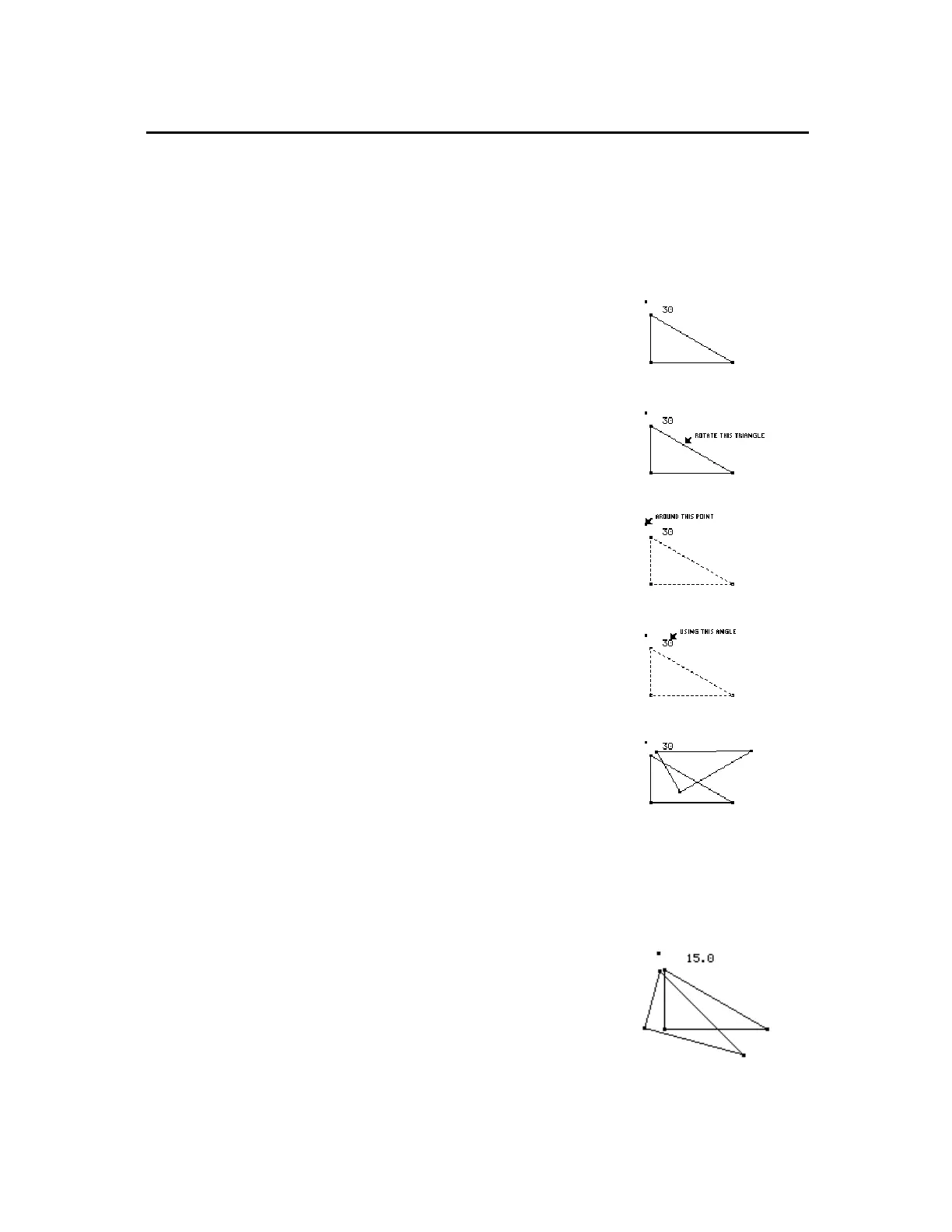TI-89 / TI-92 Plus / Voyage™ 200 PLT Cabri Geometry App 39
The
Rotation
tool in the
Transformations
toolbar menu translates and
rotates an object by a specified angular value with respect to a point.
Note:
See “Measuring Distance and Length of an Object” on page 46
and “Creating and Editing Numerical Values” on page 61 to create
the numerical values shown in the examples below.
1.
Create a triangle, a point, and a
numerical value as shown in this
example.
2.
Press
‡
and select
2:Rotation
.
3.
Select the object to rotate.
Select the object to rotate.
4.
Select the point of rotation.
Select the rotation point
.
5.
Select the angular value of rotation.
The rotated image is created. The
original object is still displayed at its
original location.
Select the angular value.
The rotated image is created.
You can modify a rotated image by changing the number that defines
the angle of rotation, moving the rotation point, or modifying the
original object.
1.
Select the number, press
TI-89:
2‰
TI-92 Plus / Voyage™ 200 PLT:
‰
and select
6:Numerical Edit
.
2.
Change the number to a different
value and press
¸
.
The rotated image moves according
to the numerical value that defines
the rotation.
The rotated image is
modified.
Rotating and Dilating Objects
(continued)
Rotating Objects by
a Specified Angular
Value
Note:
The angular value
may be any measurement
or numerical value regard-
less of unit assignment.
Rotation assumes that the
value is in degrees or
radians, and is consistent
with the
Angle
setting in the
Geometry Format
dialog
box. Positive values = CCW
rotation. Negative values =
CW rotation.
Modifying a
Rotation
Note:
Because the rotated
image is a dependent
object, you cannot change it
directly.
