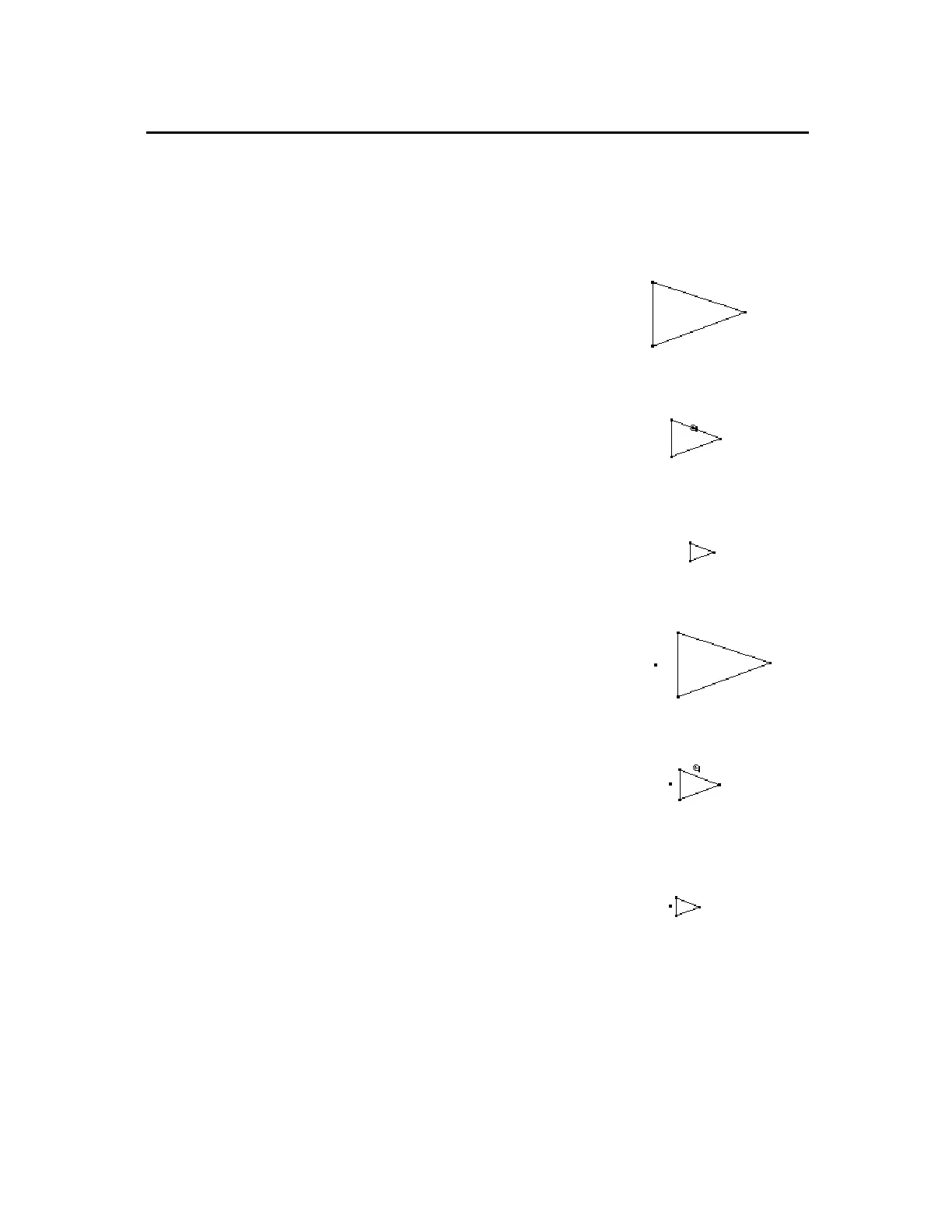TI-89 / TI-92 Plus / Voyage™ 200 PLT Cabri Geometry App 40
The
Dilate
tool in the
Pointer
menu expands or contracts an object
about its geometric center or a defined point.
To dilate an object about its geometric
center:
1.
Create a triangle as shown in this
example.
2.
Press
ƒ
and select
3:Dilate
.
3.
Point to the object (not a point) and
drag to dilate the object about its
geometric center.
4.
Drag the object away from its center
to expand or toward its center to
contract.
Drag the object.
Complete the dilation
.
To dilate an object about a defined
point:
1.
Create a triangle and a point as
shown in this example.
2.
Press
ƒ
and select
3:Dilate
.
3.
Select the dilation point. The point
will blink on and off.
4.
Point to the object and drag to dilate
the object with respect to the dilation
point.
Select a dilation point.
Drag the object.
5.
Drag the object away from its center
to expand or toward its center to
contract.
Complete the dilation.
Rotating and Dilating Objects
(continued)
Dilating Objects by
Freehand
Tip:
Press and hold
TI-89
:
j
TI-92 Plus /
Voyage™ 200 PLT:
‚
while pressing the
cursor pad.
Note:
Dragging an object
through the dilation point
causes a negative dilation.
The cursor must travel
through the dilation point.
