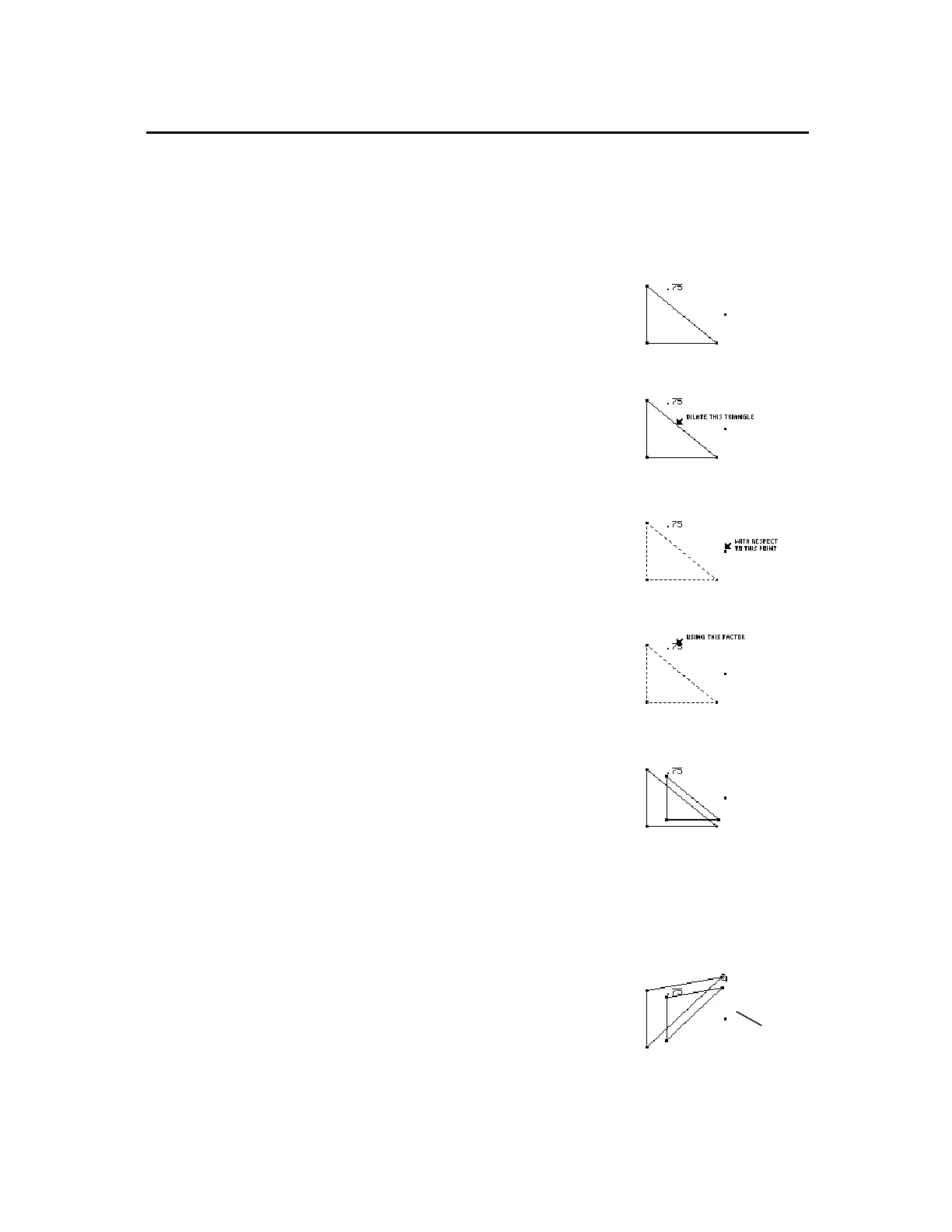TI-89 / TI-92 Plus / Voyage™ 200 PLT Cabri Geometry App 41
The
Dilation
tool in the
Transformations
menu translates and dilates
an object by a specified factor with respect to a specified point.
Note:
See “Creating and Editing Numerical Values” on page 61 to
create the numerical values shown in the examples below.
1.
Create a triangle, a point, and a
numerical value as shown in this
example.
2.
Press
‡
and select
3:Dilation
.
3.
Select the object to dilate.
Select the object to dilate.
4.
Select the point of dilation.
Select the dilation point.
5.
Select the factor of dilation.
The dilated image is created. The
original object is still displayed at its
original location.
Select the dilation factor.
The dilated image is created.
You can modify a dilated image by changing the number that defines
the factor of dilation, moving the dilation point, or modifying the
original object.
1.
Grab and drag a vertex of the original
object.
The dilated image moves according
to the changes made to the original
object.
The dilated image is
modified.
Rotating and Dilating Objects
(continued)
Dilating Objects by
a Specified Factor
Note:
Negative numerical
values result in a negative
dilation.
Note:
The factor can be any
measurement or numerical
value regardless of unit
assignment. Dilation
assumes that the selected
value is without a defined
unit.
Modifying a Dilation
Note:
Because it is a
dependent object, you
cannot change the dilated
image directly.
dilated
image
