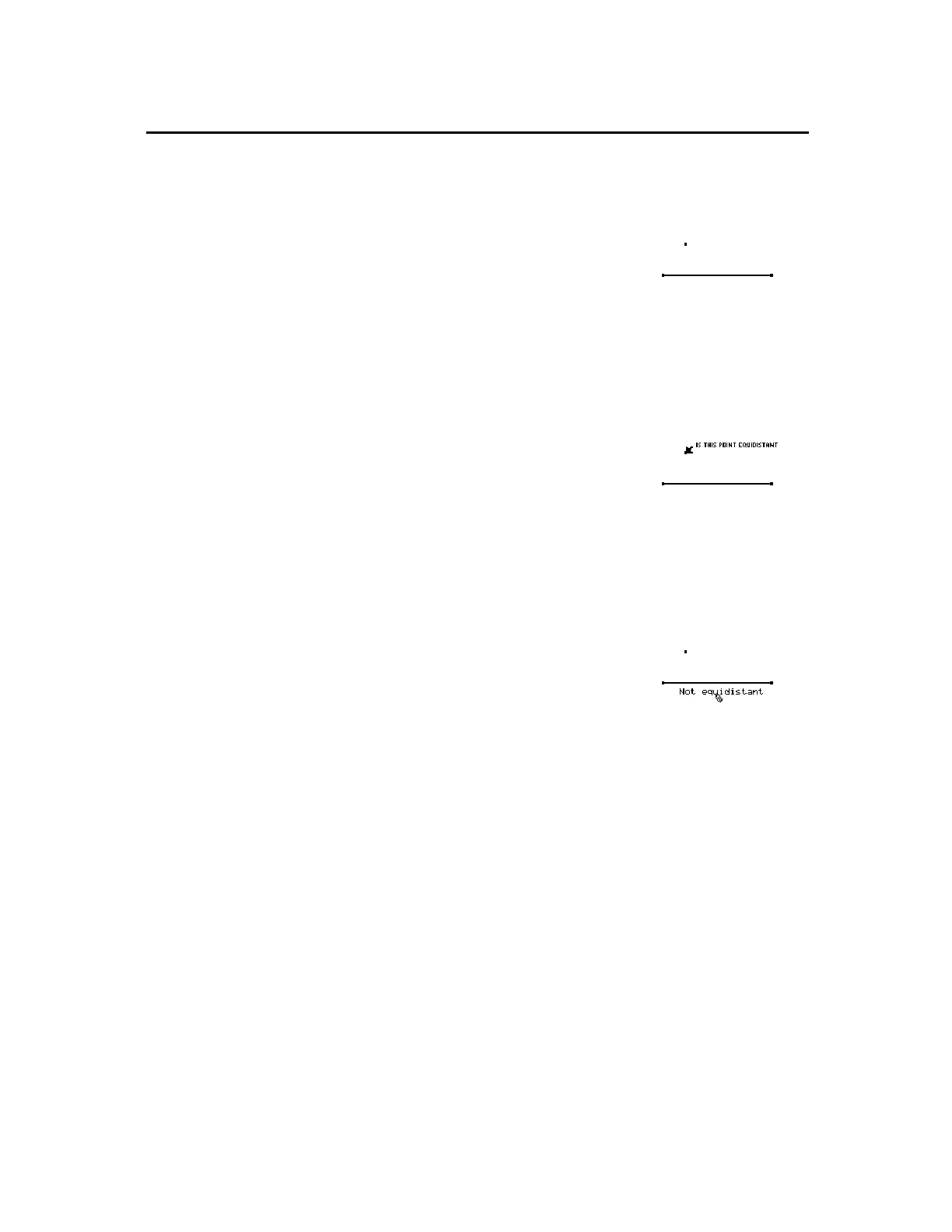TI-89 / TI-92 Plus / Voyage™ 200 PLT Cabri Geometry App 54
The
Equidistant
tool evaluates any three points to determine whether
or not the first point is equidistant from the two remaining points.
1.
Construct a point and a segment as
shown.
2.
Press
TI-89:
2ˆ
TI-92 Plus / Voyage™ 200 PLT:
ˆ
,
select
8:Check Property,
and then
select
5:Equidistant
.
3.
Select the point (point to it and
press
¸
).
4.
Point to each of the segment’s
endpoints, pressing
¸
each time.
5.
If desired, move the empty text box
to an easy-to-read location.
6.
Press
¸
to display the property
in the text box.
As with the
Member
tool, simply dragging the point so that it appears
to be equidistant may not change the displayed property. To position
the point so that it is equidistant mathematically, you can create a
perpendicular bisector for the segment. Then use
Redefine Object
in
the
†
Construction
toolbar menu to position the point on the
perpendicular bisector.
Checking Properties of Objects
(continued)
Determining if
Points are
Equidistant
