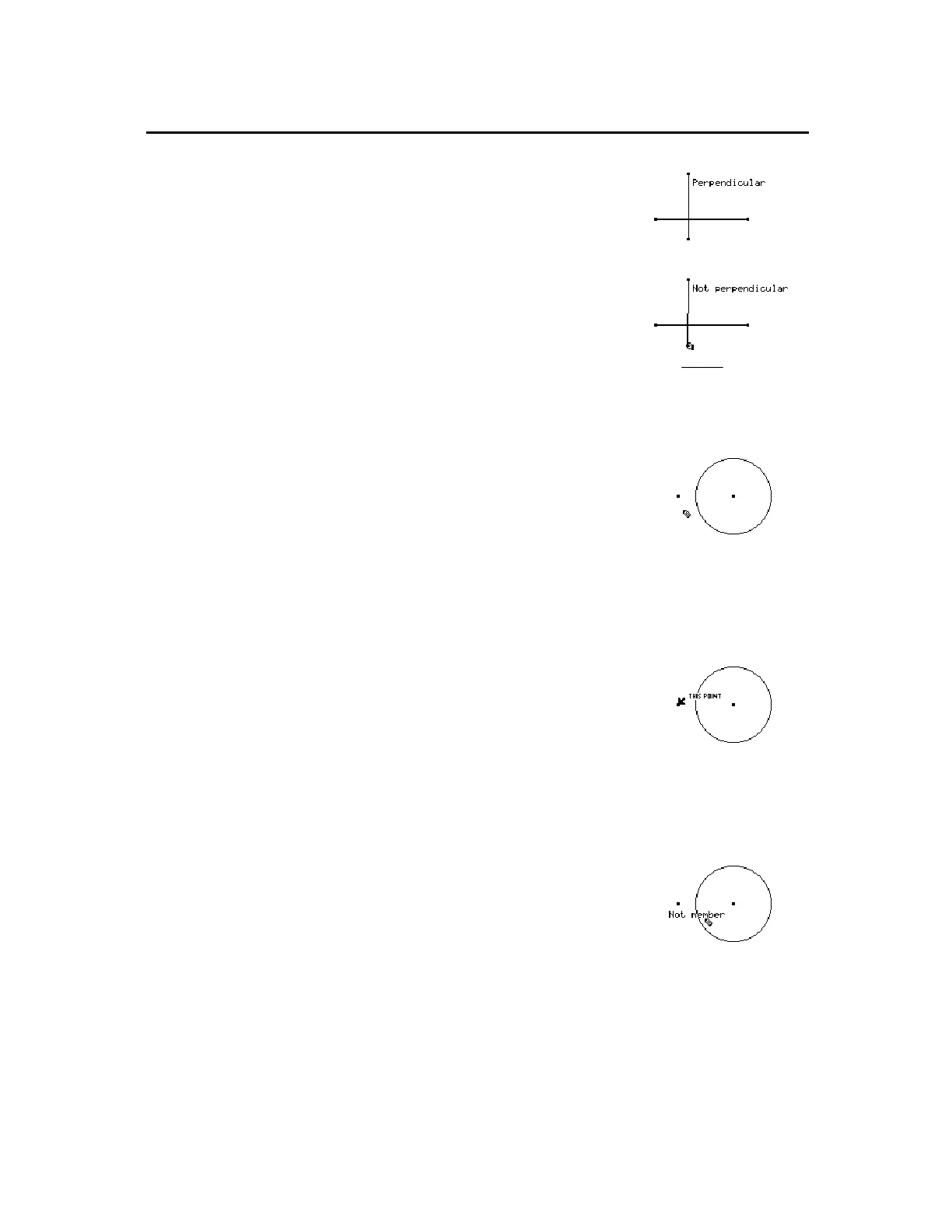TI-89 / TI-92 Plus / Voyage™ 200 PLT Cabri Geometry App 53
4.
Press
¸
to display the property.
5.
Drag the endpoint of one of the
segments so that they are no longer
perpendicular.
The
Member
tool evaluates a point to dtermine whether or not it lies
on an object.
1.
Construct a point and a circle as
shown to the right.
2.
Press
TI-89:
2ˆ
TI-92 Plus / Voyage™ 200 PLT:
ˆ
and select
8:Check Property
, and then
select
4:Member
.
3.
Select the point (point to it and
press
¸
).
4.
Point to the circle and then press
¸
.
5.
If desired, move the empty text box
to an easy-to-read location.
6.
Press
¸
to display the property
in the text box.
If you drag the point to lie on the circle, the displayed property
automatically changes to
Member
. However, the point must be
postioned so that it is
mathematically
on the circle. This may not be
easy to do by simply dragging the point of the circle. To position the
point mathematically, use
Redefine Object
in the
†
Construction
toolbar menu.
Checking Properties of Objects
(continued)
Tip:
Position the text box to
the desired location before
pressing
¸
to display th
result.
Note:
The displayed
property changes when the
two segments are no longer
perpendicular.
Determining if a
Point Lies on an
Object
