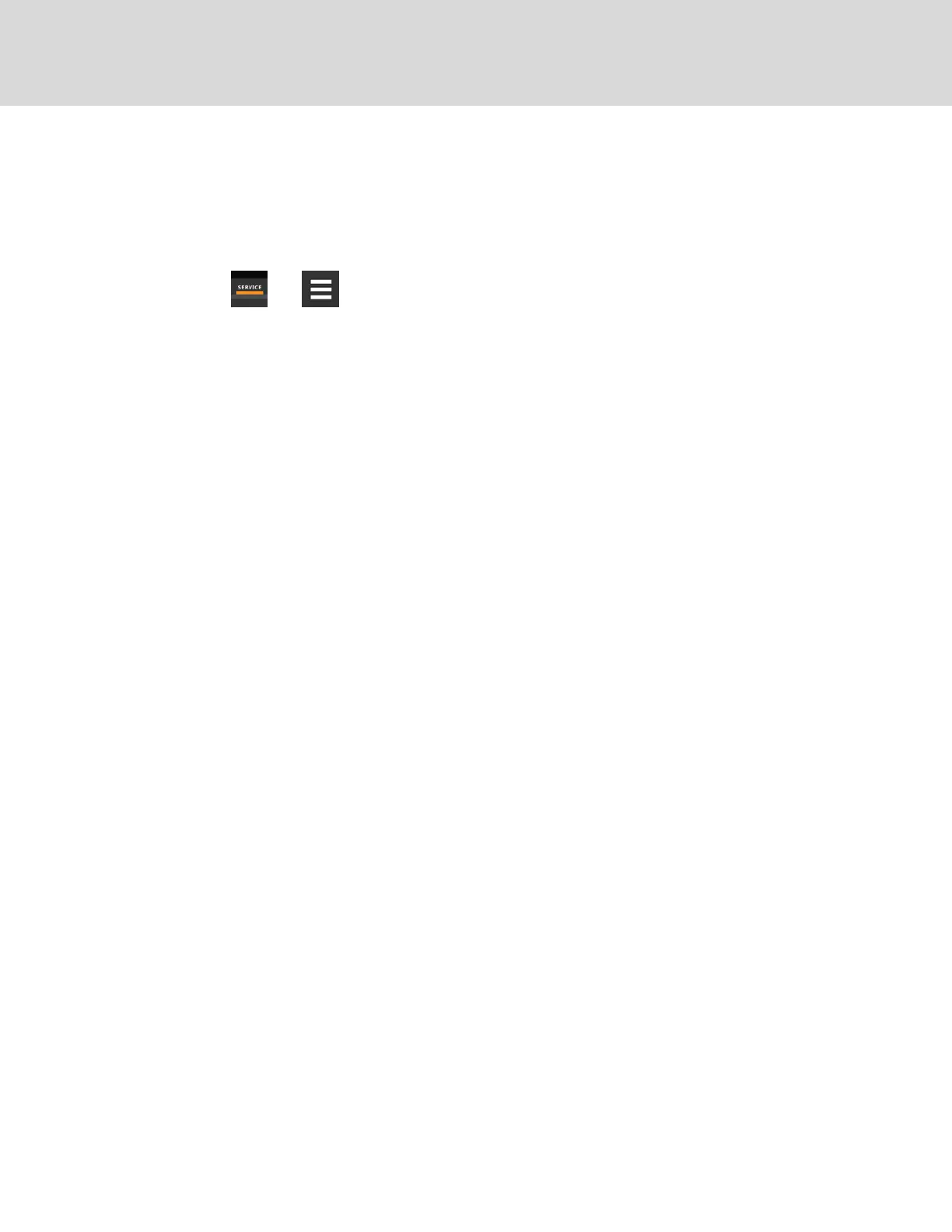10.6 Configuring with the Start Up Wizard
Upon initial use of the iCOM display or after resetting to defaults, the iCOM start-up wizard offers to guide you through first
time set up.
10.6.1 To Update System Information Using the Wizard
1. Touch , then > Backup & Security > Display Backup/Restore, then touch Reset to Defaults. The
display reboots.
2. On the WELCOME panel, touch Next. The DATE & TIME panel opens.
3. Touch each field to make your selections., then touch Next. The UNIT DISPLAY panel opens.
4. Touch each field to make your selections, then touch Next.
The NETWORK panel opens.
5. Determine the use of network communications and configure as needed, then touch Next. The SUMMARY panel
opens.
6. Review the selections and settings and, if correct, touch Finish.
• If corrections are needed, touch Previous to return to the appropriate panels.
Start Up Wizard Options
Calibrate Screen
Optimizes touch response. See Calibrating the Touchscreen on page8.
Language
Selects the display language.
Import
Imports previously saved display settings.
Next
Continues configuration using the set up wizard.
Skip
Closes the start up wizard and uses the factory default settings.
Vertiv™ | Liebert® iCOM™Installer/User Guide
94
