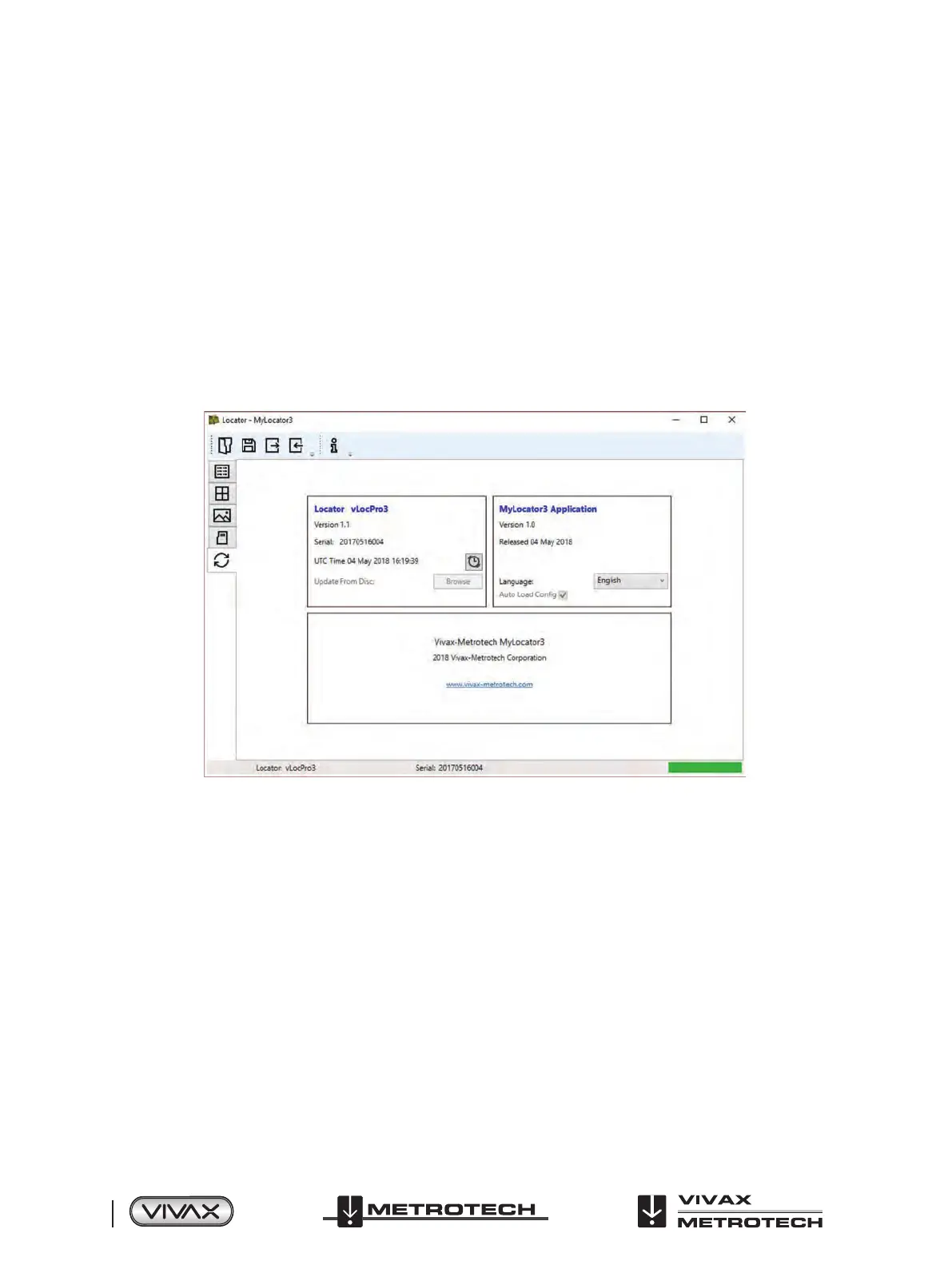™
Page 38 of 81
5 Data Logging
5.3.2 My Locator3’s Basic Operation
MyLocator3 operation, not requiring a USB security dongle.
5.3.2.1 Updates Page
When a locator is rst connected to the PC, the “Updates Page” will be displayed and this will show the locator variant type
along with the locator serial number and the running rmware version in the upper left-hand box. The upper right-hand box will
show information about the MyLocator3 PC application.
Clicking on the Clock symbol sets the locator time to UTC time. To check local and UTC time, hover over the icon and the times
will be displayed to the right, ashing alternately.
MyLocator3 can also be viewed in a number of language options. Click on the pull-down menu to select the desired option.
Checking the “Auto Load Config” box ensures the configuration setting of the locator are automatically uploaded to the
MyLocator3 app when the locator is connected.
5.3.2.2 Application Update
Every time the MyLocator3 Application is started its version number is checked against the latest version available on the Vivax-
Metrotech server and the user is notied if an update is available as shown below. This feature will only be available if the
computer is “online”.
Clicking on the Update Now button will download the latest version from the Vivax-Metrotech server which can then be installed
by the user.