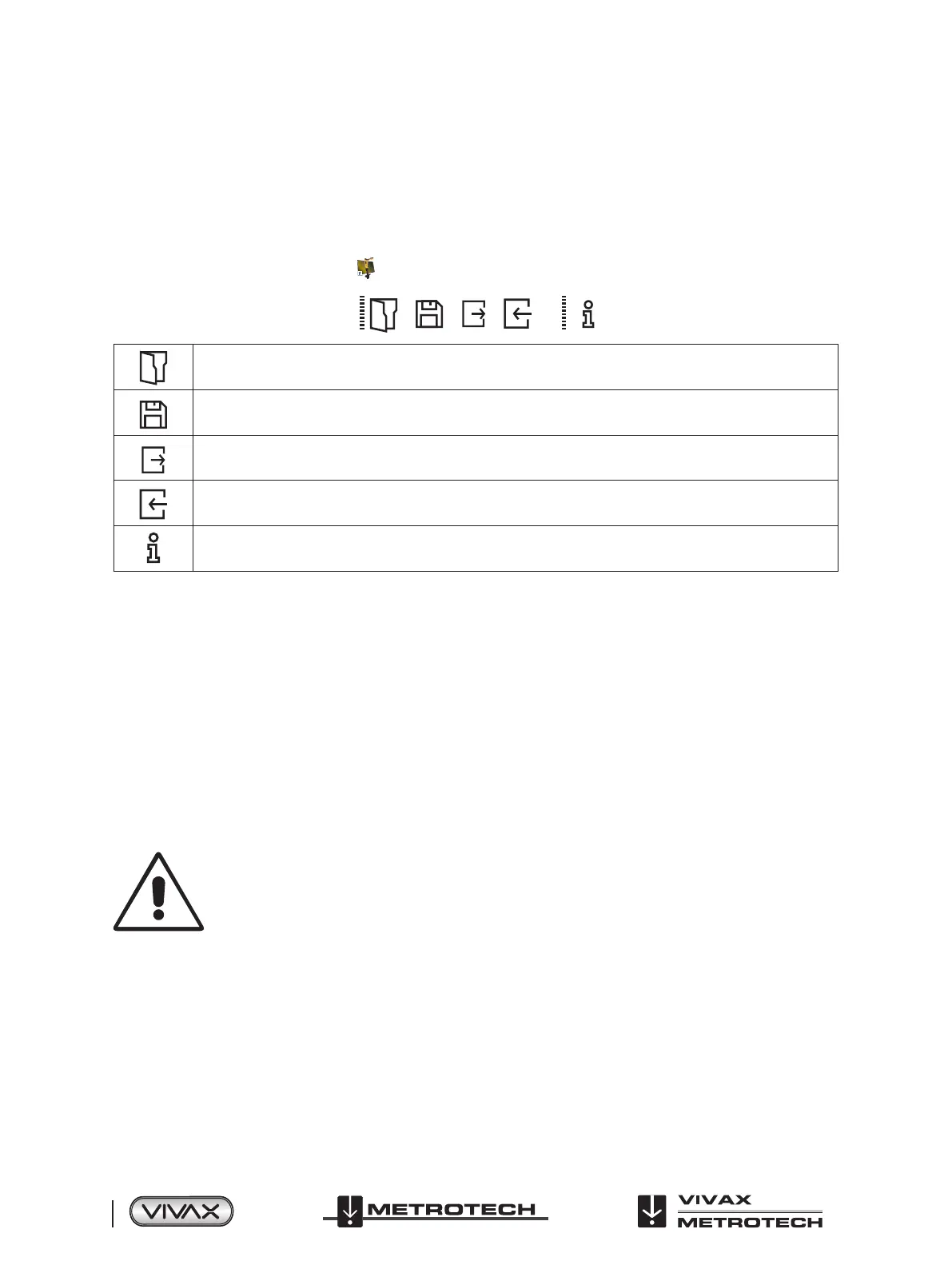™
Page 40 of 81
5 Data Logging
5.3.3 Toolbar
The vLoc3-Pro locator can be congured so that features can be switched on or o. This enables the user to tailor the instrument
to meet the needs of their application while keeping the user interface uncluttered. The toolbar at the top of the screen enables
the user to create congurations.
The application toolbar looks like this:
New.vmcfg MyLocator3
This will open an existing conguration le (*.vmcfg).
This will save the conguration to a le.
This will write the conguration to the connected locator.
This will read the conguration from the connected locator.
This will display information about MyLocator3.
5.3.4 Data Logging
Clicking on the Data Logging tab will display information about the state of the attached locator’s data log contents. The data log
contents can be stepped-though by using the controls on the right-hand side. The user can upload a selection of logs from the
locator to the PC by using the controls in the upper right-hand side. The data in the data log can be congured before exporting.
The parameters that can be set are:
● Distance units
● Date format
● Time format i.e. UTC or local time
Files may be exported/saved locally as .csv/.bin/.kml/.shp les and examined later. The default lename is based on the serial
number of the connected locator but can be changed during the saving process.
Tip
If it is only required to export a portion of the log (for instance, a survey on a particular day) use the
data log scroll facility at the bottom left of the display, to scroll through to the start date/time. Note the
log number and then scroll to the end date/time and note also this log number. Use these numbers to
enter the “From” “To” numbers in the top right of the display when exporting. This will help to keep
the exported data to a manageable size.