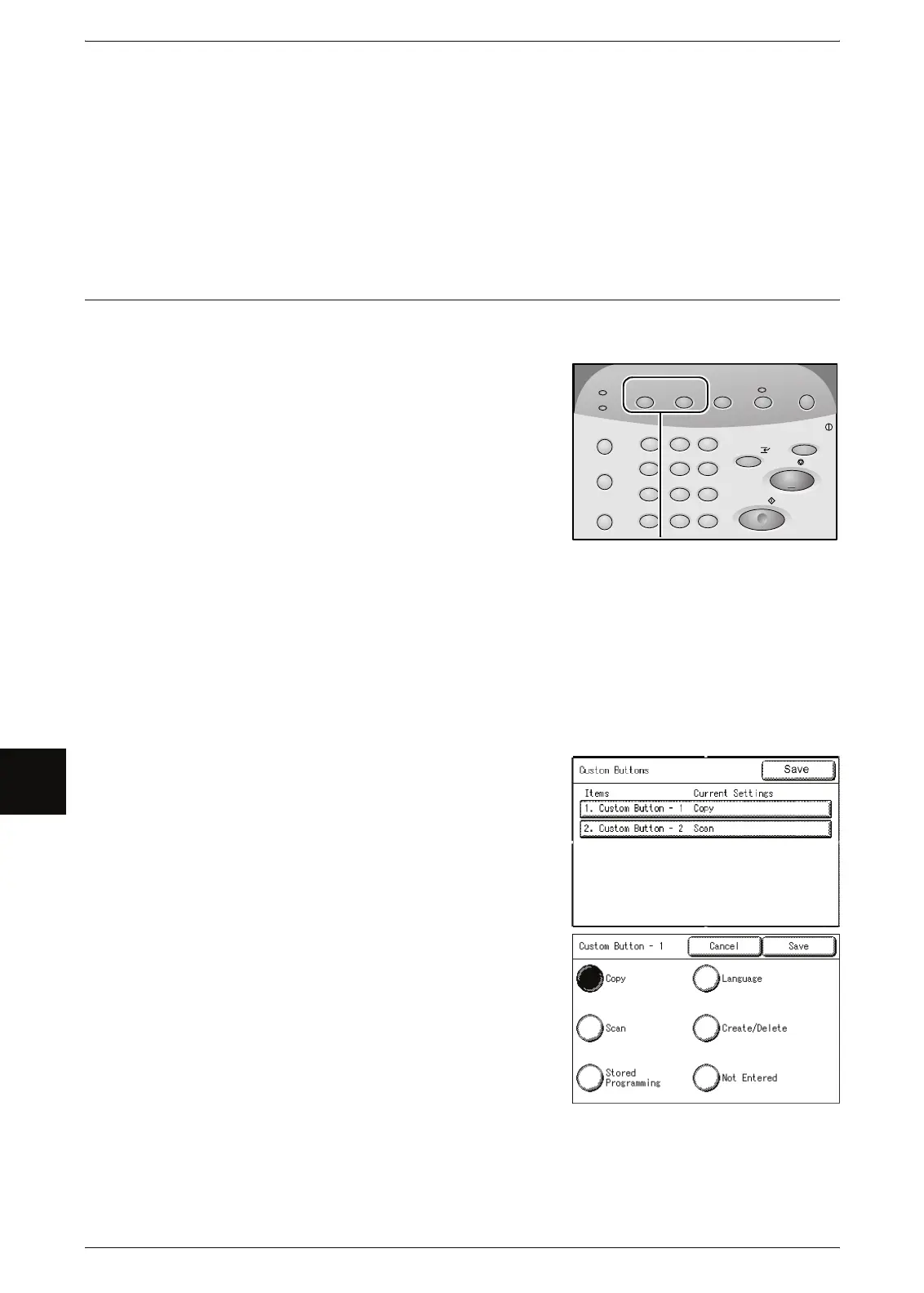7 System Administration
126
System Administration
7
Fault Tone
Select the sound to be made when a fault occurs, such as a paper jam or a door or
cover that is open.
Auto Clear Notice Tone
Select the sound to be made when the auto clear feature is enabled and it is seconds
before automatically returning to the initial screen.
Custom Buttons
You can assign features to the custom buttons on the control panel: Custom 1 and
Custom 2.
You can select from 5 features: [Copy], [Scan],
[Stored Programming], [Language], and [Create/
Delete].
To leave a feature unassigned, select [Not
Entered].
Note • You can assign the same feature to more than
one button.
The factory default settings of the Xerox 6204
Wide Format Copier/Printer (WFCP) model for these buttons:
Copy for the <Custom 1> button, Scan for the <Custom 2> button.
The factory default settings of the Xerox 6204 Wide Format Printer (WFP) model:
Language selection for the <Custom 1> button, none for the <Custom 2 > button.
Note • There is a sheet of labels that comes with the machine for use when the function of the
custom buttons are changed from the default selections.
1 Select [Custom Buttons].
2 Select [Custom Button -1] or [Custom Button -2].
3 Select the desired feature.
4 Select [Save].
5 Select [Save].
4
7
2
5
8
0
3
6
9
Transmitting
Machine Status
Log In/Out
Jobs in Memory
Original/
Copy
Scan
Menu
Power Saver
Clear All
Copy from
Stop
Start
Interrupt
Media Settings
Memory
.
C
1
<Custom> buttons
