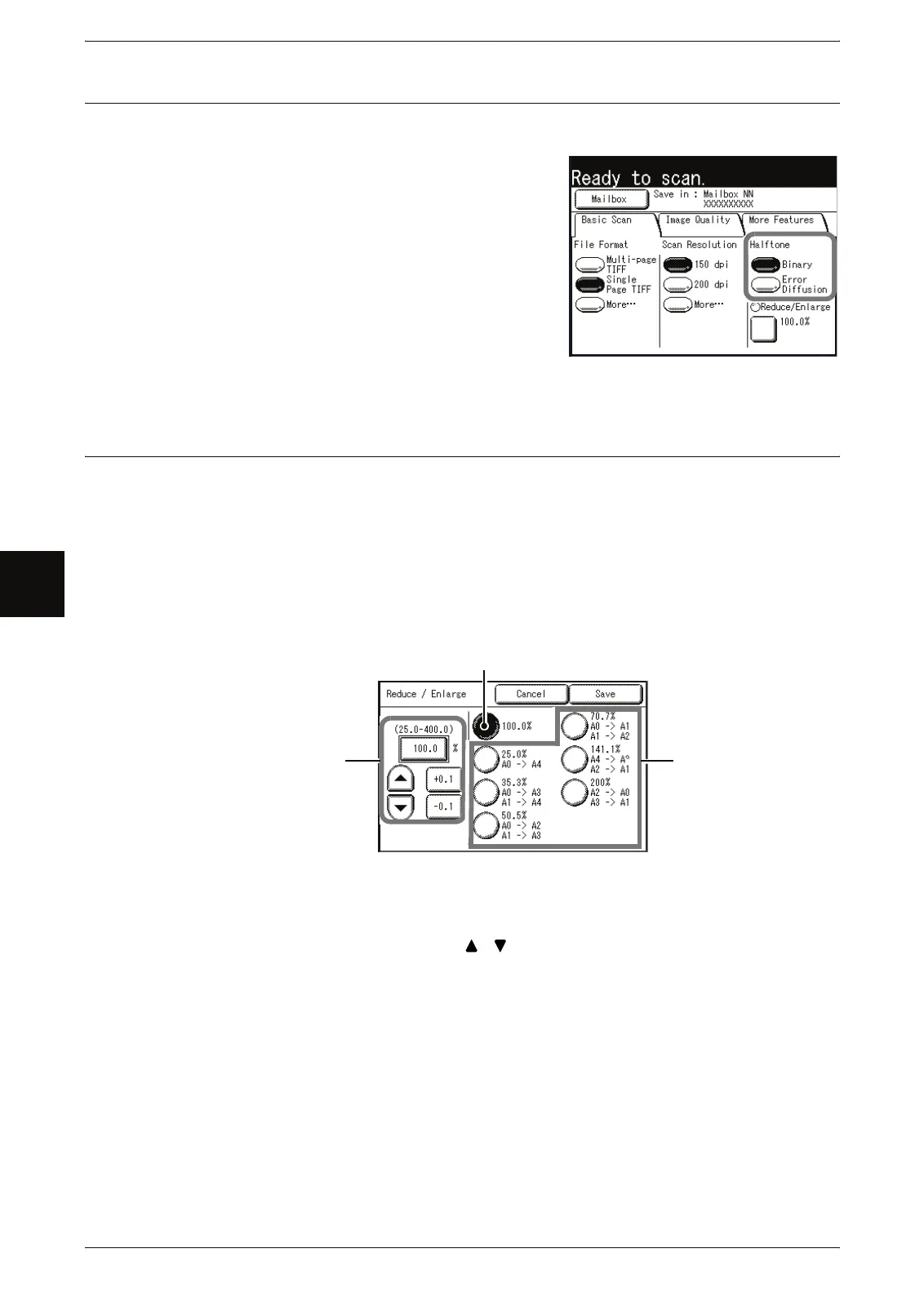4 Scan
82 Xerox 6204 Wide Format Solution
Scan
4
Halftone (Selecting the Halftone Type for Scanning the Original)
You can select the gradation settings for the scan of the original.
1 Select the halftone.
Binary
This reproduces images with white and black in
two gradations.
Error Diffusion
Select this item when scanning an original that
needs to be reproduced with halftones, such as
photos.
Reduce/Enlarge (Specifying the Ratio for the Scan Job)
You can set the ratio at which the original is either reduced or enlarged during
scanning, based on a percentage of the original.
1 Select [Reduce/Enlarge].
2 Select the desired ratio.
You can change the ratios displayed. For information about this procedure, refer to "Reduce / Enlarge
Buttons (Changing Preset Values)" (P.136).
Variable ratios
You can enter any ratio for scanning. Set the ratio within the range of 25% to 400% in
0.1% increments. Touch the entry area for numerical values. Enter the numerical
values using the numeric keypad, [ ][ ] in 1% increments, or [+0.1][-0.1] in 0.1%
increments.
100.0%
Scanned image will be the same size as the original.
Presets (Six Types)
Select from six preset scan ratios.
You can change the ratios displayed. For information about this procedure, refer to "Reduce / Enlarge
Buttons (Changing Preset Values)" (P.136).
100.0%
Variable ratios
Presets (Six Types)
