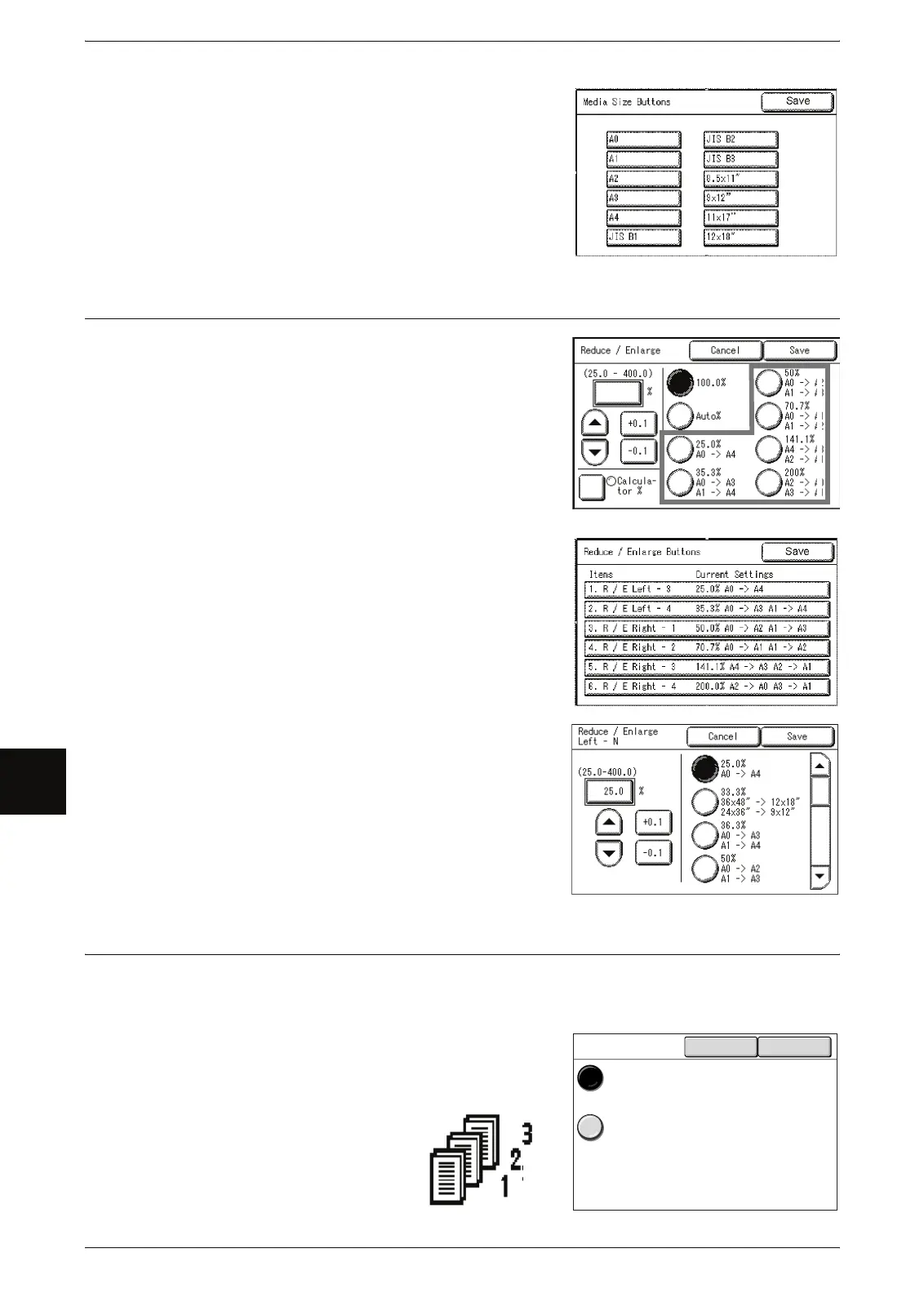7 System Administration
136
System Administration
7
1 Select [Media Size Buttons].
2 Select the media size.
3 Select [Save].
Reduce / Enlarge Buttons (Changing Preset
Values)
You can set the magnifications for [More...]
displayed in [Reduce/Enlarge] one the [Basic
Copying Tab] screen.
The factory default values are [25.5%], [36.3%],
[50.0%], [70.7%], [141.1%] and [200.0%].
1 Select [Reduce/Enlarge Buttons].
2 Select the items to be set or changed.
3 Select the value to be set.
4 Select [Save].
5 Select [Save].
Collation Order
You can set the order in which the prints are sorted for output.
The factory default value is [Reverse].
1 Select [Output Order].
2 Select [Forward] or [Reverse].
Forward
Prints in the order in which the
originals were scanned.
Collation Order Cancel Save
Forward
Reverse
Select Forward to
print the first original as
the first copy (1 to n).
Select Reverse to
print the first original as
the last copy (n to 1).
