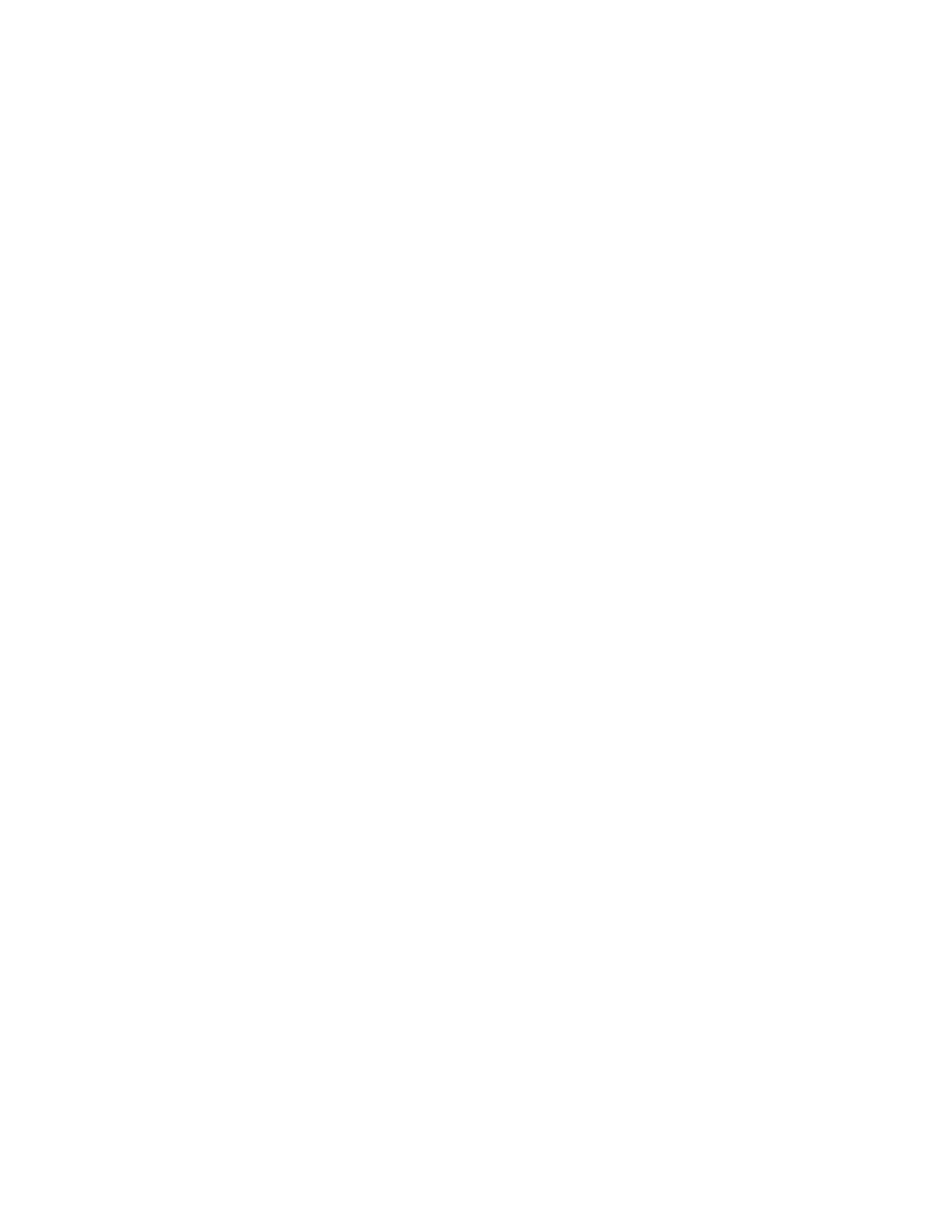Copying
Xerox
®
WorkCentre
®
7220/7220i/7225/7225i Color Multifunction Printer 103
User Guide
Basic Settings
This section includes:
• Selecting the Number of Copies ............................................................................................................................... 103
• Selecting Color or Black and White Copies ........................................................................................................... 103
• Reducing or Enlarging the Image ............................................................................................................................ 104
• Selecting the Paper Tray ............................................................................................................................................. 105
• Selecting 2-Sided Copy Options ............................................................................................................................... 105
• Selecting Collated Copies............................................................................................................................................ 106
• Selecting Uncollated Copies ...................................................................................................................................... 106
• Stapling Copies ............................................................................................................................................................... 106
Selecting the Number of Copies
You can enter up to 9999 copies using the keypad on the touch screen or the control panel.
To enter the number of copies using the control panel alphanumeric keypad:
1. Press the Services Home button, then touch Copy.
2. Use the alphanumeric keypad on the control panel to enter the number of copies. The number of
copies appears in the upper right corner of the touch screen.
3. To correct the number of copies entered using the alphanumeric keypad, press the C button, then
re-enter the number.
To enter the number of copies using the touch screen keypad:
1. Press the Services Home button, then touch Copy.
2. Touch the Job Assembly tab, then touch Quantity.
3. To enter the number of copies, use the keypad on the touch screen. To delete an incorrect entry,
touch the X backspace key that appears in the entry field.
4. Touch OK. The number of copies appears in the upper right corner of the touch screen.
Selecting Color or Black and White Copies
If the original document contains color, you can create copies in full color, a single color, or in black and
white.
To select the output color:
1. Press the Services Home button, then touch Copy.
2. For Output Color, touch an option.
− Auto Detect: The device detects the color content in the original document. If the original is a
color document, the printer makes copies in full color. If the original is a black and white
document, the printer makes copies in black only.
