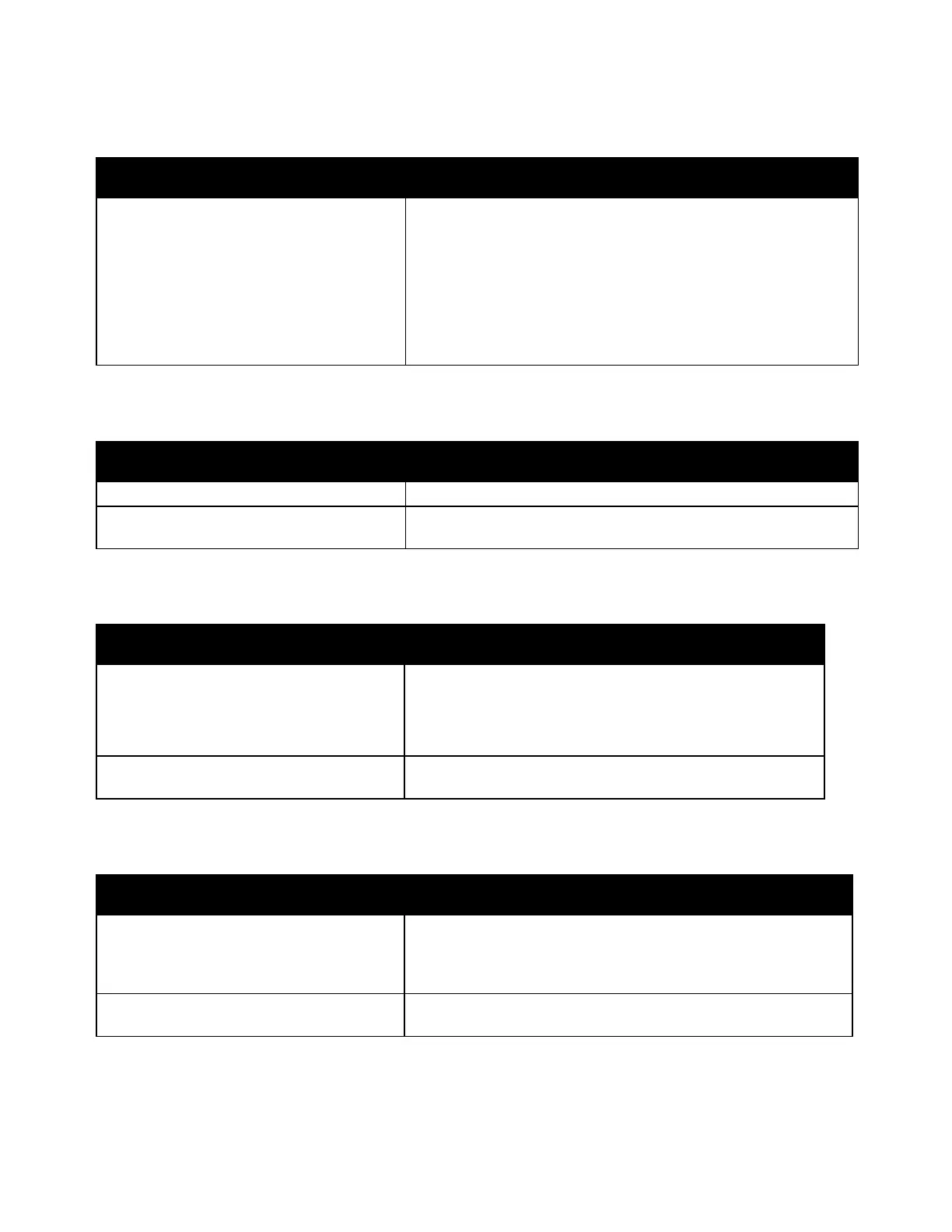Troubleshooting
226 Xerox
®
WorkCentre
®
7220/7220i/7225/7225i Color Multifunction Printer
User Guide
Document Prints from Wrong Tray
Probable Causes Solutions
Application and print driver have conflicting
tray selections.
1. Check the tray selected in the print driver.
2. Go to the page setup or printer settings of the application from
which you are printing.
3. Set the paper source to match the tray selected in the print
driver or set the paper source to Automatically Select.
Note: To have the print driver select the tray, enable Auto Selection
for the source tray on the printer.
Printer is Making Unusual Noises
Probable Causes Solutions
One of the trays is not installed correctly. Open and close the tray from which you are printing.
There is an obstruction or debris inside the
printer.
Turn off the printer and remove the obstruction or debris. If you
cannot remove it, contact your Xerox
®
service representative.
Automatic 2-Sided Printing Problems
Probable Causes Solutions
Unsupported or incorrect paper.
Ensure that you are using the correct paper. Do not use
transparencies, envelopes, labels, or reloaded paper for
automatic 2-sided printing. For details, see Supported Paper
Sizes and Weights for Automatic 2-Sided Printing on page 53.
Incorrect setting.
On the print driver Printing Options tab, select 2-sided
Printing.
Date and Time Are Incorrect
Probable Causes Solutions
The Date and Time Setup is set to Manual
(NTP Disabled).
To change the Date and Time to Automatic, enable NTP in Xerox
CentreWare
®
Internet Services. For details, see the System
Administrator Guide at
www.xerox.com/office/WC7220_WC7225docs.
The time zone, date, or time is set incorrectly.
Set the time zone, date, and time manually. For details, see Setting
the Date and Time at the Control Panel on page 43.
