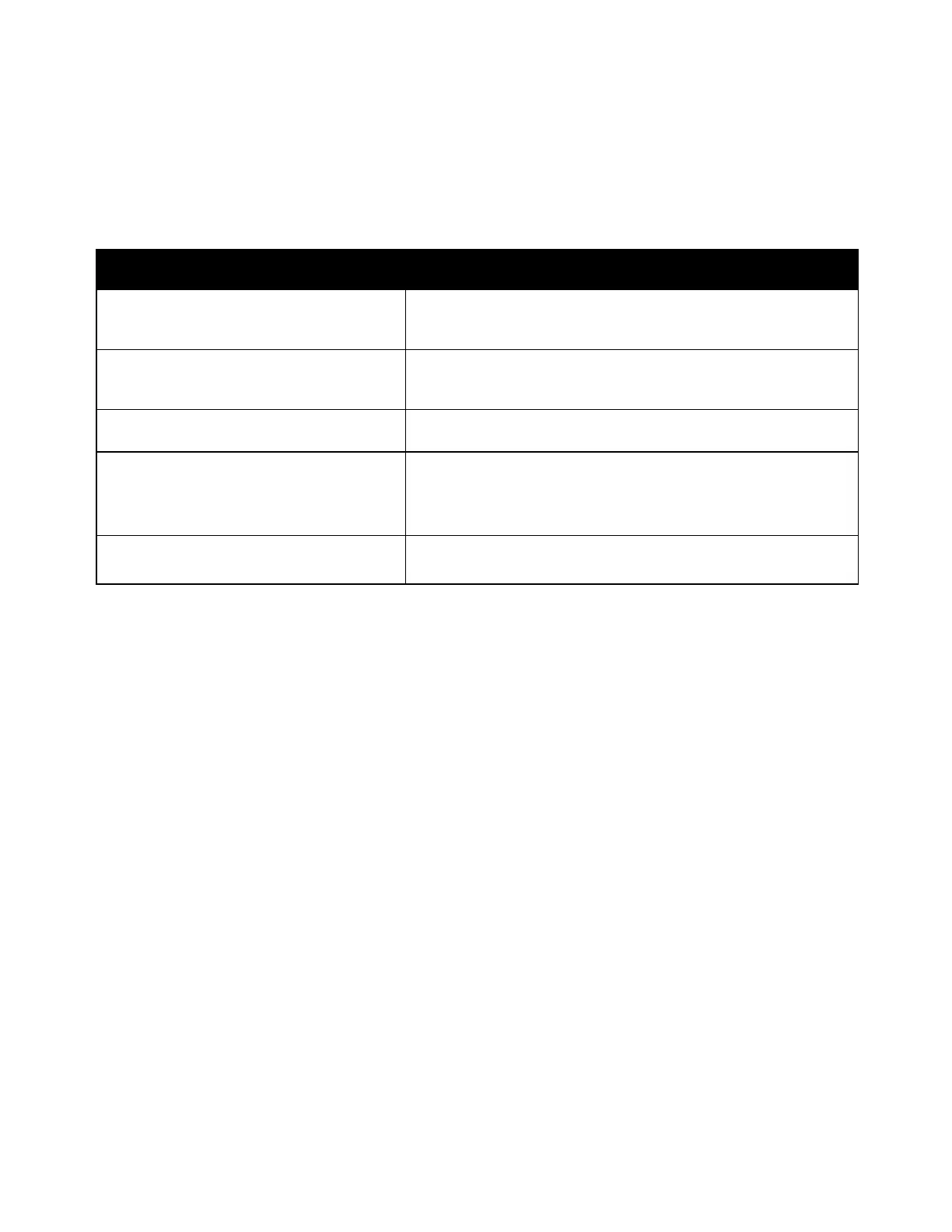Troubleshooting
Xerox
®
WorkCentre
®
7220/7220i/7225/7225i Color Multifunction Printer 263
User Guide
Copy and Scan Problems
If the copy or scan quality is poor, refer to the following table.
Symptoms Solutions
Lines or streaks only present in copies made
from the document feeder.
There is debris on the document glass. When scanning, the paper
from the document feeder passes over the debris creating lines or
streaks. Clean all glass surfaces with a lint-free cloth.
Spots present in copies taken from the
document glass.
There is debris on the document glass. When scanning, the debris
creates a spot on the image. Clean all glass surfaces with a lint-free
cloth.
The reverse side of the original is showing on
the copy or scan.
Turn on Background Suppression.
Image is too light or too dark.
• Copy: Use the Image Quality settings to lighten, darken, or
adjust contrast.
• Scan: Use the Advanced Settings Tab to lighten, darken, or
adjust contrast.
Colors are inaccurate.
• Copy: Use the Image Quality settings to adjust color balance.
• Scan: Confirm the correct Original Type is set.
If the problem persists, for online support information, go to
www.xerox.com/office/WC7220_WC7225support.
