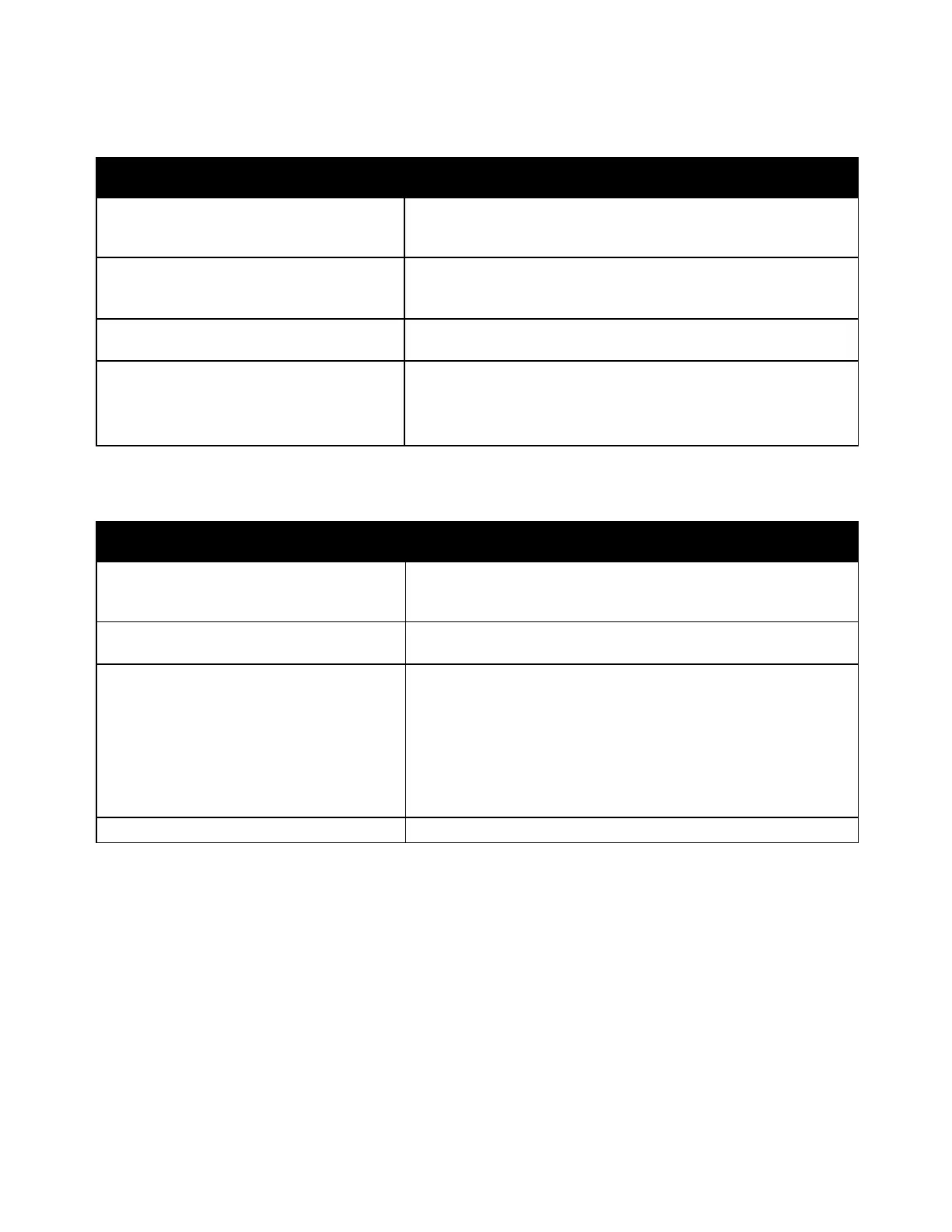Troubleshooting
224 Xerox
®
WorkCentre
®
7220/7220i/7225/7225i Color Multifunction Printer
User Guide
Printer Resets or Turns Off Frequently
Probable Causes Solutions
The power cord is not correctly plugged into
the outlet.
Turn off the printer, confirm that the power cord is correctly plugged
into the printer and the outlet, then turn on the printer. For details,
see Turning the Printer On and Off on page 39.
The printer is plugged into an uninterruptible
power supply (UPS), extension cord, or power
strip.
Only use an extension cord designed to handle the electrical current
capacity of the printer.
A network configuration problem exists.
Unplug the network cable. If the problem is resolved, contact your
network administrator to reconfigure your network installation.
A system error occurred.
Contact your Xerox representative with the error code and message.
Check the control panel fault history. For details, see Viewing Fault
and Alert Messages on the Control Panel on page 268.
Printing Takes Too Long
Probable Causes Solutions
The printer is set to print on a paper type that
requires slower printing.
Certain paper types, like heavyweight paper and transparencies,
take more time to print. Ensure that the print driver and control
panel are set to the proper paper type.
The printer is in Energy Saver mode.
Wait. It takes time for printing to start when the printer is coming
out of Energy Saver mode.
The way the printer was installed on the
network could be an issue.
• Determine if a print spooler or a computer sharing the printer is
buffering all print jobs and then spooling them to the printer.
Spooling can slow print speeds.
• To test the speed of the printer, print multiple copies of an
information page, such as a demo page. If the page prints at
the rated speed of the printer, you could have a network or
printer installation issue. For additional help, contact the system
administrator.
The job is complex. Wait. No action needed.
