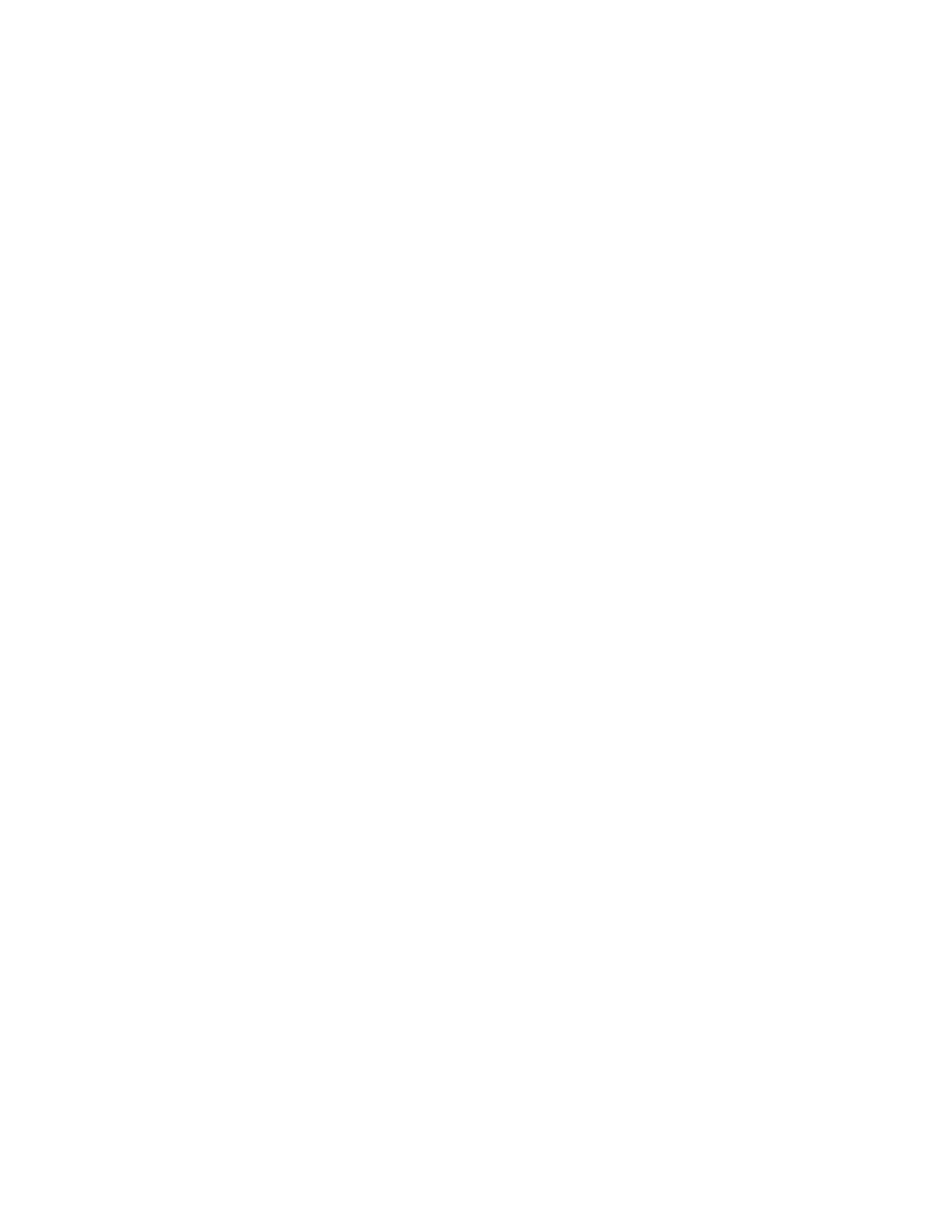Faxing
166 Xerox
®
WorkCentre
®
7220/7220i/7225/7225i Color Multifunction Printer
User Guide
6. If a passcode is required, touch the Mailbox Passcode field, then to enter the four-digit mailbox
passcode, use the keypad. Touch OK.
7. Touch Print. The documents in the mailbox print.
8. To delete the contents of the mailbox after the device finishes printing, touch Empty Mailbox. To
confirm, touch Empty Mailbox.
9. Touch Close.
Printing Remote Mailbox Documents
To print remote mailbox documents:
1. Press the Services Home button, then touch Fax.
2. Touch Mailboxes.
Note: If the Fax tab is selected, touch Add Recipients, then touch Mailboxes.
3. Touch Print From Mailbox.
4. Touch Remote Mailbox.
5. Touch Enter Remote Fax Number, then to enter the fax number of the remote device, use the
keypad. Touch OK.
6. Touch the Mailbox Number field, then use the alphanumeric keypad to enter the mailbox number.
7. Touch the Mailbox Passcode field, then use the alphanumeric keypad to enter the four-digit
mailbox passcode.
8. Touch Print. The documents in the remote mailbox print.
9. Touch Close.
Deleting Local Mailbox Documents
To delete local mailbox documents:
1. Press the Services Home button, then touch Fax.
2. Touch Mailboxes.
3. If the Fax tab is selected, touch Add Recipients, then touch Mailboxes.
4. Touch Store To Mailbox.
5. Touch Local Mailbox.
6. Touch a mailbox from the list.
7. If a passcode is required, touch the Mailbox Passcode field, then to enter the four-digit mailbox
passcode, use the keypad. Touch OK.
8. To delete the contents of the mailbox after the device finishes printing, touch Empty Mailbox. To
confirm, touch Empty Mailbox.
